Wishlist
1.Go to the Back Office and click on the option E-Commerce and then click on the option Current Cart.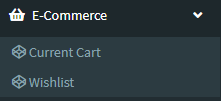
2.Add New : This Button is used for Adding New Wishlist.
3. In below image click on Add New Button then it will displays the following image.
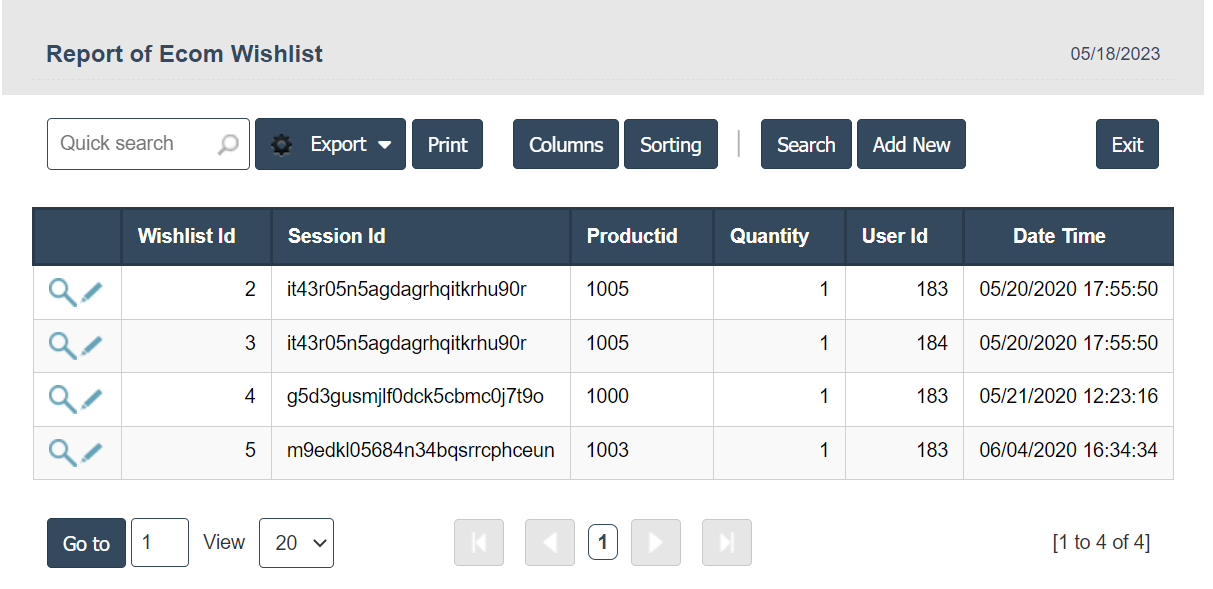
4. A New Wishlist will open the new page and fill the details.
5. Fields in this Wishlist Include:
- Session ID
- Product ID
- Quantity
- User ID
- Date & Time
- Company.
6. Once you have completed the Wishlist details, click the Add button as shown below.


