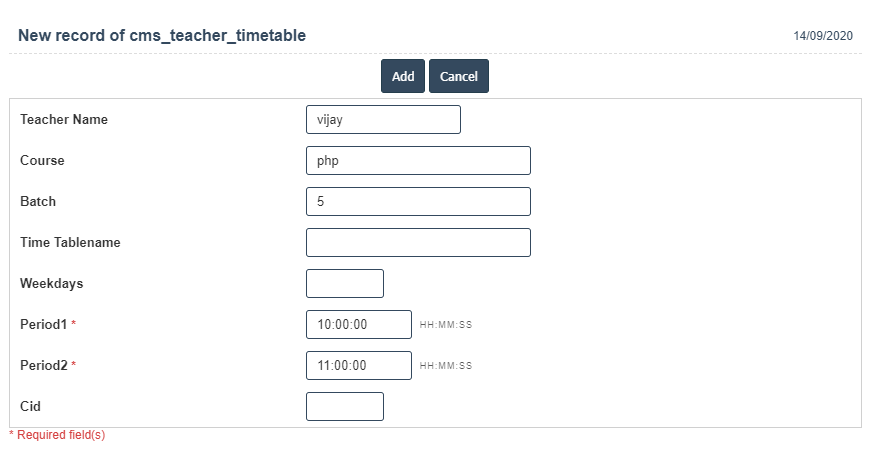Teacher Timetable
1.Go to the back-office and click on the option Campus Management - Time Table and then click on the option Teacher Timetable.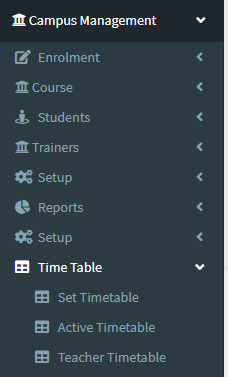
2.Add New : This Button is used for Adding New Teacher Timetable.
3. In below image click on Add New Button then it will displays the following image.
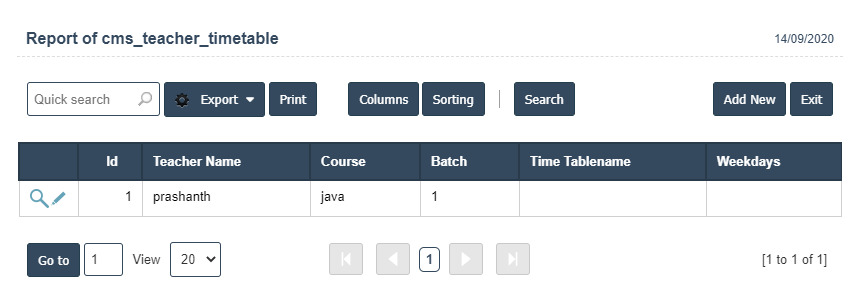
4. A New Teacher Timetable will open the new page and fill the details.
5. Fields in this Teacher Timetable Include:
- Teacher Name
- Course
- Batch
- Weekdays
- Time Tablename
- Period 1
- Period 2.
6. Once you have completed the Teacher Timetable details, click the Add button as shown below.