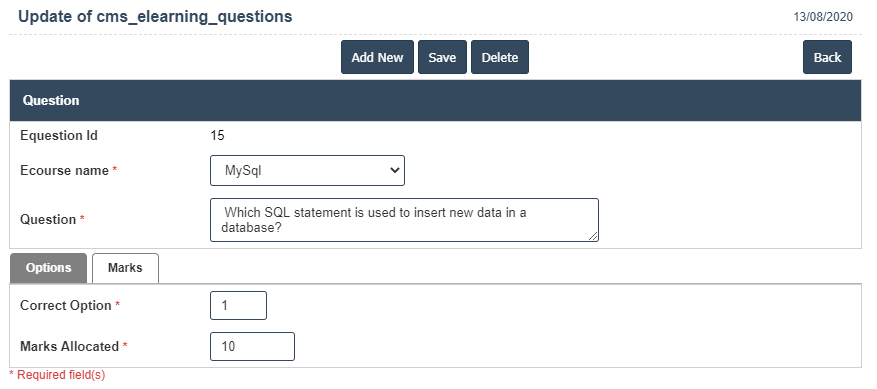E-learning Questions
1. Go to the back-office and click on the option E-learning and then click on the option E-learning Questions.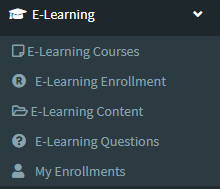
2. To add a new E-learning Questions click on the Add New Button as shown below.
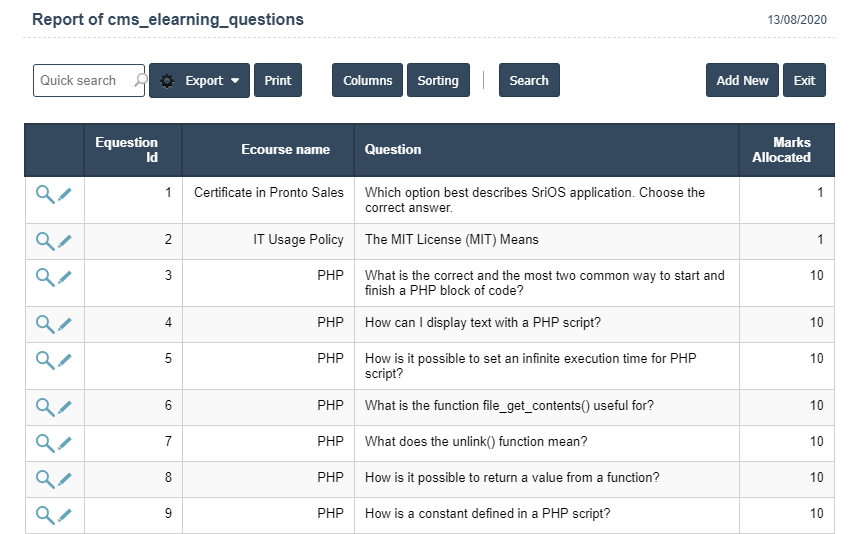
3. A New E-learning Questions will open the new page and then fill the all details.
4. Fields in this E-learning Questions Include:
• Ecourse name
• Questions.
5. Once you have completed the E-learning Questions details, clicking the Add button as shown below.
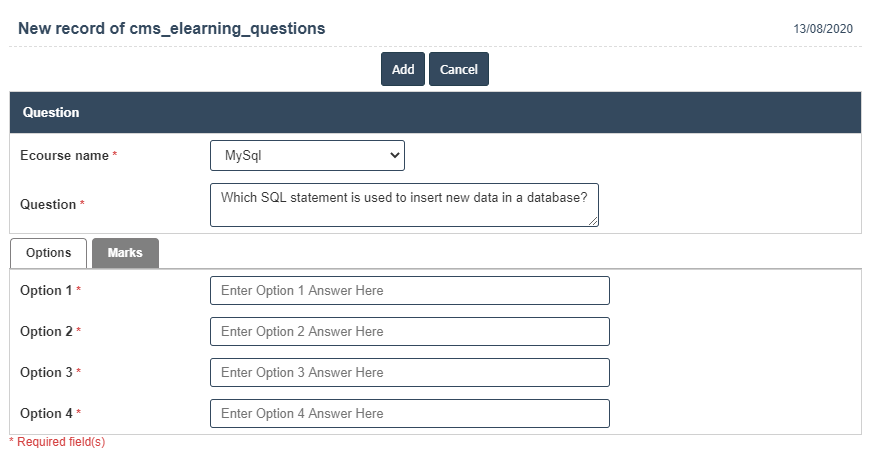
6. Click on options and then fill the all details.
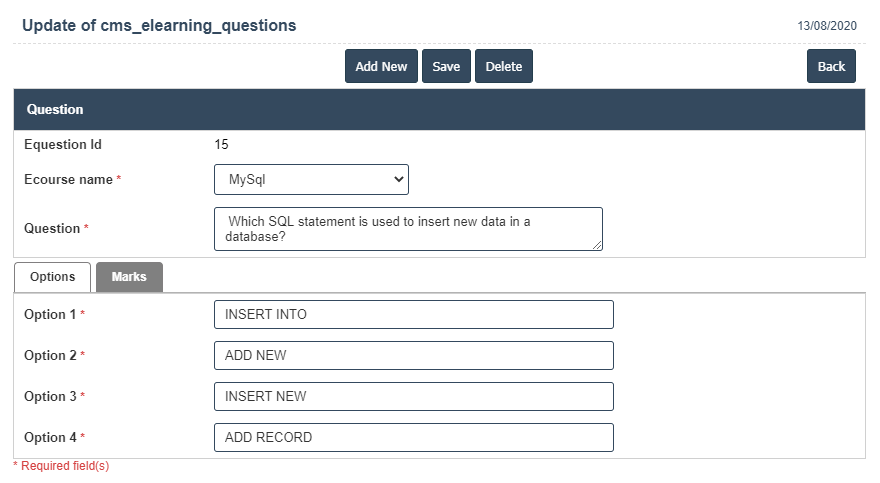
7. Click on marks, then fill the all details and then click on save button.