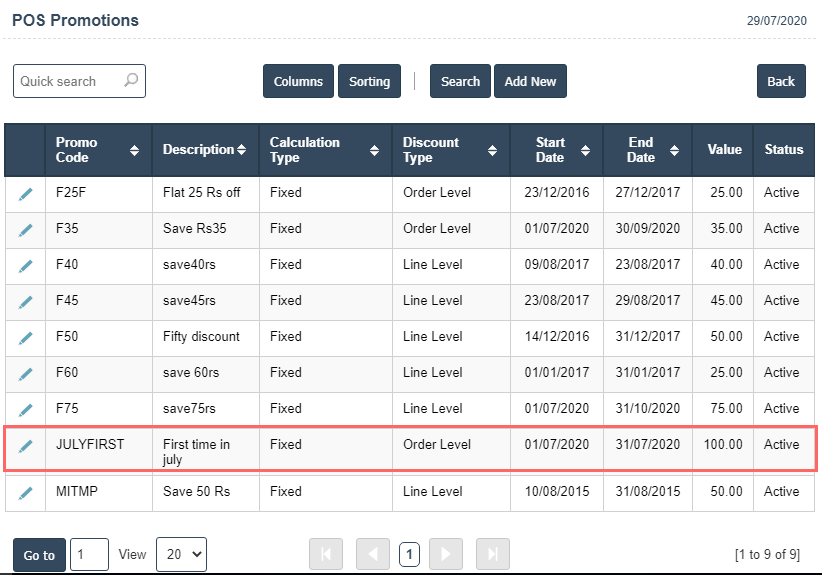2. Click on Add New Button
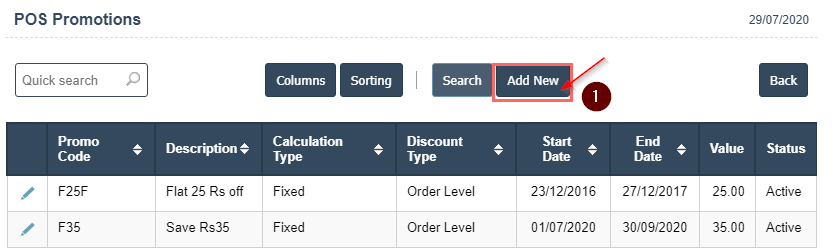
3. Fill the fields then add button.
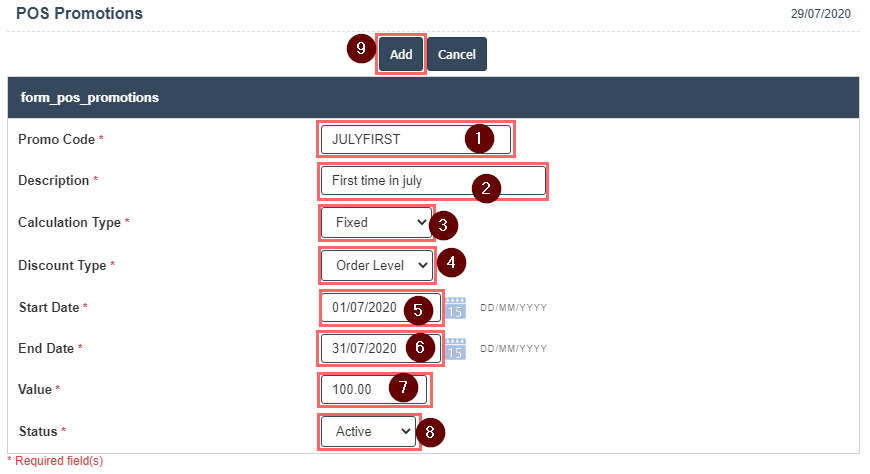
4.View the created fields.
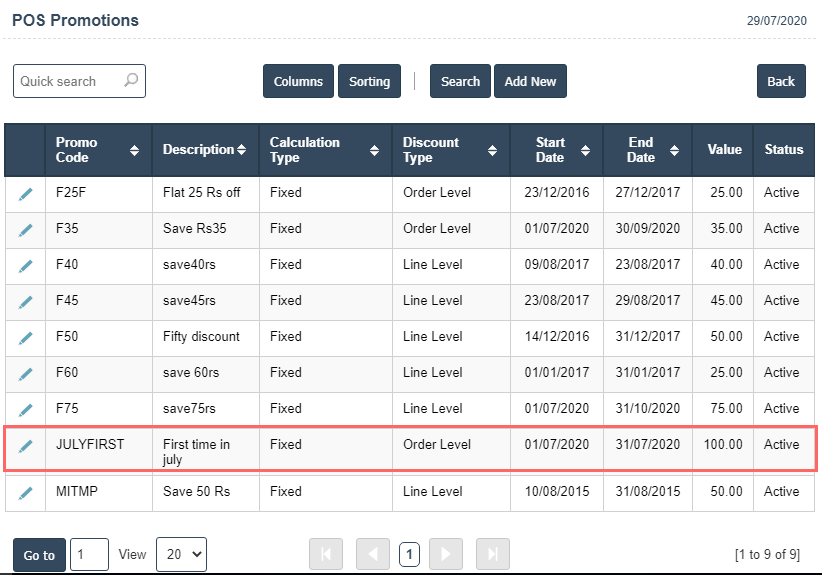
Pos Promotions are intended to draw the customers' attention to products. These may be new products, a special offer, or may promote special events, such seasonal or holiday-time sales.
1. Go to the back-office and click on the option Point Of Sale - Setup and then click on the option Pos Promotions.
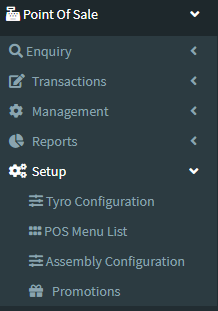
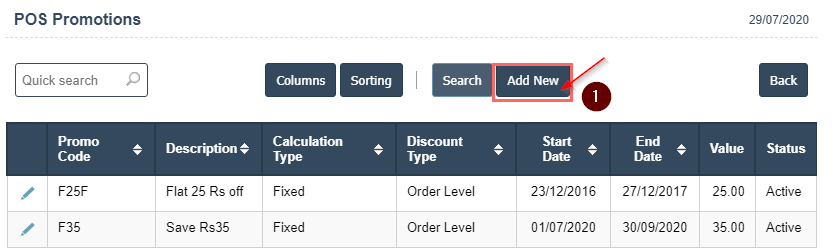
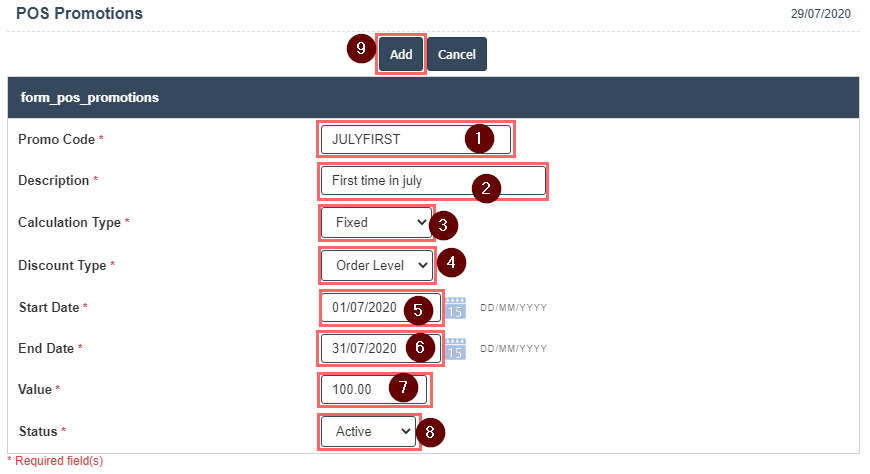
4.View the created fields.