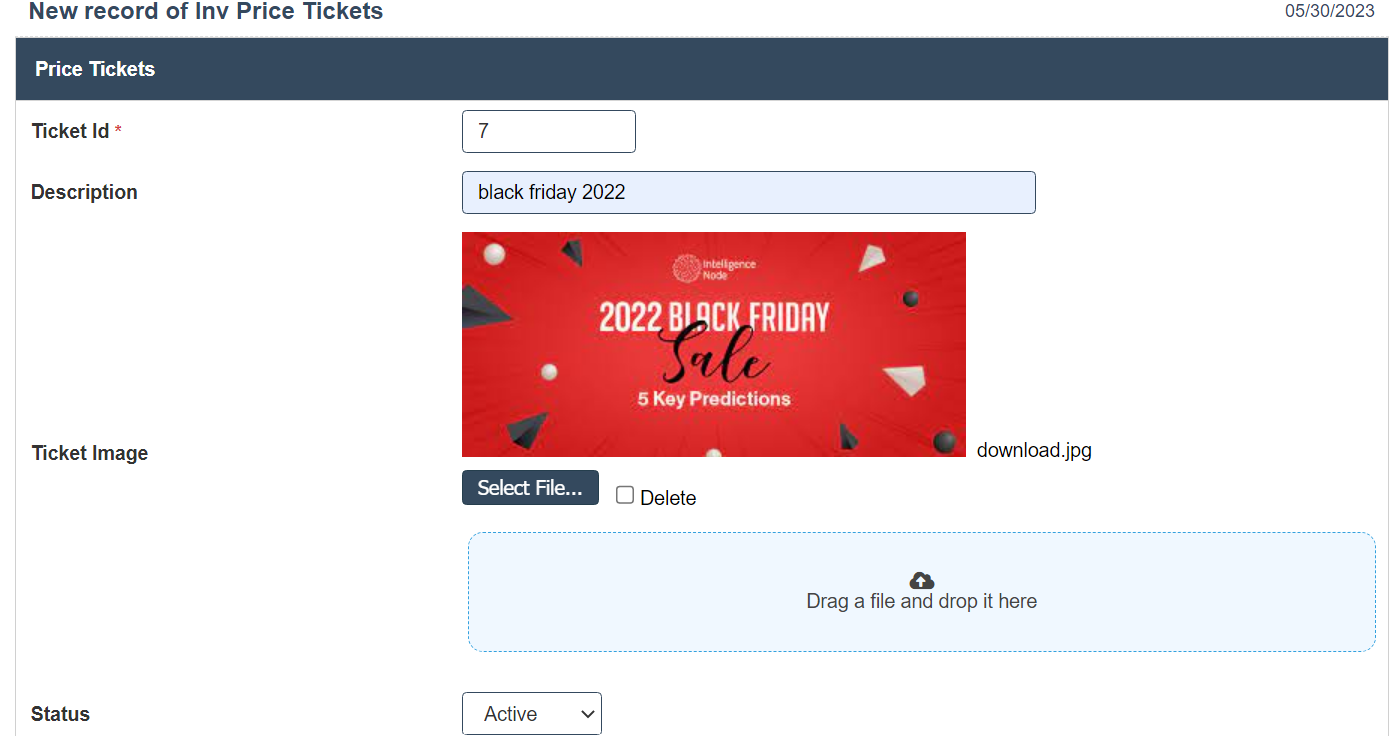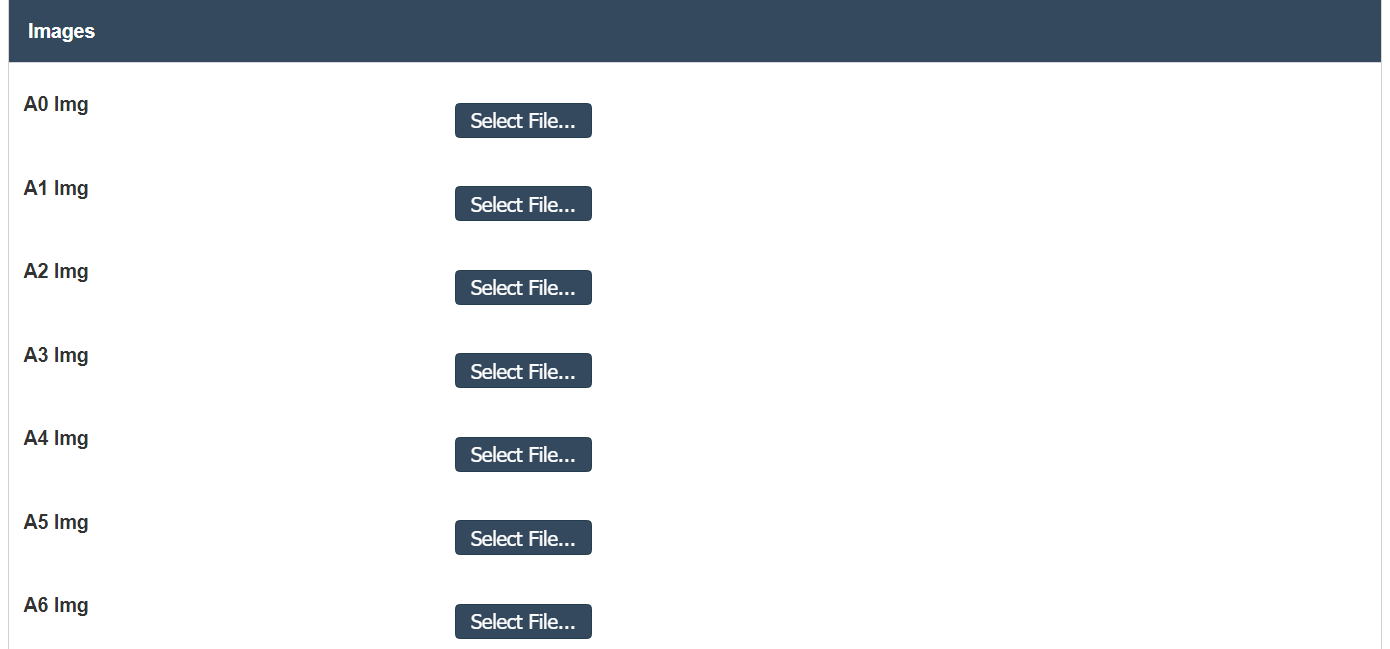Inventory Price Tickets
1. Go to the back-office and click on the option Inventory - Management - Promotions and then click on the option Inventory Price Tickets.
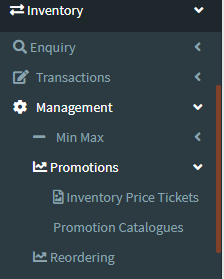
2. To add a new Inventory Price Tickets click on the Add New Button as shown below.
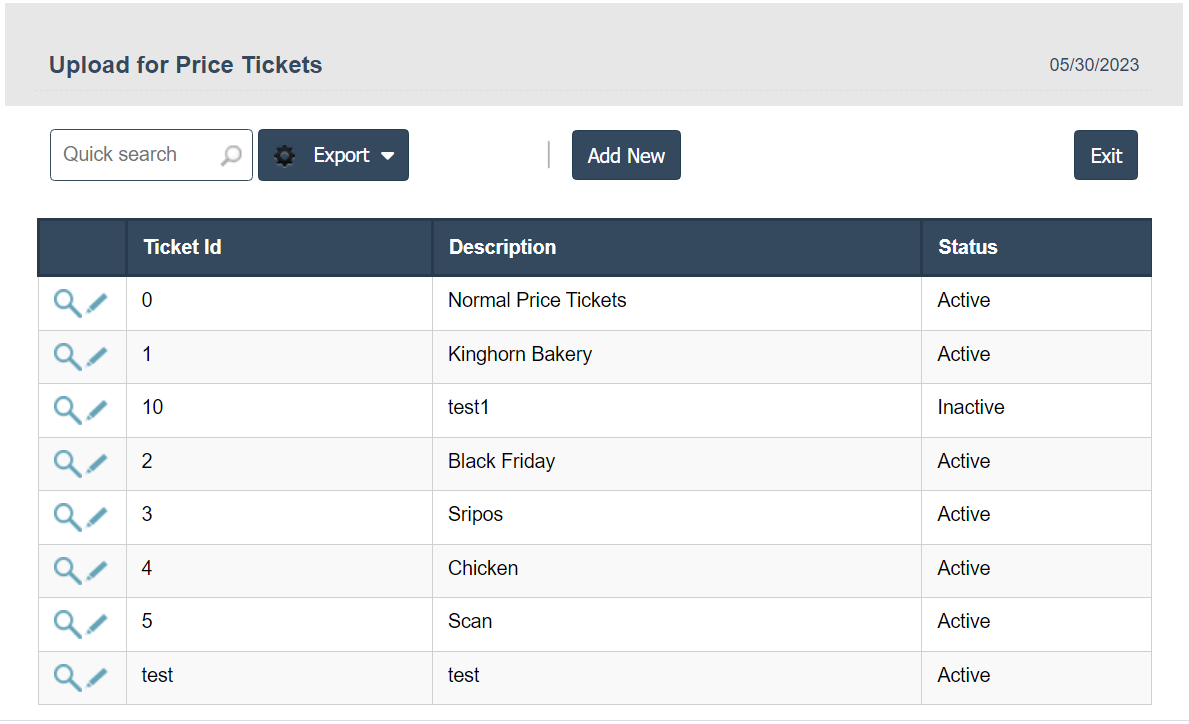
3. A New Inventory Price Tickets will open the new page and enter the manually all details.
4. Fields in this Inventory Price Tickets Include:
- Ticket Id
- Description
- Ticket Image
- Status -Active / Inactive.