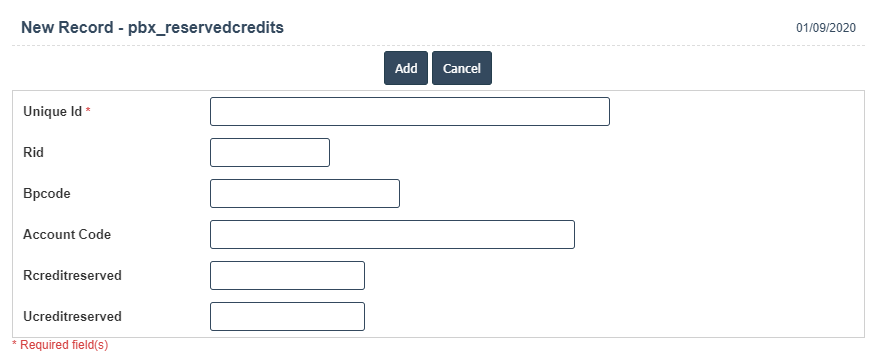Reserved Credits
1. Go to the back-office and click on the option PBX Management - Setup and then click on the option Reserved Credits.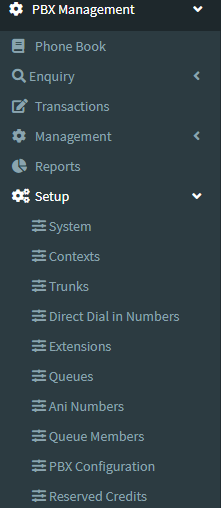
2. Add New : This Button is used to Add New Reserved Credits.
3. In below image click on Add New Button then it will displays the following image.
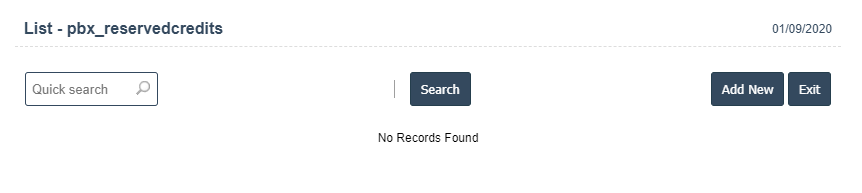
4. A New Reserved Credits will open the new page and fill the details.
5. Fields in this Reserved Credits Include:
- Unique Id
- Rid
- Bpcode
- Account Code
- Rcreditreserved
- Ucreditreserved
6. Once you have completed the Reserved Credits, clicking the Add button as shown below.