Languages
1.Go to the back-office and click on the option Server Administration - Geographical Details and then click on the option Languages.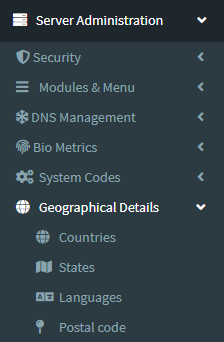
2. Add New : This Button is used to Add New Languages.
3. In below image click on Add New Button then it will displays the following image.
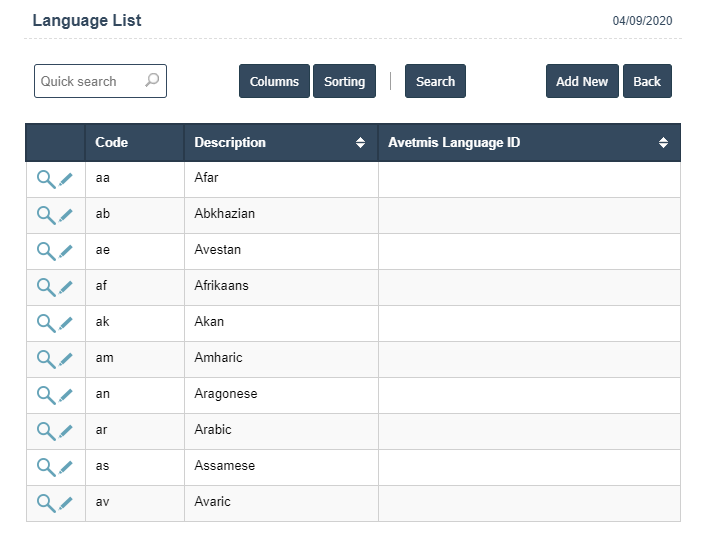
4. A New Languages will open the new page and fill the details.
5. Fields in this Languages Include:
- Code
- Iso Lang Code
- Description
- Avetmis Language ID
- Language Status
- Region.
6. Once you have completed the Languages details, click the Add button as shown below.
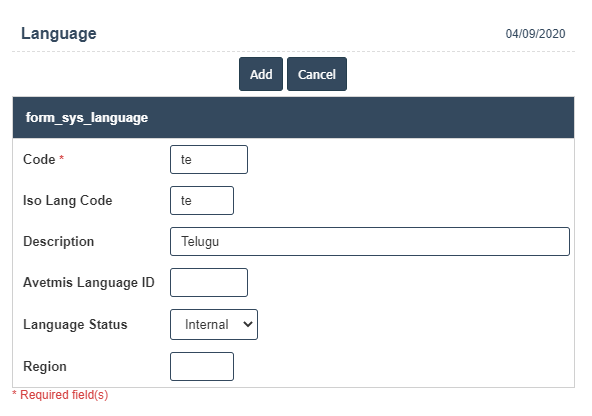
| Code : |
Field Type : VRACHAR HTML Type : Text Field size in DataBase : 4 |
| Description : |
Field Type : VRACHAR HTML Type : Text Field size in DataBase : 50 |
| Avetmiss Language ID : |
Field Type : VRACHAR HTML Type : Text Field size in DataBase : 4 |

