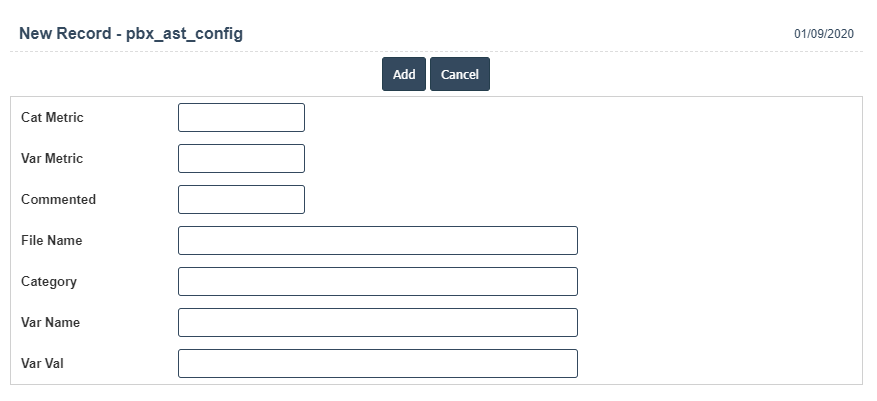Pbx Configuration
1. Go to the back-office and click on the option PBX Management - Setup and then click on the option PBX Configuration.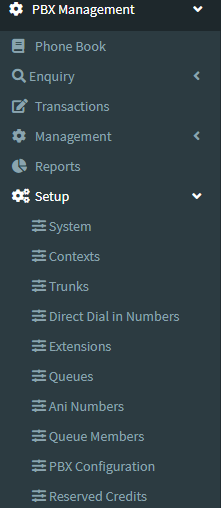
2. Add New : This Button is used to Add New PBX Configuration.
3. In below image click on Add New Button then it will displays the following image.
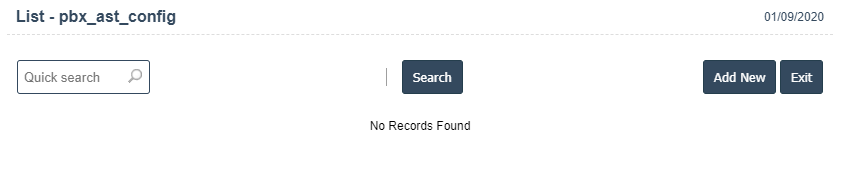
4. A New PBX Configuration will open the new page and fill the details.
5. Fields in this PBX Configuration Include:
- Cat Metric
- Val Metric
- Commented
- File Name
- Category
- Var Name
- Var Val
6. Once you have completed the PBX Configuration, clicking the Add button as shown below.