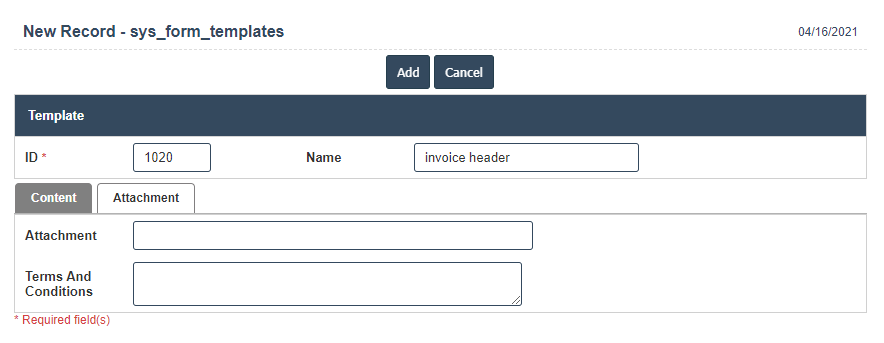Print Templates
1.Go to the back-office and click on the option Company Administration - Print Setup and then click on the option Print Templates.
2. Each Business document needs a corresponding document template to be created and configured for the right output format.
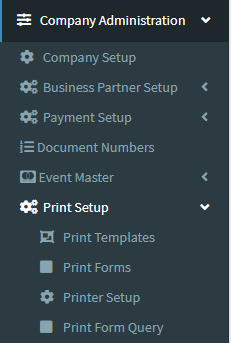
3. Add New : This Button is used to Add New Print Templates.
4. In below image click on Add New Button then it will displays the following image.
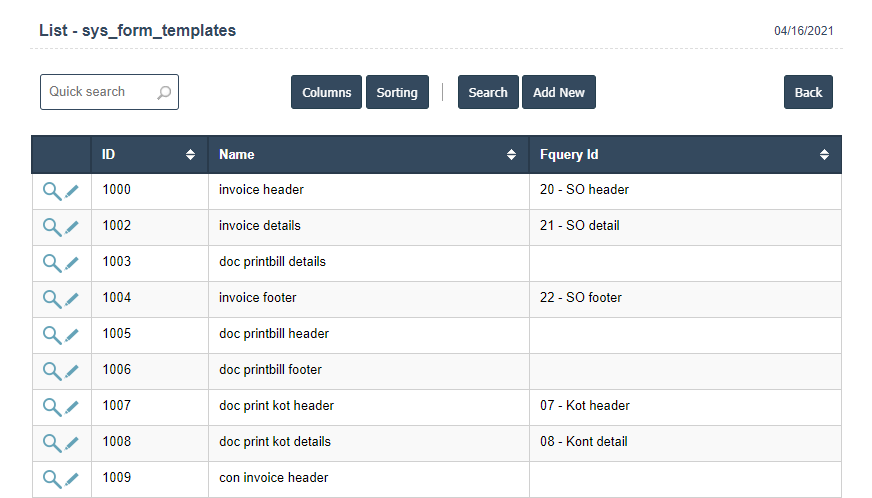
5. A New Print Templates will open the new page and fill the details.
6. Fields in this Print Templates Include:
- ID
- Name
Content: The content stores that actual html template data.
Query Id: The query id selected identifies the query that will be executed as part of the printing process to gather the document data.
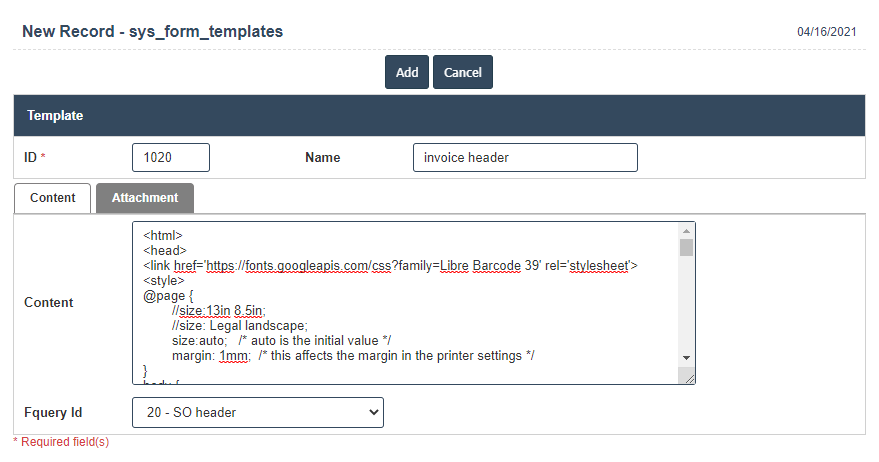
8. Click on Attachment and then fill the details.
Attachment: if an attachment is linked here, then this attachment will be emailed as an attachment.
Terms & Conditions: A file that is linked here will be printed after the main document has completed printing.
9. Once you have completed the Print Templates details, clicking the Add button as shown below.