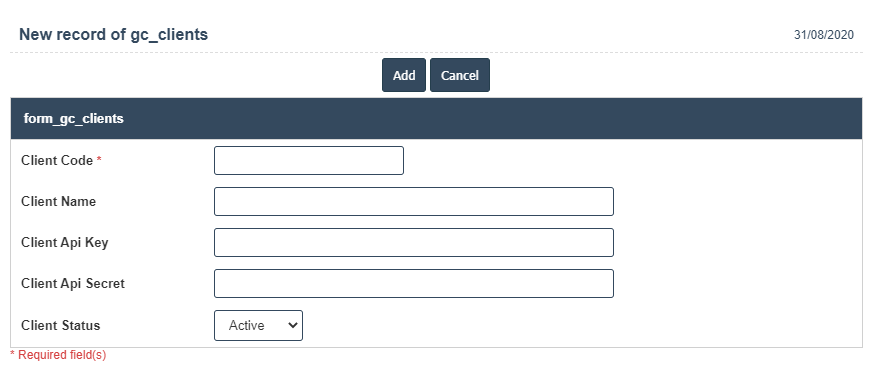Glc Clients
1. Go to the back-office and click on the option Gift and Loyalty Cards - Management and then click on the option GLC Clients.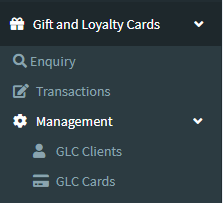
2. To add a new GLC Clients click on the Add New Button as shown below.
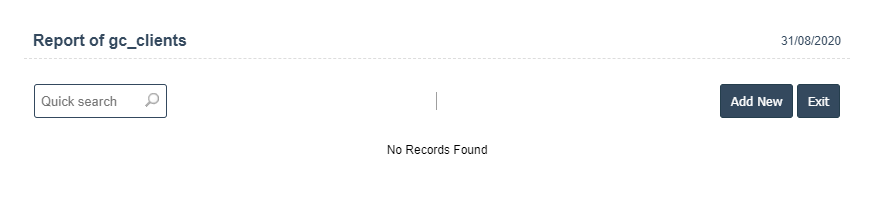
3. A New GLC Clients will open the new page and fill the details.
4. Fields in this GLC Clients Include:
- Client Code
- Client Name
- Client Api Key
- Client Api Secret
- Client Status - Active/Inactive
5. Once you have completed the GLC Clients, clicking the Add button as shown below.