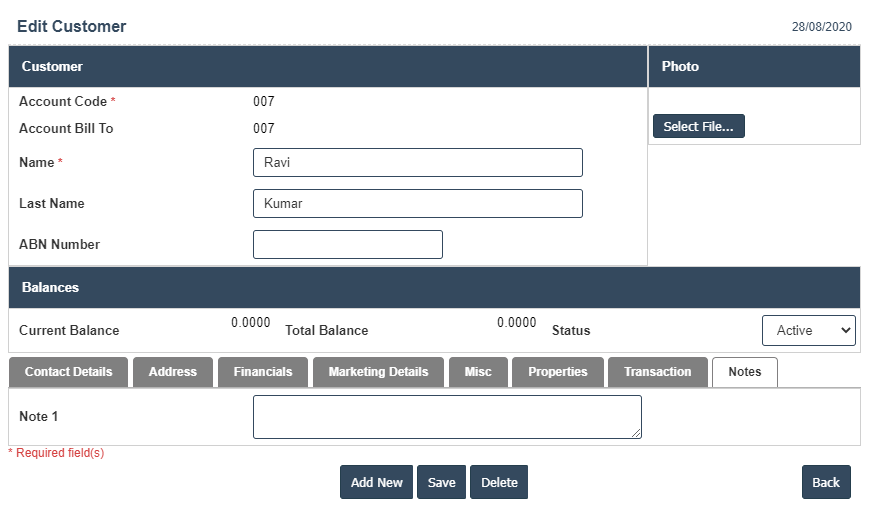1. Go to the back-office and click on the option Accounts Receivable - Enquiry and then click on the option Customer List.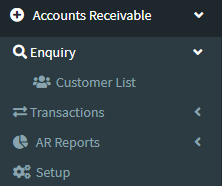
2. This Application is used for Adding New Customer with Account code,Account Bill to,Name, Last Name and ABN Number etc.
3. The following image Shows Add Customer Details.
4. In Above image click on Add New button then it will displays the following image.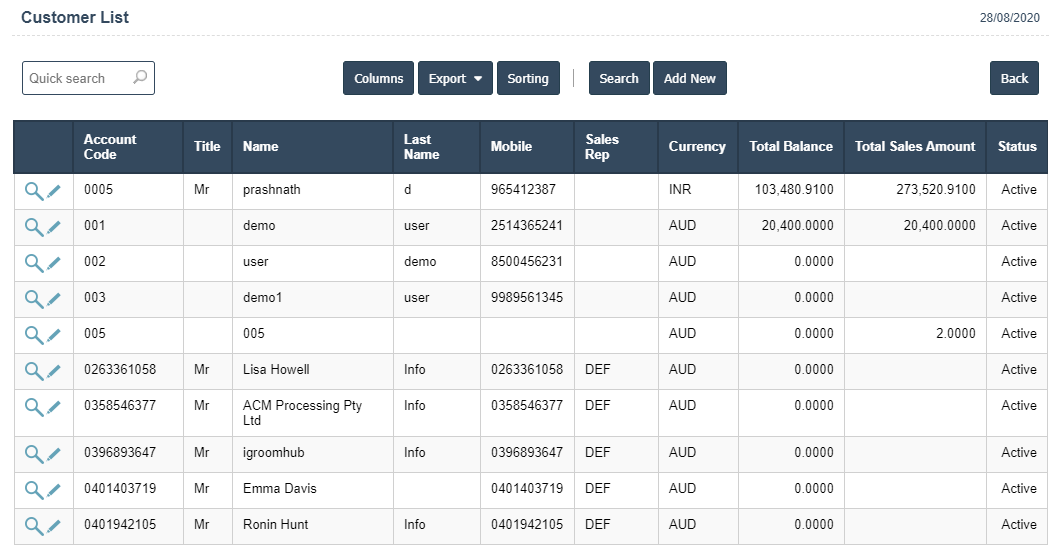
5. Once you have completed the Customer List, clicking the Add button as shown below.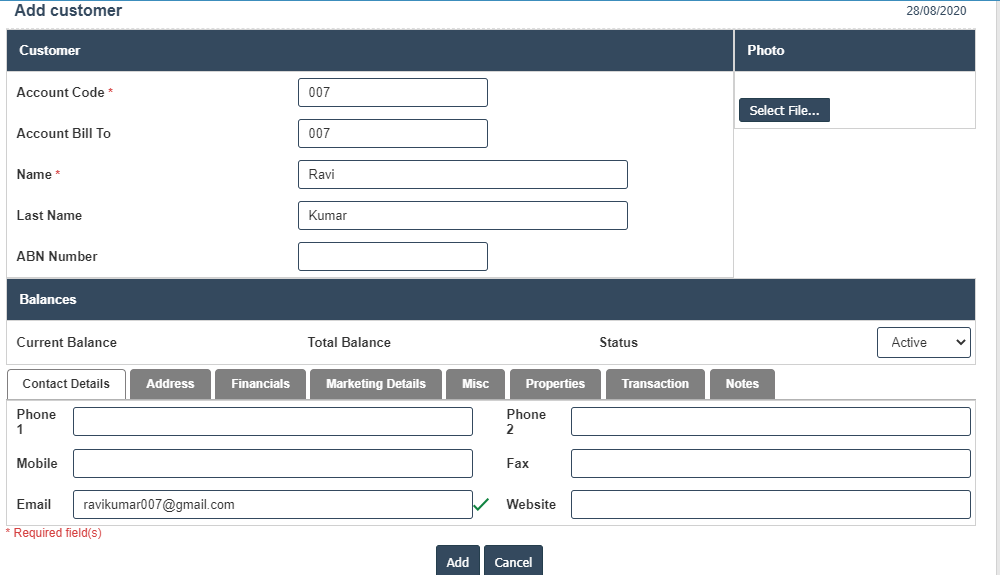
| Account Code : |
Field Type : VARCHAR HTML Type : Text Field size in DataBase :11 |
| Account Bill To : |
Field Type : VARCHAR HTML Type : Text Field size in DataBase :11 |
| Name : |
Field Type : VARCHAR HTML Type : Text Field size in DataBase :11 |
| Last Name : |
Field Type : VARCHAR HTML Type : Text Field size in DataBase :11 |
| Current Balance : |
Field Type : VARCHAR HTML Type : Text Field size in DataBase :11 |
| Total Balance : |
Field Type : VARCHAR HTML Type : Text Field size in DataBase :11 |
| Status : |
Field Type : VARCHAR HTML Type : Text Field size in DataBase :11 |
6. After Completing the Customer Details then go to Contact Details.
Contact Details :
1. Fields in this Contact Details include:
1. Phone1:
2. Phone 2:
3. Mobile :
4. Fax :
5. Email :
6. Website :
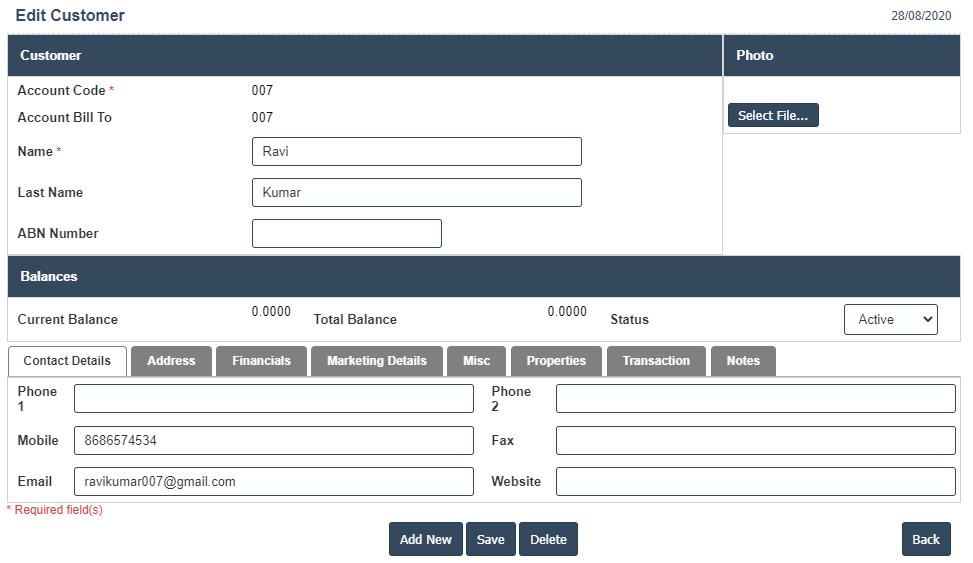
| Phone 1 : |
Field Type : VARCHAR HTML Type : Text Field size in DataBase :11 |
| Phone 2 : |
Field Type : VARCHAR HTML Type : Text Field size in DataBase :11 |
| Mobile : |
Field Type : VARCHAR HTML Type : Text Field size in DataBase :11 |
| Fax : |
Field Type : VARCHAR HTML Type : Text Field size in DataBase :11 |
| Email : |
Field Type : VARCHAR HTML Type : Text Field size in DataBase :11 |
| Website : |
Field Type : VARCHAR HTML Type : Text Field size in DataBase :11 |
7. After Completing the Contact Details then go to Address then click on the Add New button as shown below.
Address :
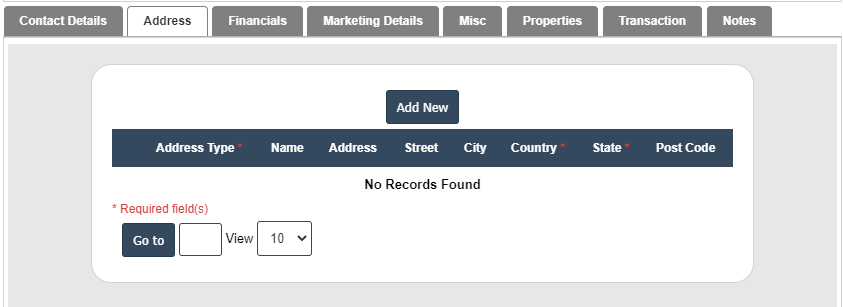
8. After that select Address Type, Name, Address, Street, City, Country, State and Post Code fill the details then click on ![]() right symbol.
right symbol.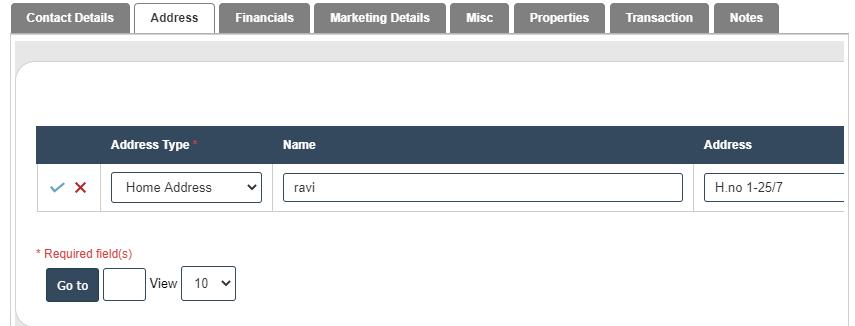
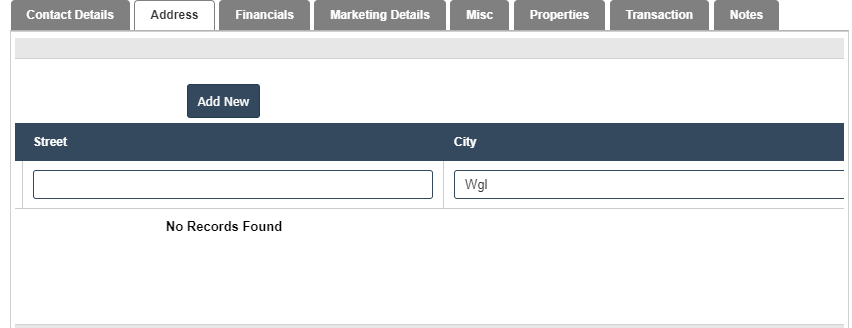
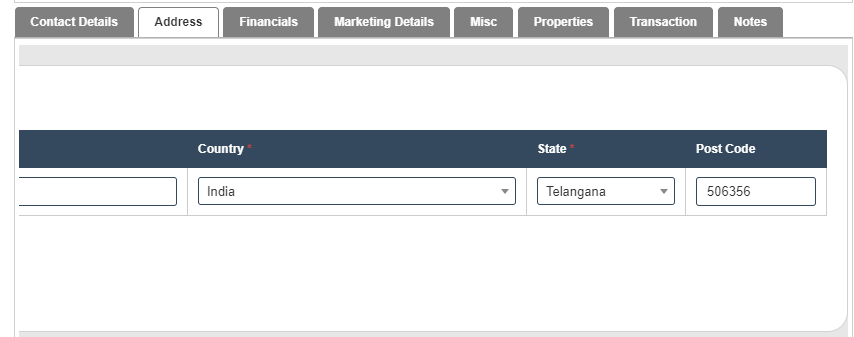
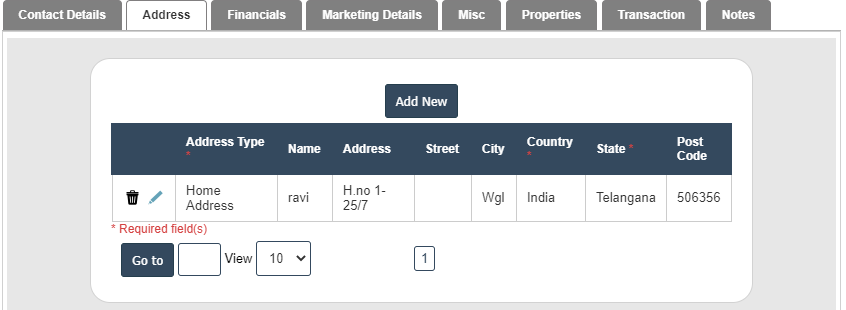
9. After Completing the Address then go to Financials.
Financials:
1. Fields in this Financials Details include:
.1.1 : Currency - Australian Dollar, Indian Rupe, US Dollar.
1.2 :Account Type code -
1.3 :Credit Limit
1.4 : Payment Term ID - 30,60,7 days and COD.
1.5 : Price list ID - Sales price , Purchase price and Retail price.
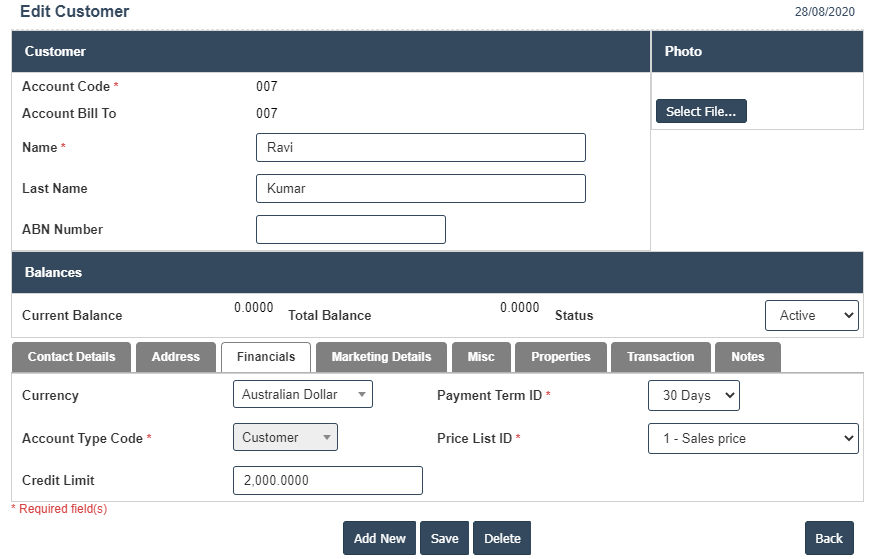
| Vat Number : |
Field Type : VARCHAR HTML Type : Text Field size in DataBase :11 |
| Credit Limit : |
Field Type : VARCHAR HTML Type : Text Field size in DataBase :11 |
| Control Account : |
Field Type : VARCHAR HTML Type : Text Field size in DataBase :11 |
| Tax Code : |
Field Type : VARCHAR HTML Type : Text Field size in DataBase :11 |
| Project Code : |
Field Type : VARCHAR HTML Type : Text Field size in DataBase :11 |
| General Ledger Account : |
Field Type : VARCHAR HTML Type : Text Field size in DataBase :11 |
10. After Completing the Financials then go to Marketing Details.
Marketing Details :
1. Fields in this Marketing Details include:
.1.1 Type : Print - P Email - E
1.2 Marketing : IN and OUT
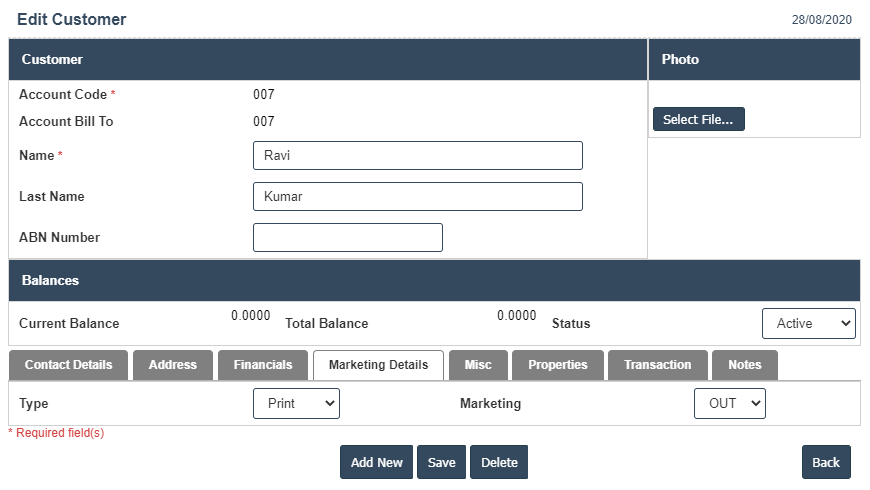
11. After Completing the Marketing Details then go to Misc Details.
Misc :
1. Fields in this Misc Details include:
1,1 Account Group ID : Agent, Customers and Supplier
1.2 Sales Rep : Sales rep means that user name
1.3 Teritory ID : 0000 ,0001 etc..
1.4 Warehouse : Sri Hyderabad, Sri Store1 and Sri Store2
1.5 Shipping type : Express Post , Pickup from store etc..
1.6 Sales Channel : Business to Customer (B2C) and Business to Business (B2B).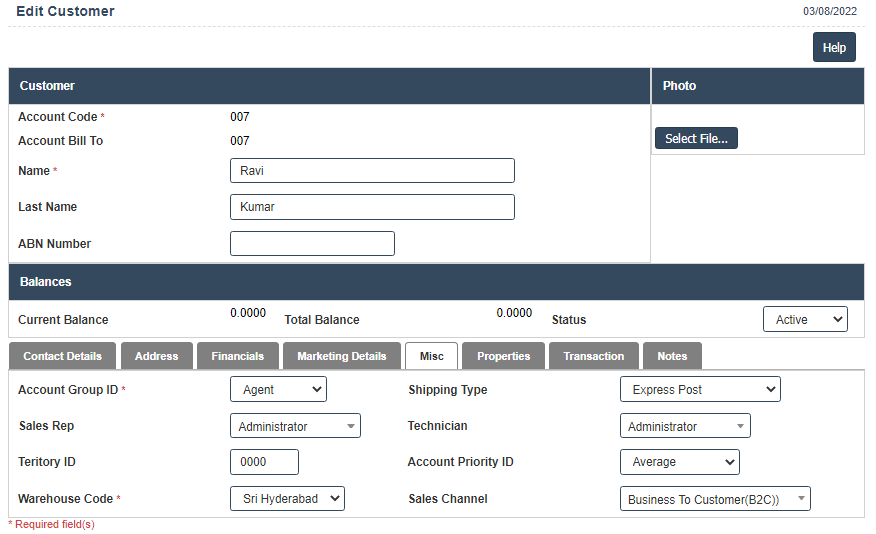
| Remarks : |
Field Type : VARCHAR HTML Type : Text Field size in DataBase :11 |
| Sales Rep : |
Field Type : VARCHAR HTML Type : Text Field size in DataBase :11 |
| Teritory ID : |
Field Type : VARCHAR HTML Type : Text Field size in DataBase :11 |
| Default Contact Id: |
Field Type : VARCHAR HTML Type : Text Field size in DataBase :11 |
| Company : |
Field Type : VARCHAR HTML Type : Text Field size in DataBase :11 |
| Account Manager : |
Field Type : VARCHAR HTML Type : Text Field size in DataBase :11 |
| Mentor Name : |
Field Type : VARCHAR HTML Type : Text Field size in DataBase :11 |
| Applicant Type : |
Field Type : VARCHAR HTML Type : Text Field size in DataBase :11 |
| Contact Details : |
Field Type : VARCHAR HTML Type : Text Field size in DataBase :11 |
12. After Completing the Misc Details. then go to Properties.
Properties :
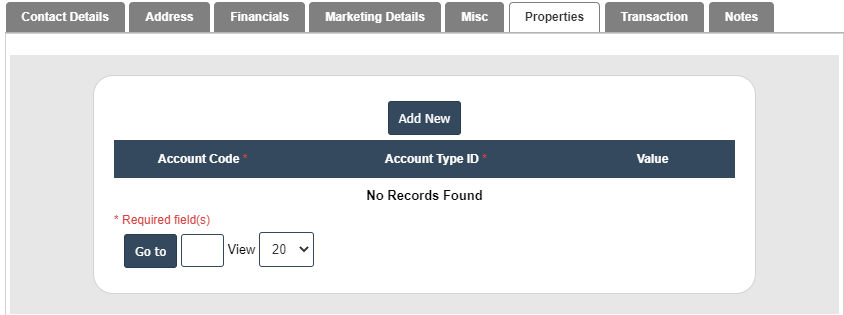
13. After Completing the Properties then go to Transaction.
Transaction :
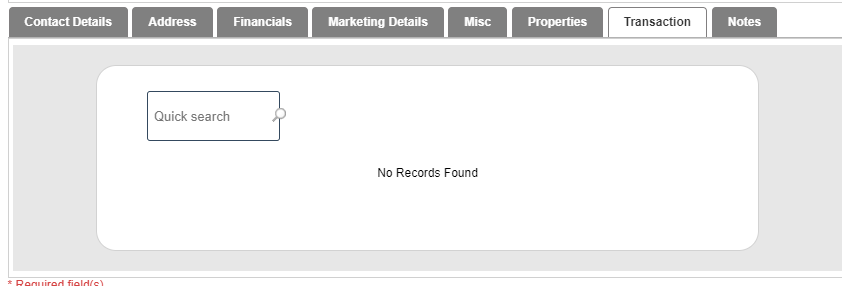
14. After Completing the Transaction then go to Notes.
Notes :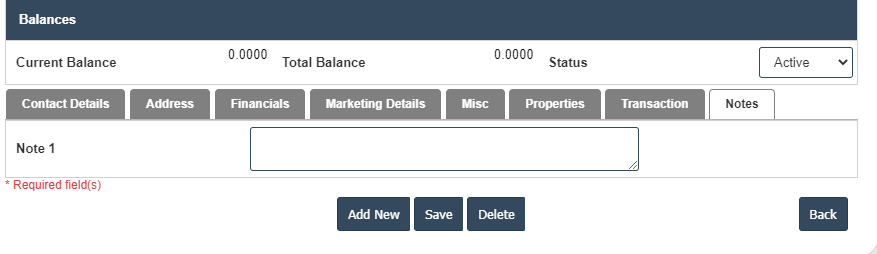
15. Click on the save button then details are saved.