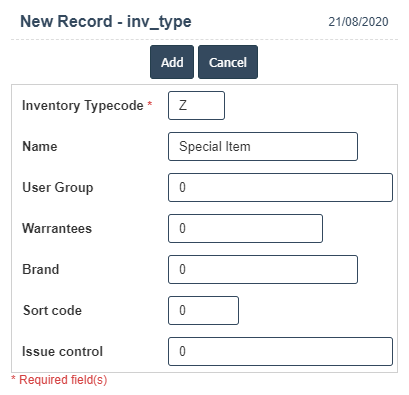Inventory Types
1. Go to the back-office and click on the option Inventory - Setup and then click on the option Inventory Types.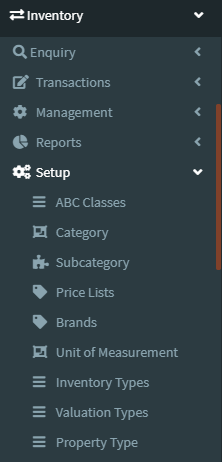
2. To add a new Inventory Types click on the Add New Button as shown below.
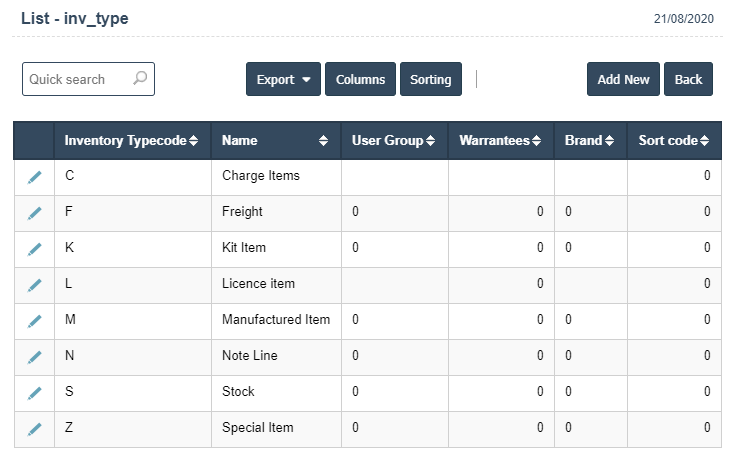
3. A New Inventory Types will open the new page and enter the manually all details.
4. Fields in this Inventory Types Include:
- Inventory Typecode
- Name
- User Group
- Warrantees
- Brand
- Sort Code
- Issue Control
5. Once you have completed the Inventory Types details, clicking the Add button as shown below.