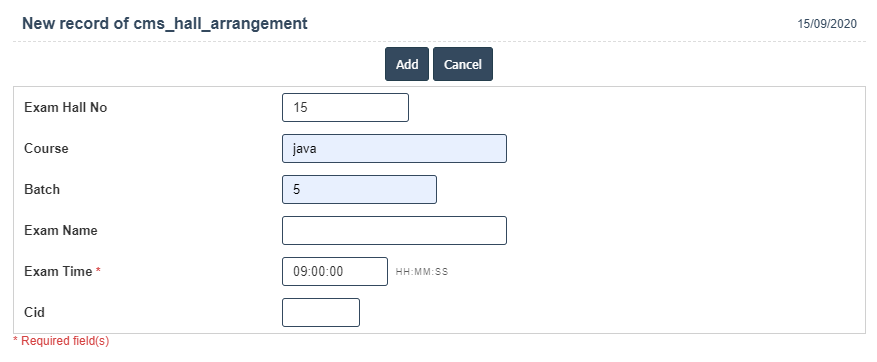Hall Arrangement
1.Go to the back-office and click on the option Campus Management - Exam Hall and then click on the option Hall Arrangement.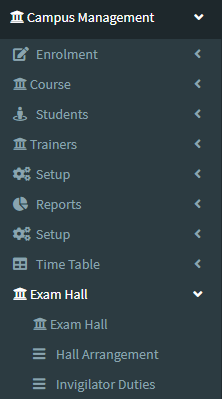
2.Add New : This Button is used for Adding New Hall Arrangement.
3. In below image click on Add New Button then it will displays the following image.
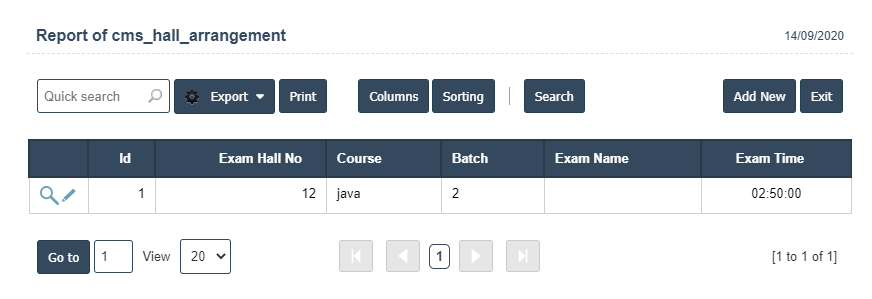
4. A New Hall Arrangement will open the new page and fill the details.
5. Fields in this Hall Arrangement Include:
- Exam Hall No
- Course
- Batch
- Exam Name
- Exam Time.
6. Once you have completed the Hall Arrangement details, click the Add button as shown below.