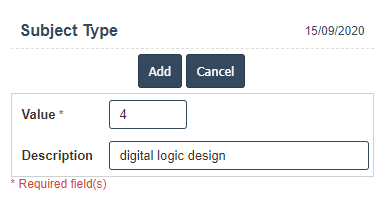Subject Type
1.Go to the back-office and click on the option Campus Management - Course and then click on the option Subject Type.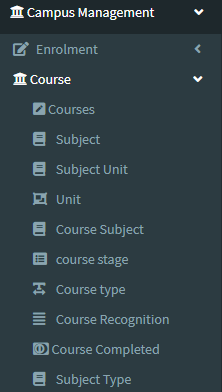
3. Add New : This Button is used to Adding New Subject Type.
4. In below image click on Add New Button then it will displays the following image.
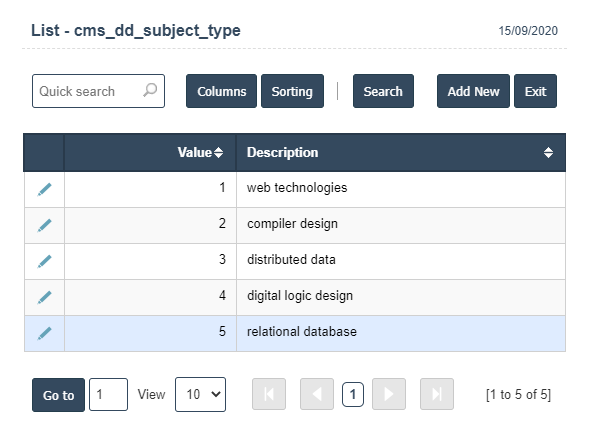
5.A New Subject Type will open the new page and fill the details.
6. Fields in this Subject Type Include:
- Value
- Description.
7. Once you have completed the Subject Type details, click the Add button as shown below.