Transactions
1. Go to the back-office and click on the option Library Management - Management and then click on the option Transactions.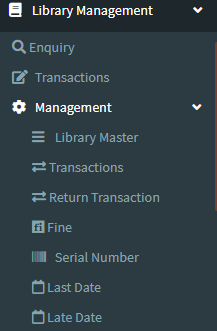
2. This Application is used to displays the following page with the information like Id, Serial No, Type, Qty, Amount etc.
3. Add New : This Button is used to Add New Lib Transactions.
4. In below image click on Add New Button then it will displays the following image.
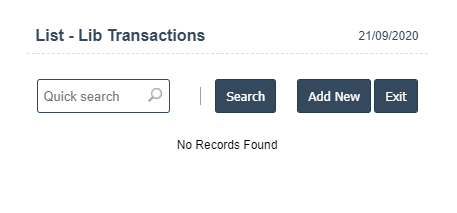
6. A New Lib Transactions will open the new page and fill the details.
7. Fields in this Lib Transactions Include:
- ID
- Master Id
- Type
- Warehouse
- Customer ID
- Serial No
- Qty.
8. Once you have completed the Lib Transactions details, click the Add button as shown below.

| Customer ID : |
Field Type : INT HTML Type :Text Field size in DataBase :11 |
| Master ID : |
Field Type : INT HTML Type :Text Field size in DataBase :11 |
| Serial No : |
Field Type : VARCHAR HTML Type :Text Field size in DataBase :15 |
| Type : |
Field Type : VARCHAR HTML Type :Text Field size in DataBase :14 |
| Quantity : |
Field Type : INT HTML Type :Text Field size in DataBase :11 |
| Warehouse : |
Field Type : VARCHAR HTML Type :Text Field size in DataBase : 4 |

