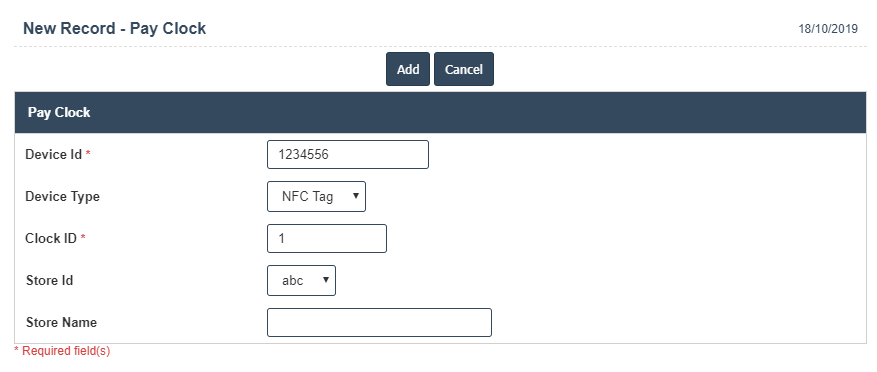Pay Clock
You can create a Pay Clock by following these steps.
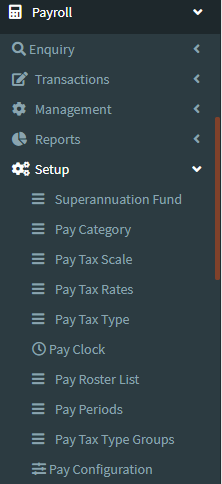
1. To add for Pay Clock can be added and updated by clicking on the Payroll and then selecting Payroll setup after then click on the Pay Clock.
2. To add a new Pay Clock click on the Add New button as shown below
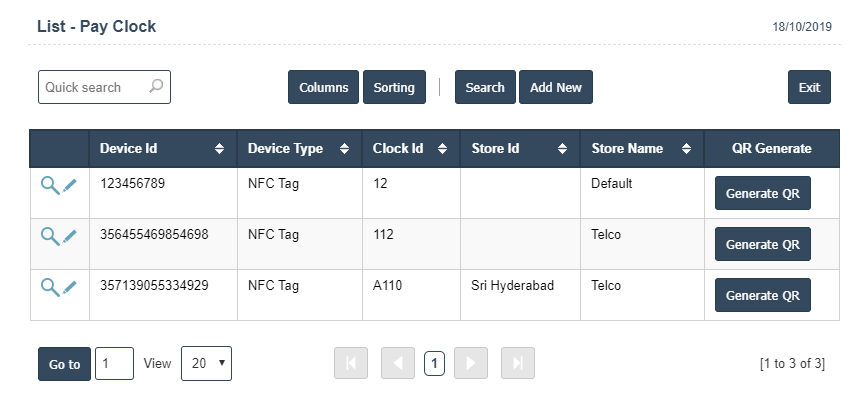
3. A New Pay Clock will open the new page and enter the manually all the details.
4. Fields in this Pay Clock include:
- Device id
- Device Type
- Clock id
- Store Id
- Store Name
5. Once you have completed the Play Clock details, clicking the Add button as shown below.