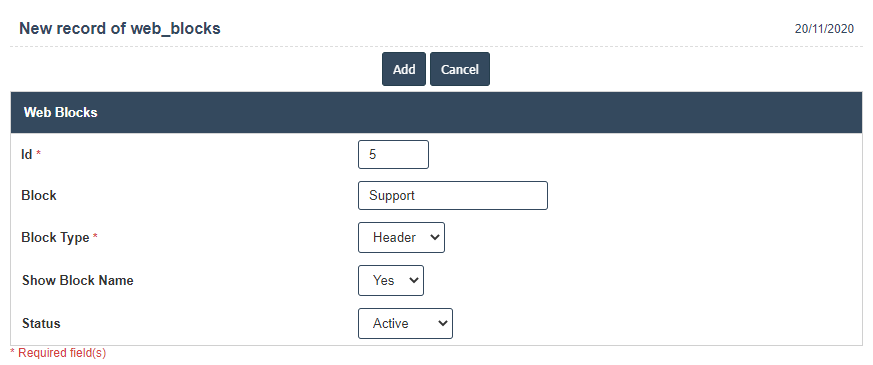Web Blocks
1. Go to the back-office and click on the option Web Content Management - Setup and then click on the option Web Blocks.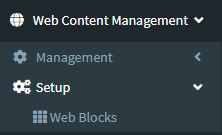
2. To add a new Web Blocks click on the Add New Button as shown below.
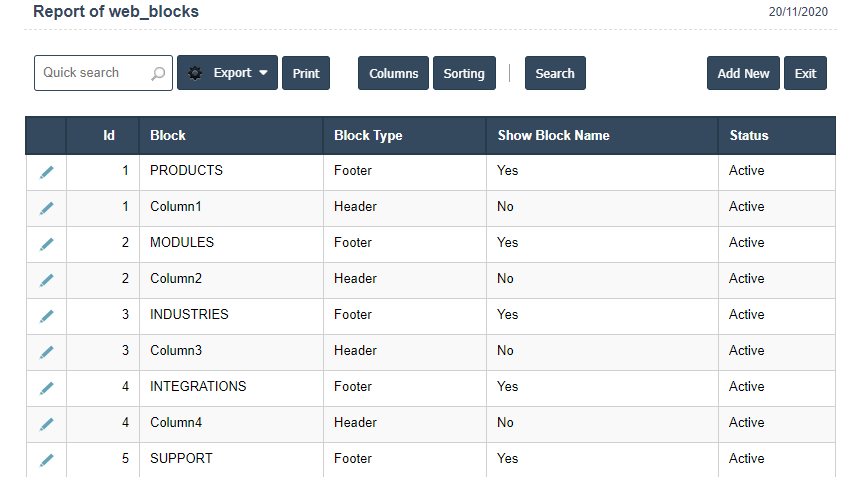
3. A New Web Blocks will open the new page and enter the manually all details.
4. Fields in this Web Blocks Alias Include:
- Id
- Block
- Block Type
- Show Block Name
- Status
5. Once you have completed the Web Block details, clicking the Add button as shown below.