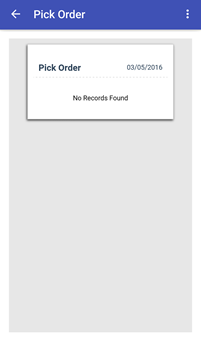Mobile Warehouse Picking
Usage of Edi Order in Mobile
- At Sri Enterprise OS select Pickup Order from Menu as shown in the image below.
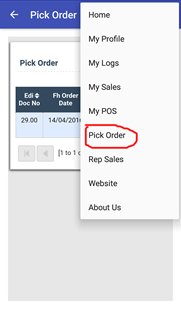
- Here we will have List of Orders to Pick as shown in image below.
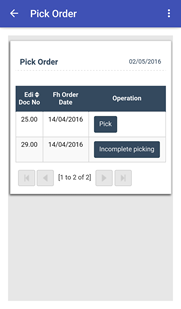
- If we select Pick then it will show the confirmation message as shown in image below.
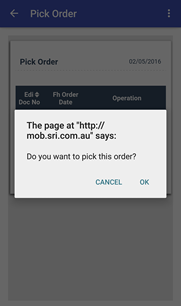
- After clicking ok we have list of Order lines, here we need to Enter or Scan Barcode/Item code to pcik the quantity.
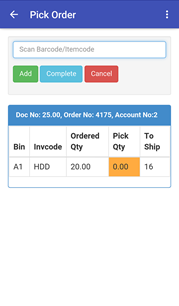
- After Entering INV code Pcik Quantity will increase for that item as shown in image below.
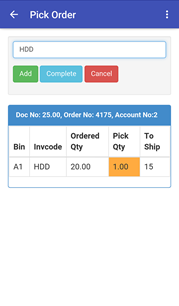
- After Entering click on Complete then It will Display a message Success or Failure.
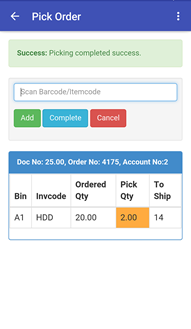
- If Order Quantity is equal to Pciked + Shipped Quantity then it will turn to Green
- If Pick Quantity is Yellow then Order Quantity indicates still in Pending.
- f Pick Quantity is in Red then Order Quantity indicates Nothing is Picked as shown in the image.
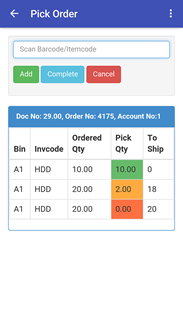
- Pick Order for Incomplete Picking
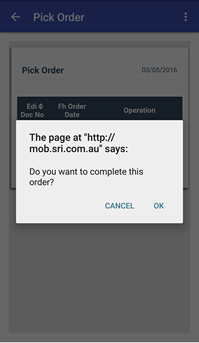
- When we click on Incomplete Picking it will ask Do you want to Compete this order click on "OK"
- Here when we have list of orders to be picked as shown in image below.
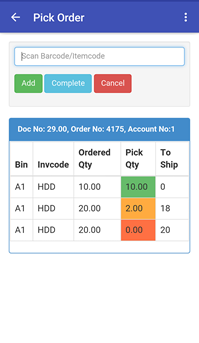
- When we click on Complete from the above image then There is No Records left to display as shown in image below.