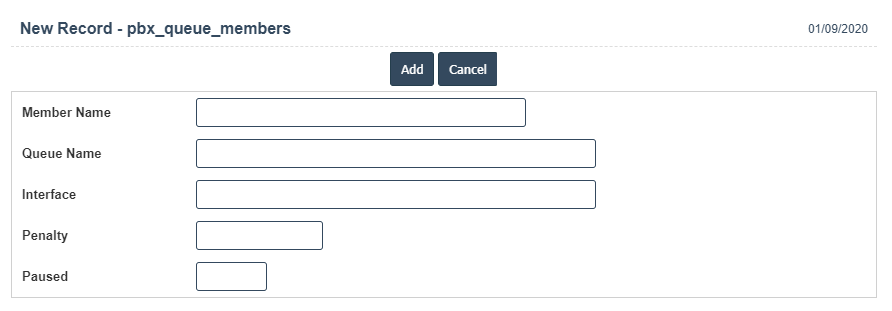Queue Members
1. Go to the back-office and click on the option PBX Management - Setup and then click on the option Queue Members.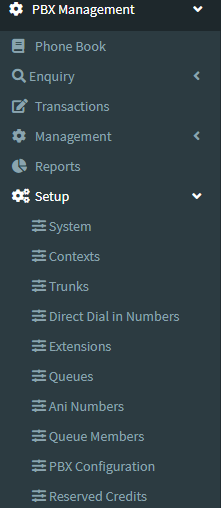
2. Add New : This Button is used to Add New Queue Members.
3. In below image click on Add New Button then it will displays the following image.
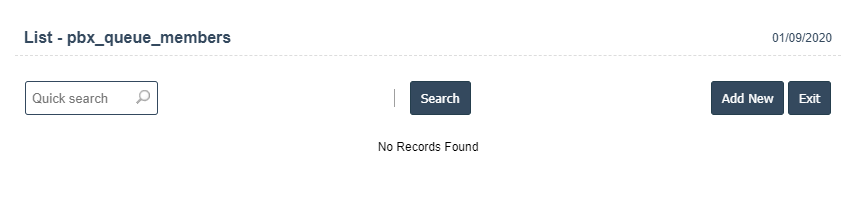
4. A New Queue Members will open the new page and fill the details.
5. Fields in this Queue Members Include:
- Member Name
- Queue Name
- Interface
- Penalty
- Paused.
6. Once you have completed the Queue Members, clicking the Add button as shown below.