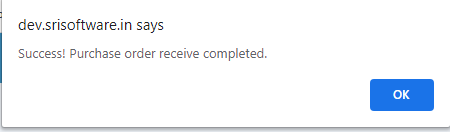Receive Purchase Order
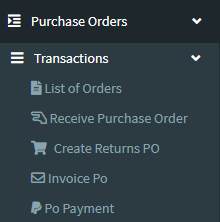
2. After Creating Purchase Order,we have to Receive Purchase Order,So we should go for Receive Purchase Order Module and Click on "Operations" Button as shown in image below.
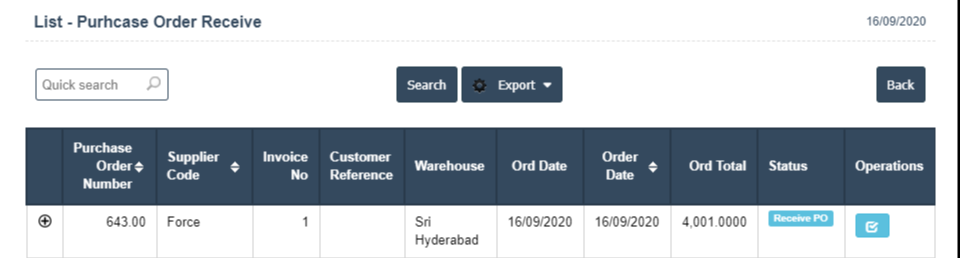
3. Click on Pencil Symbol.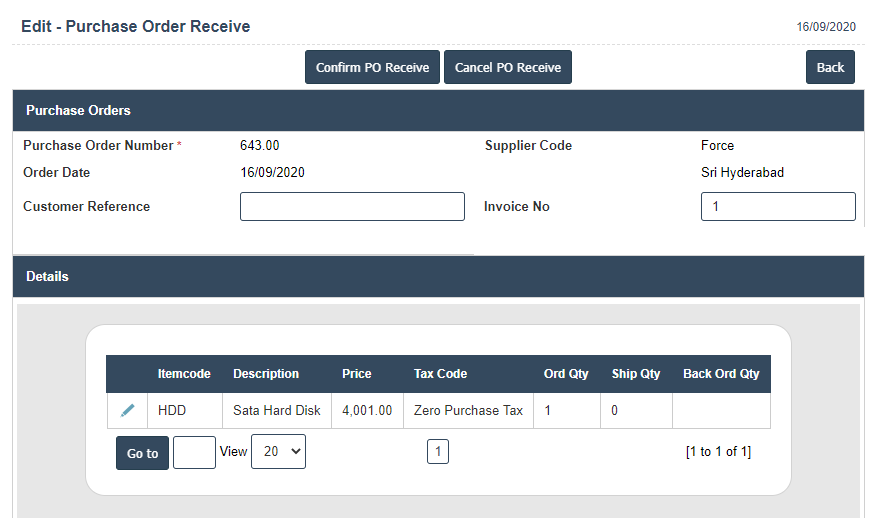
4. After Completing "Operation " Button then we have to receive purchase order with quantity as like in below image.
5. Receive Quantity Then Save![]() .
.
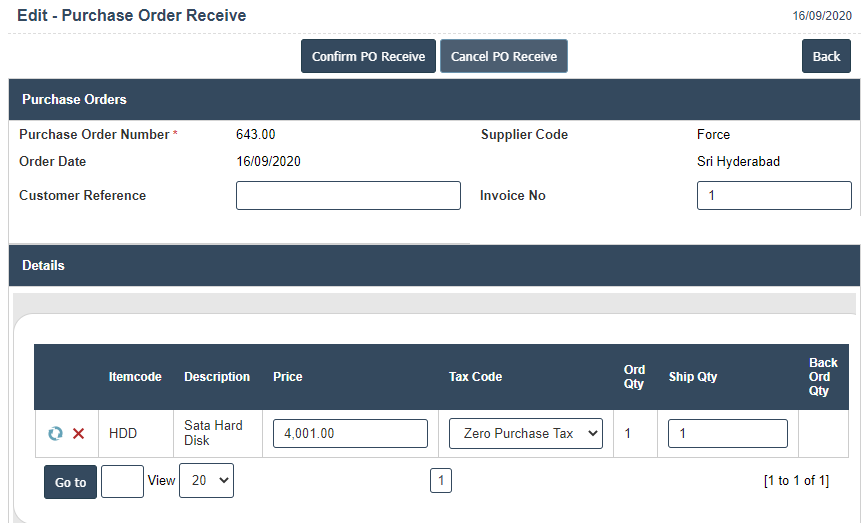
6. Click on "Confirm PO Receive" button it will displays following image.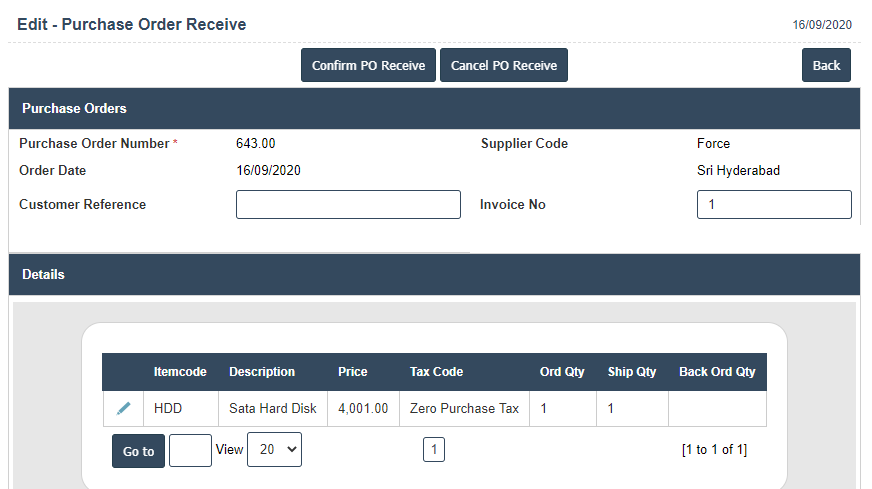
7. Click on ok button.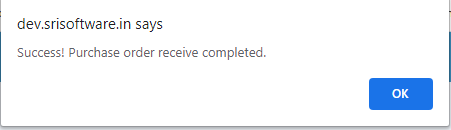
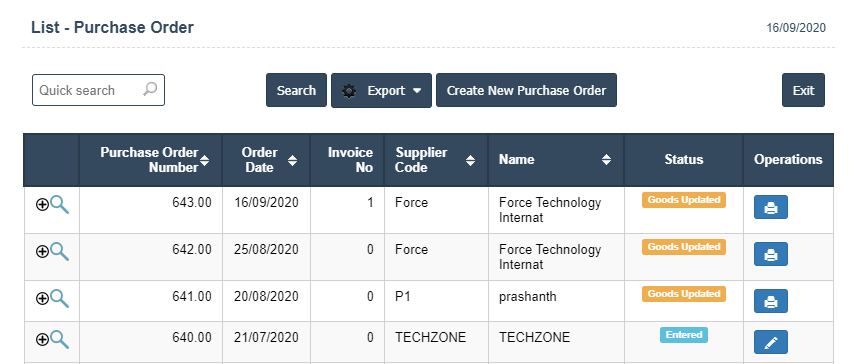
Receive Non-Serial Items
1. Go to the back-office and click on the option Purchase Orders - Transactions and then click on the option Receive Purchase Order.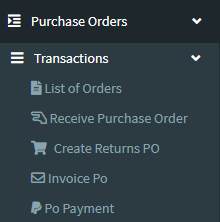
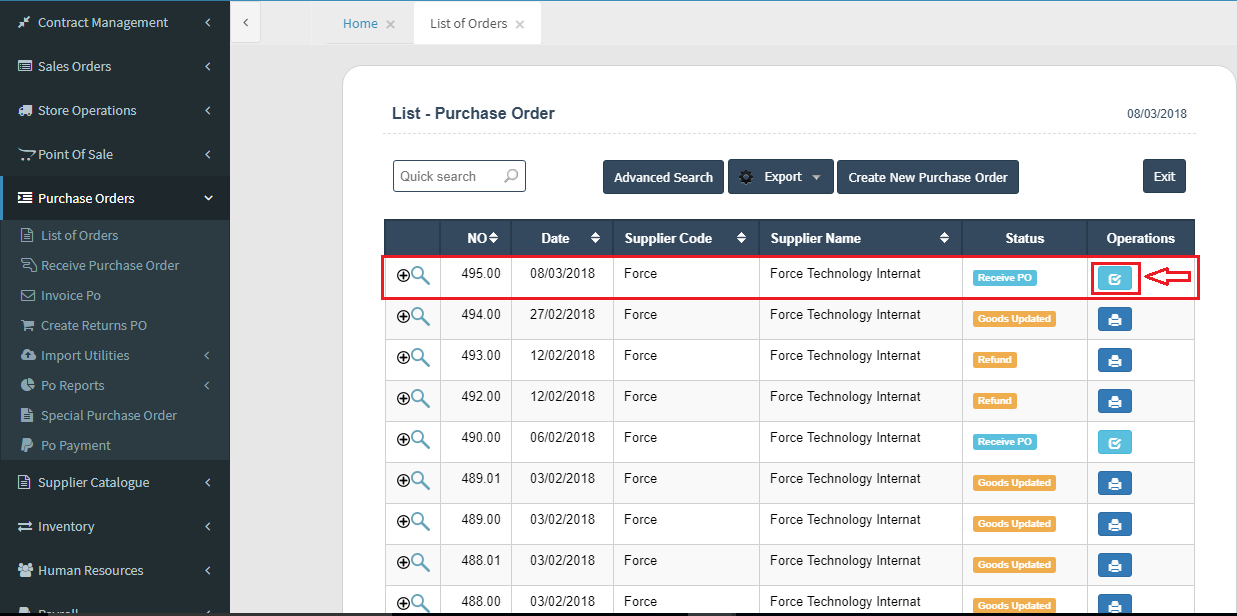
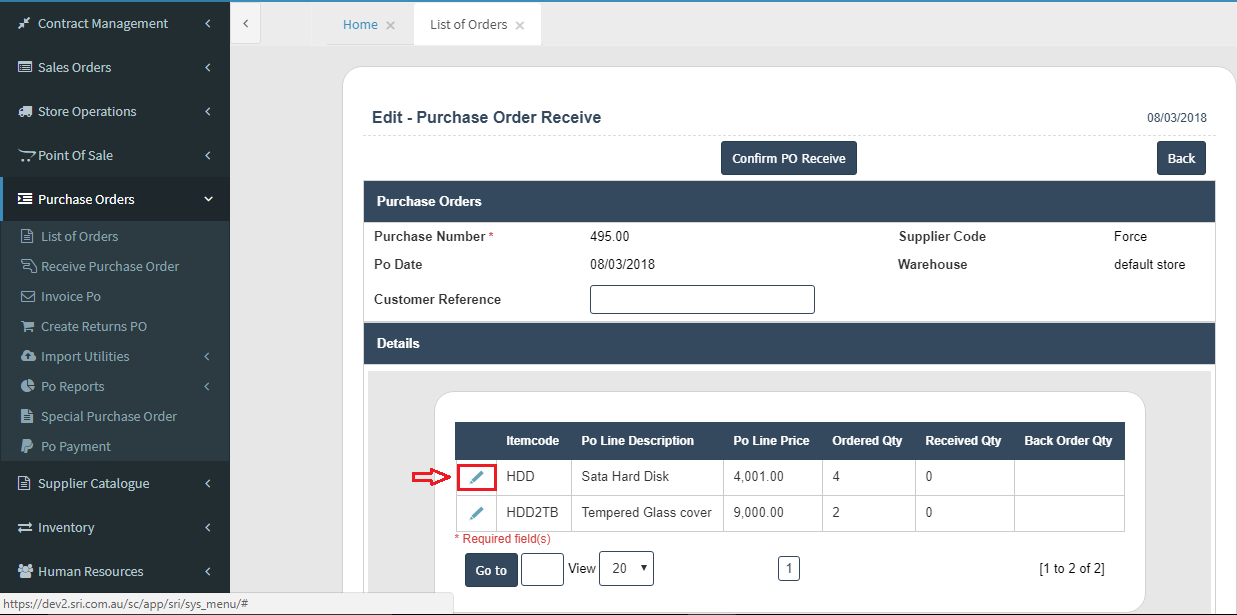
3. Click on Edit Button.
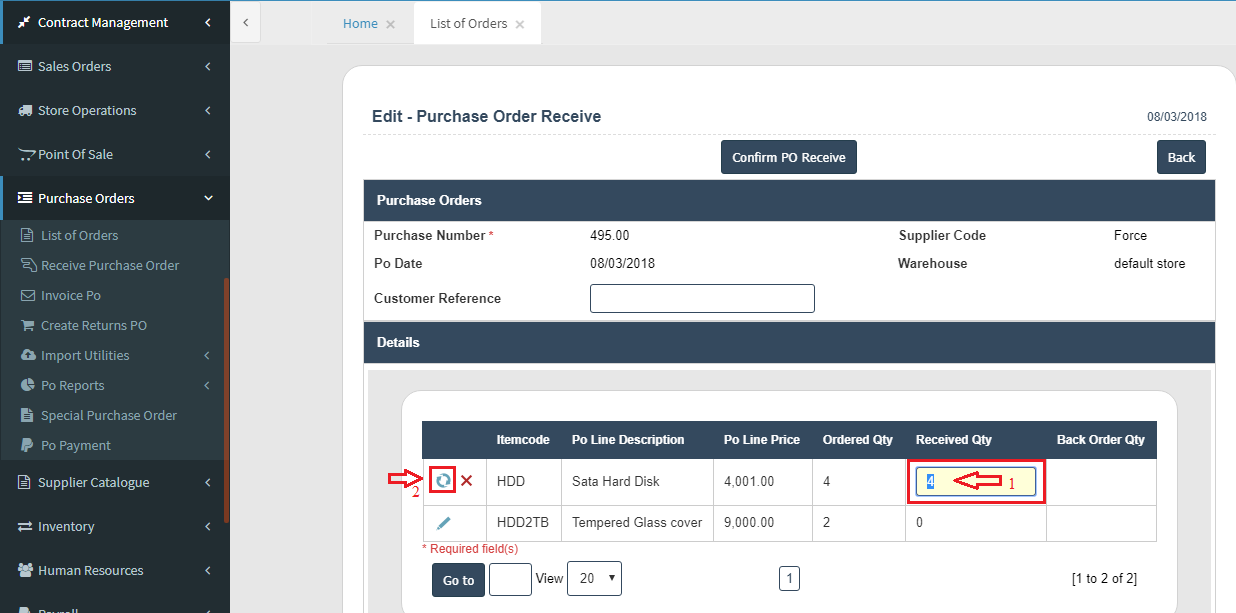
4. Receive Quantity Then Save![]() .
.
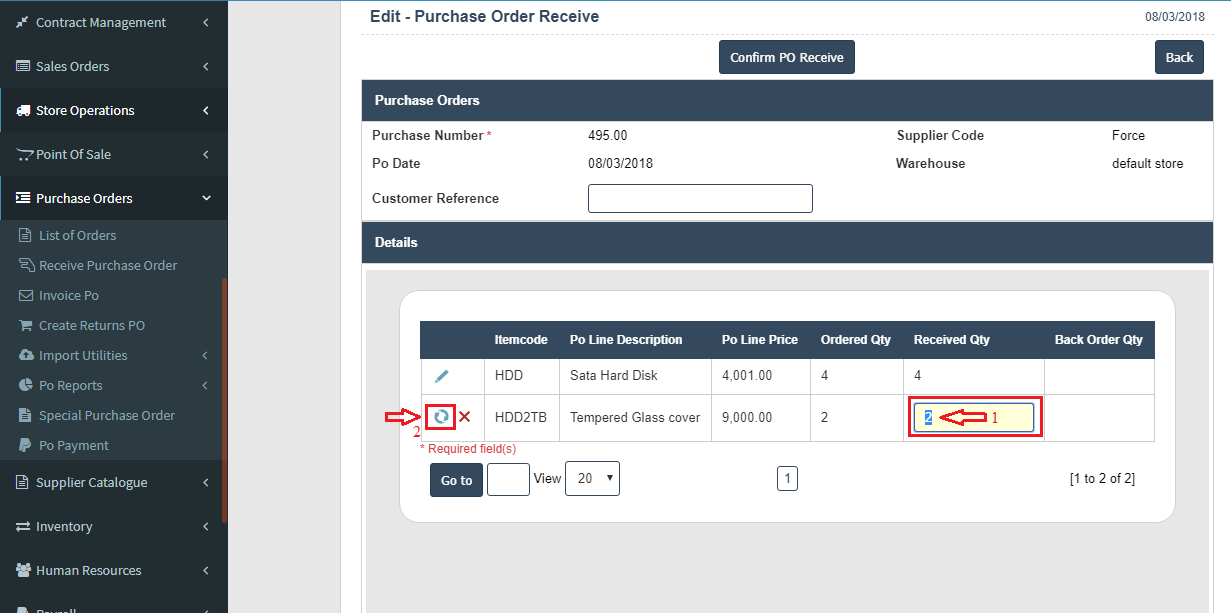
5. Receive Another Quantity Then Save![]()
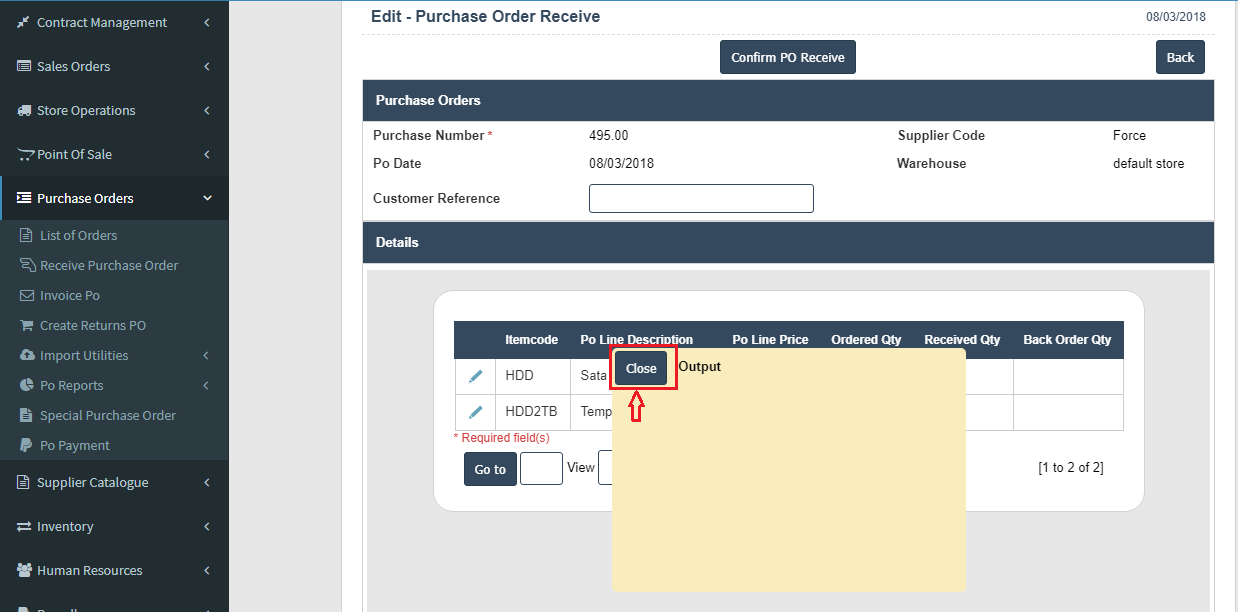
6. Click on Close
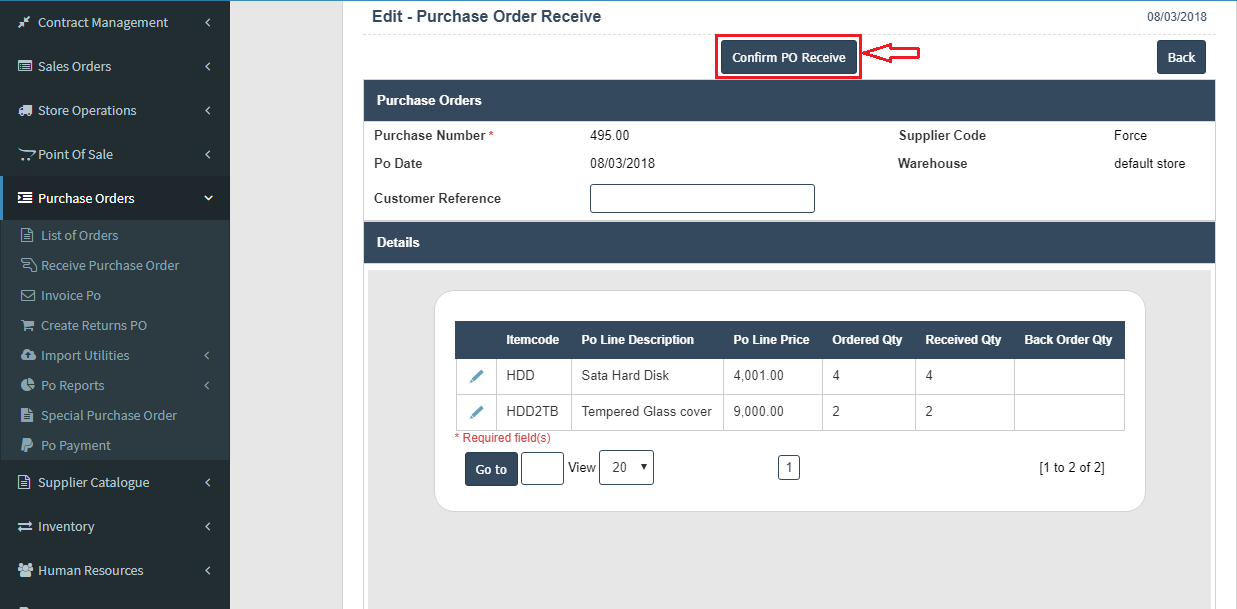
7.Click on Conform PO Receive Button.
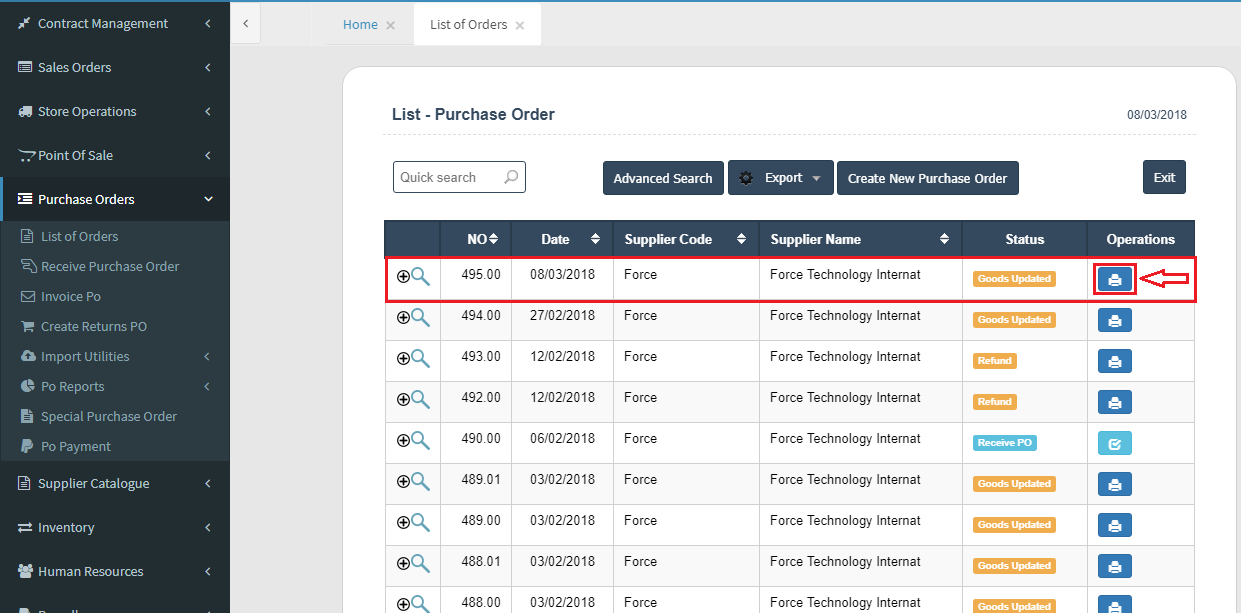
8. Click on Print Button.
Receive Serial Items
1. Go to the back-office and click on the option Purchase Orders - Transactions and then click on the option Receive Purchase Order.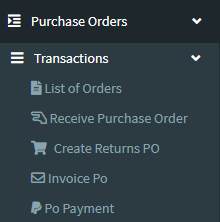
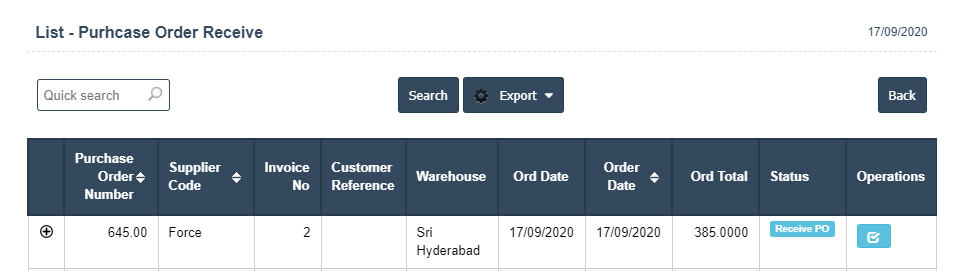
2.Click on Edit Button.
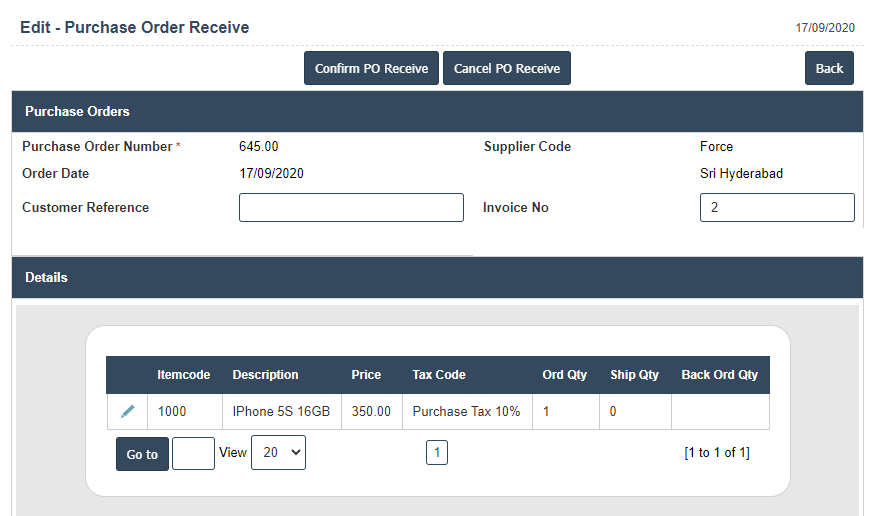
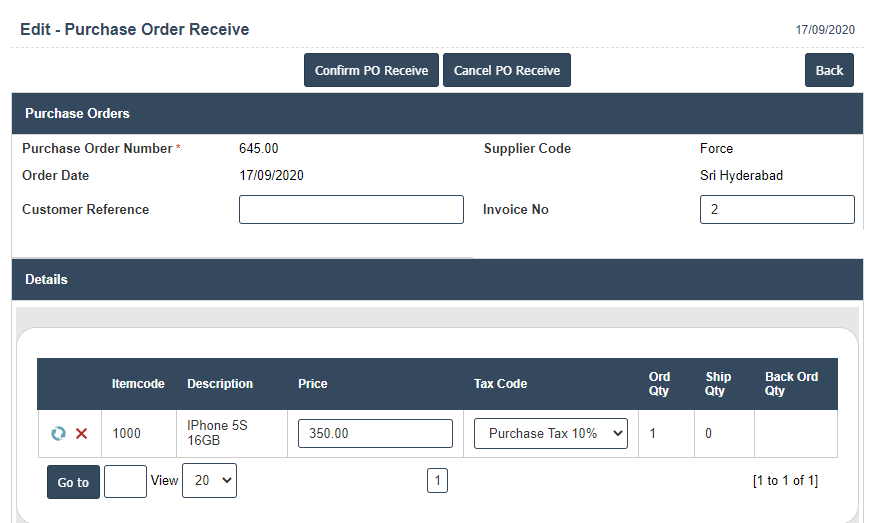
3. Write a Serial Then Save.
5. Then click on Close Button.
6. Click on Conform PO Receive.
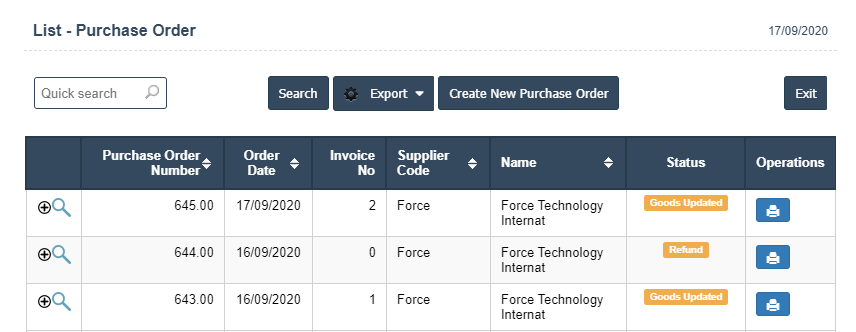

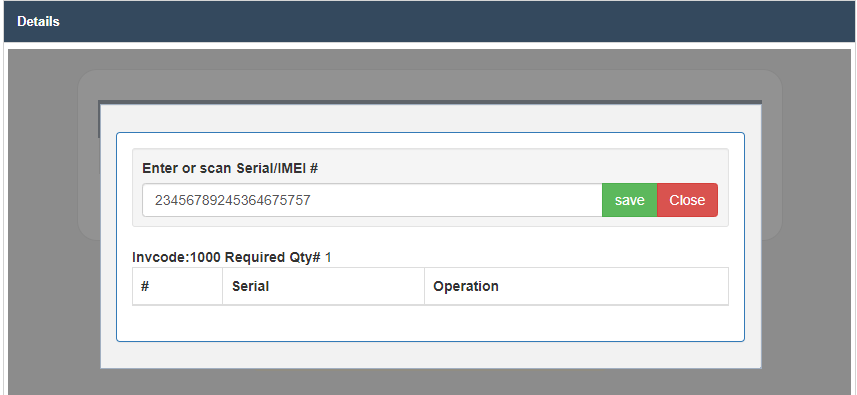
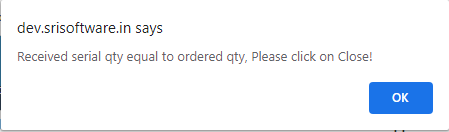
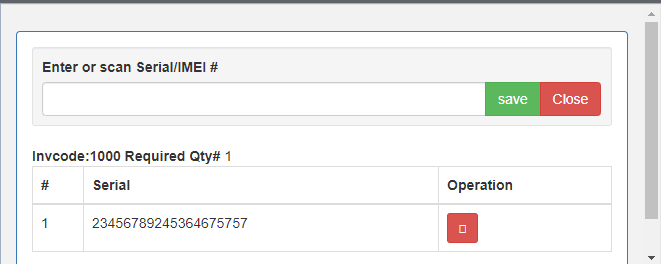
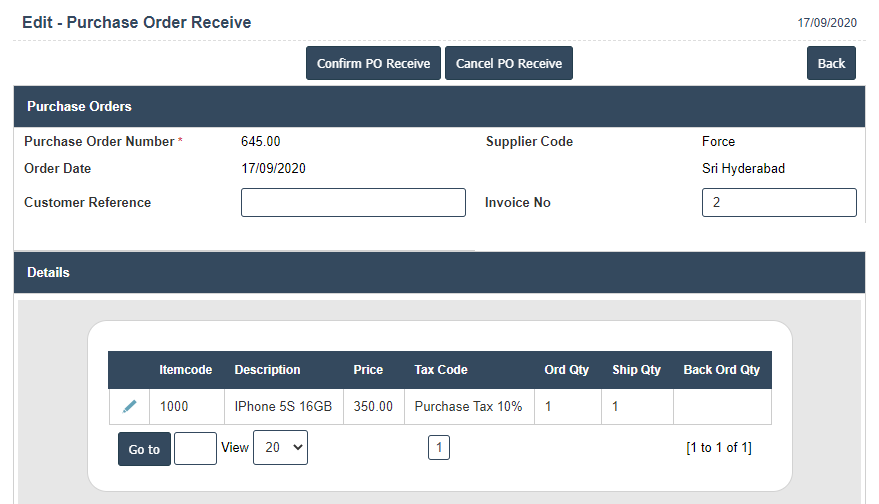 .
.