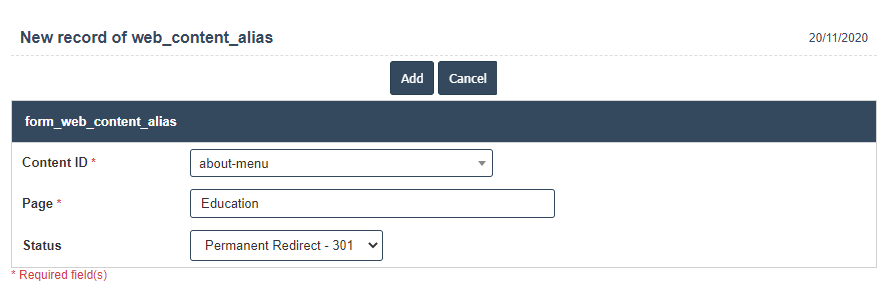Web Page Alias
1. Go to the back-office and click on the option Web Content Management - Management and then click on the option Web Page Alias.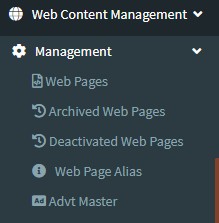
2. To add a new Web Page Alias click on the Add New Button as shown below.
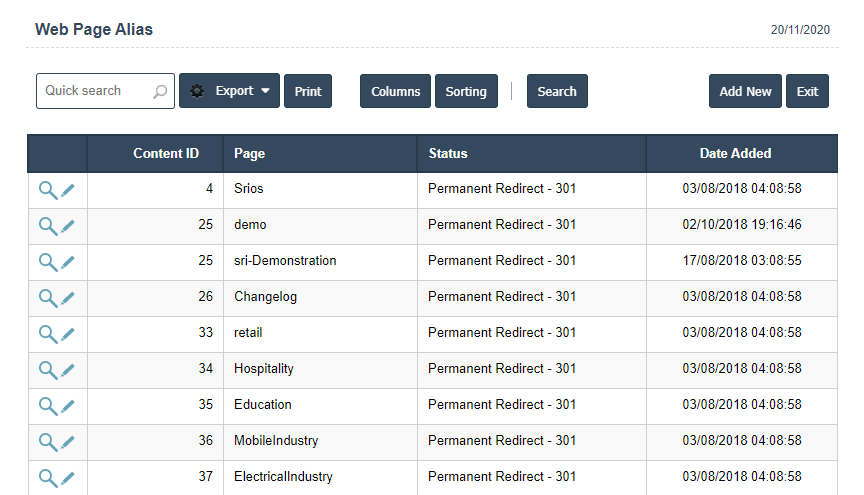
3. A New Web Page Alias will open the new page and enter the manually all details.
4. Fields in this Web Page Alias Include:
- Content ID
- Page
- Status
5. Once you have completed the Web Page Alias , clicking the Add button as shown below.