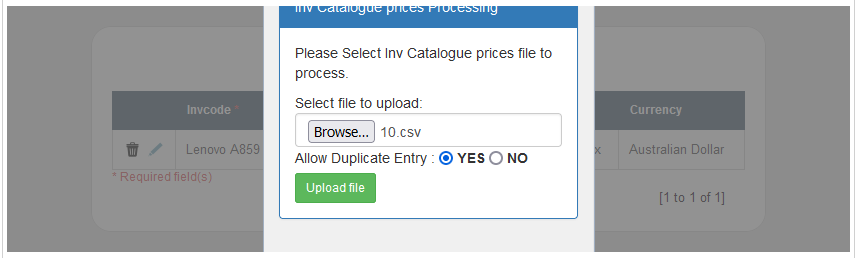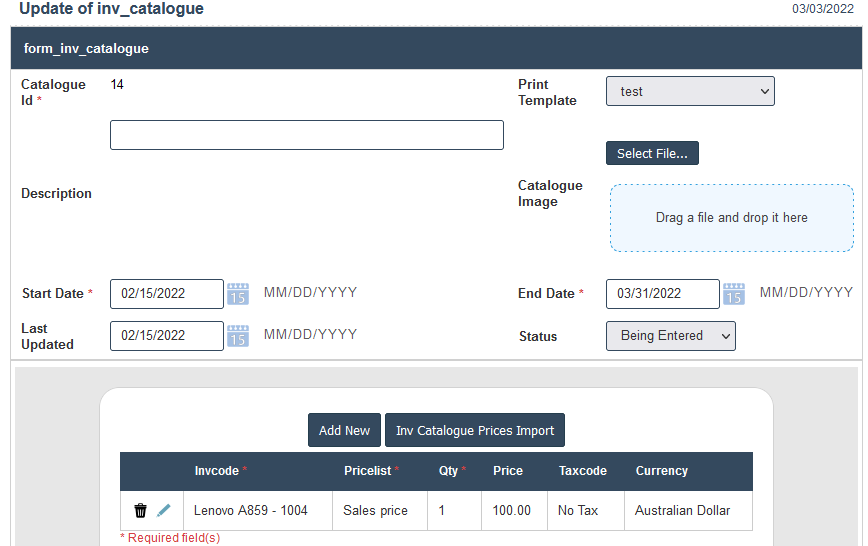Promotion Catalogues
1. Go to the back-office and click on the option Inventory - Management - Promotions and then click on the option Promotion Catalogues.
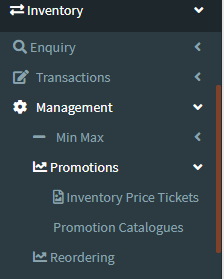
2. To add a new Promotion Catalogues click on the Add New Button as shown below.
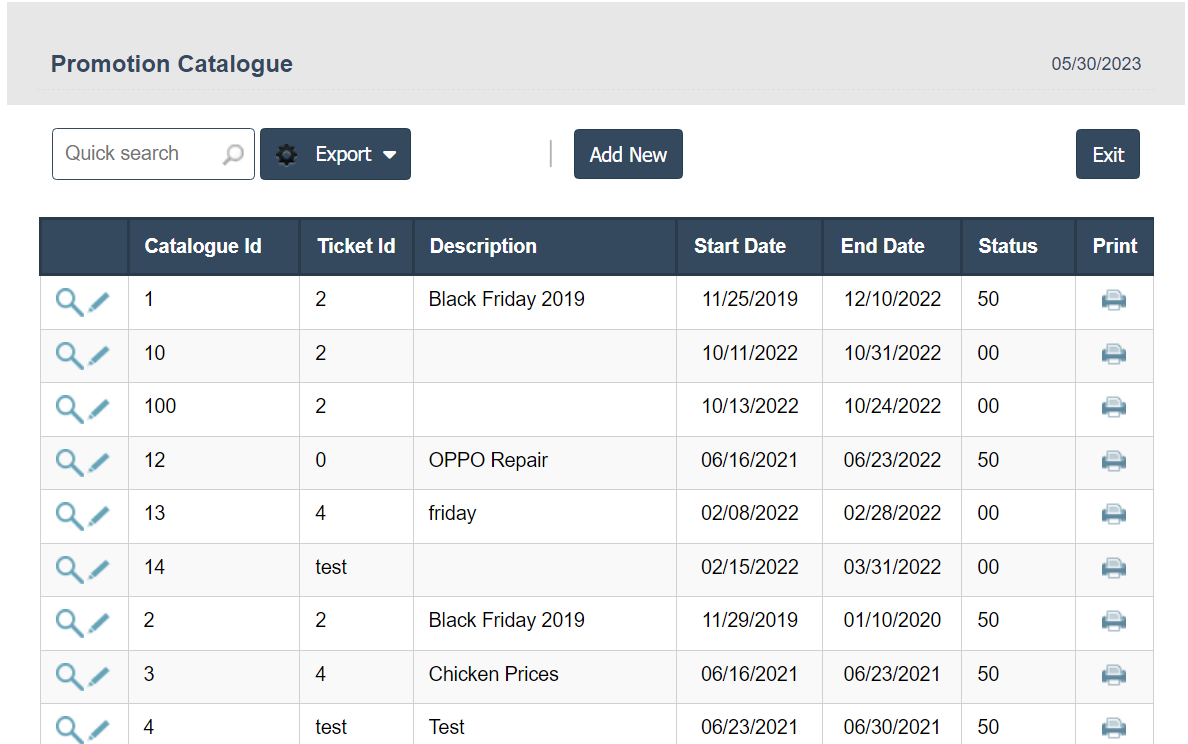
3. A New Promotion Catalogues will open the new page and enter the manually all details.
4. Fields in this Promotion Catalogues Include:
- Catalogue Id
- Print Template
- Description
- Start Date
- End Date
- Last Updated
- Status
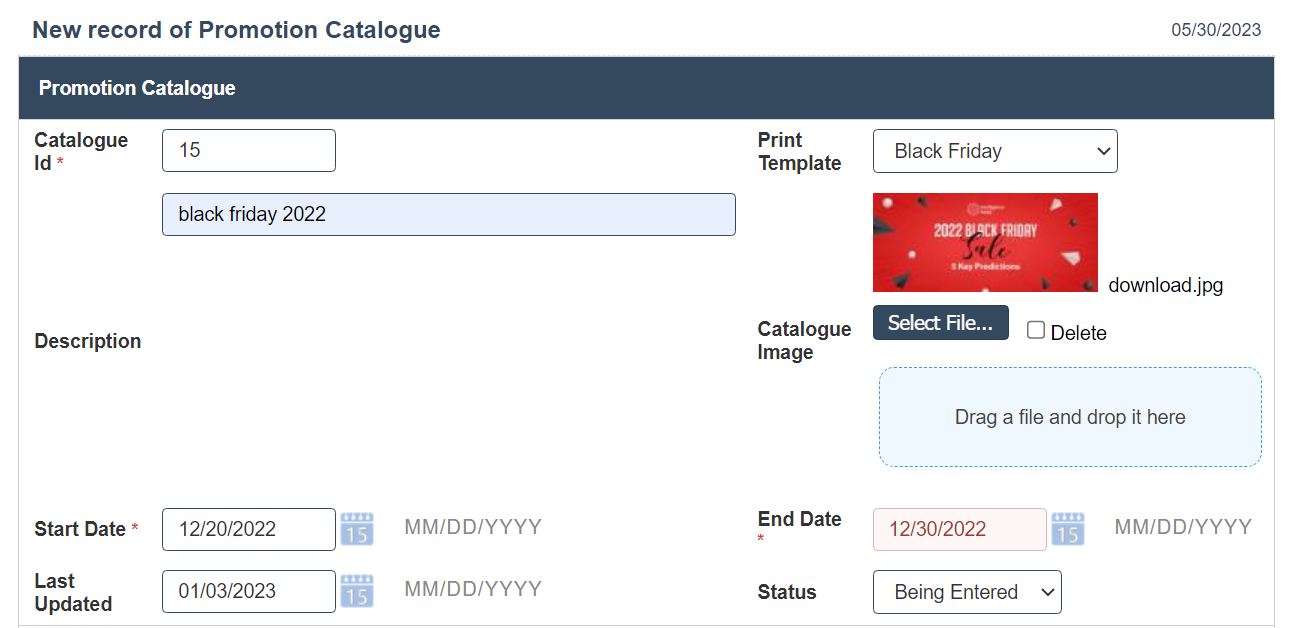

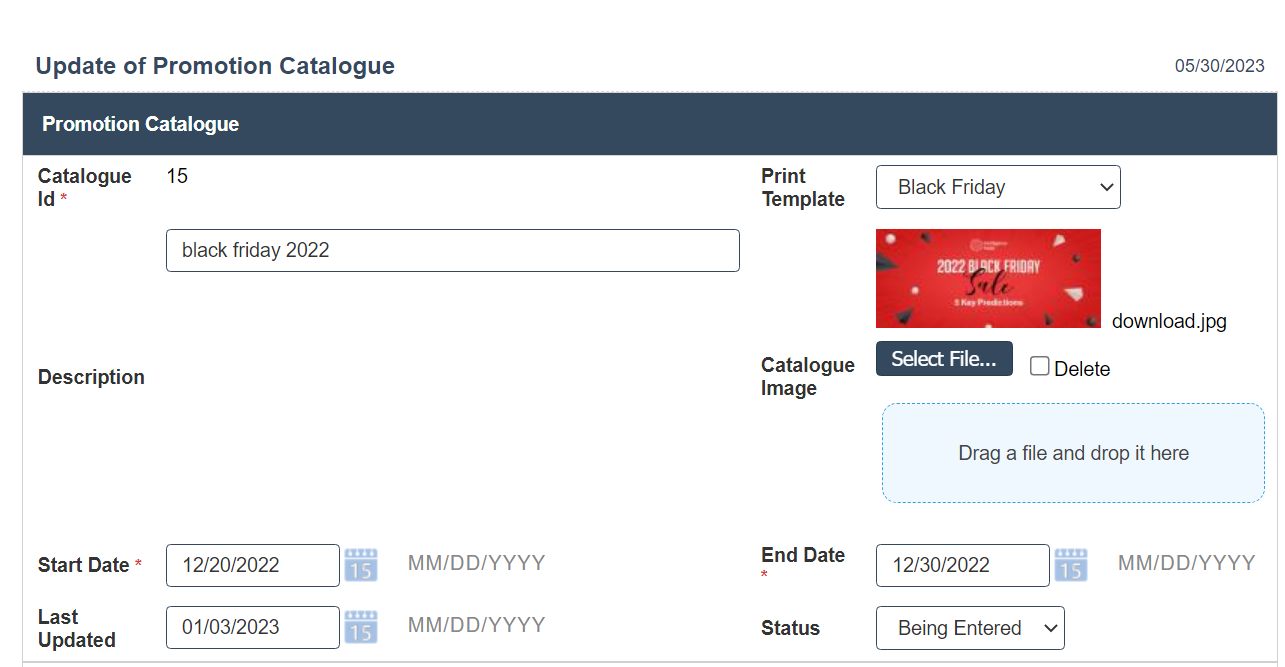
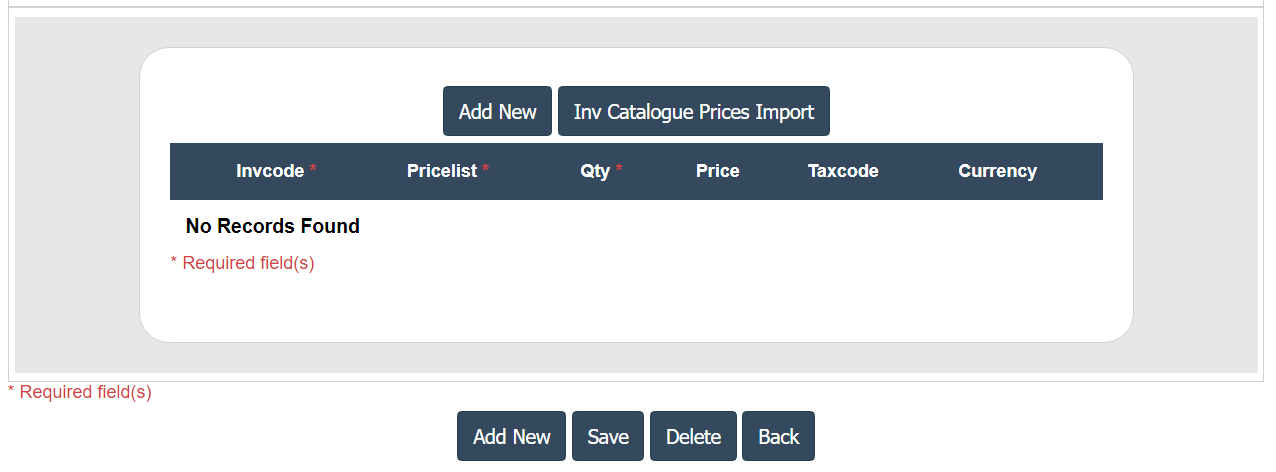
6. Click on the Add New button then Invcode, Price List, Qty, Price, Tax code and Currency fill the details.
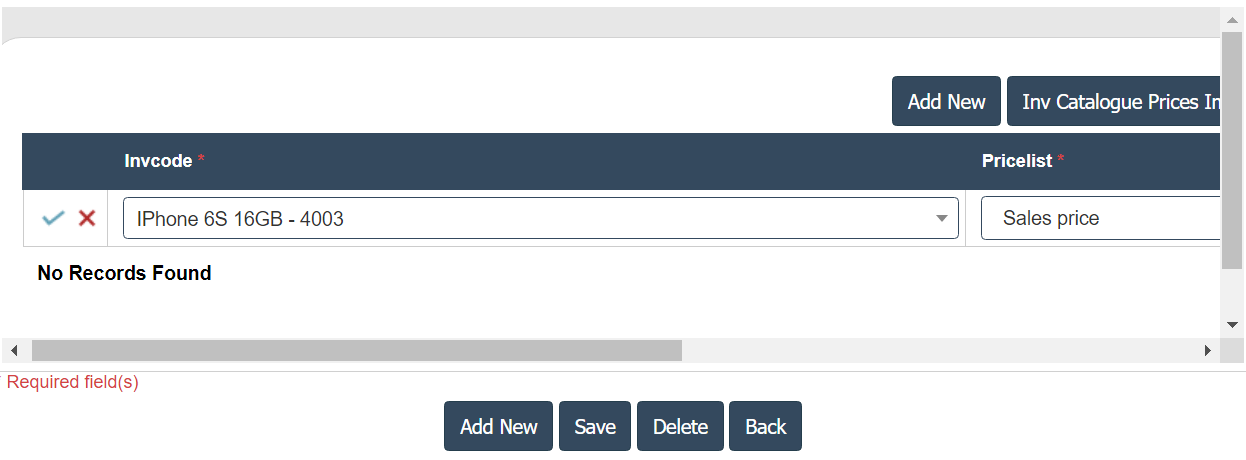
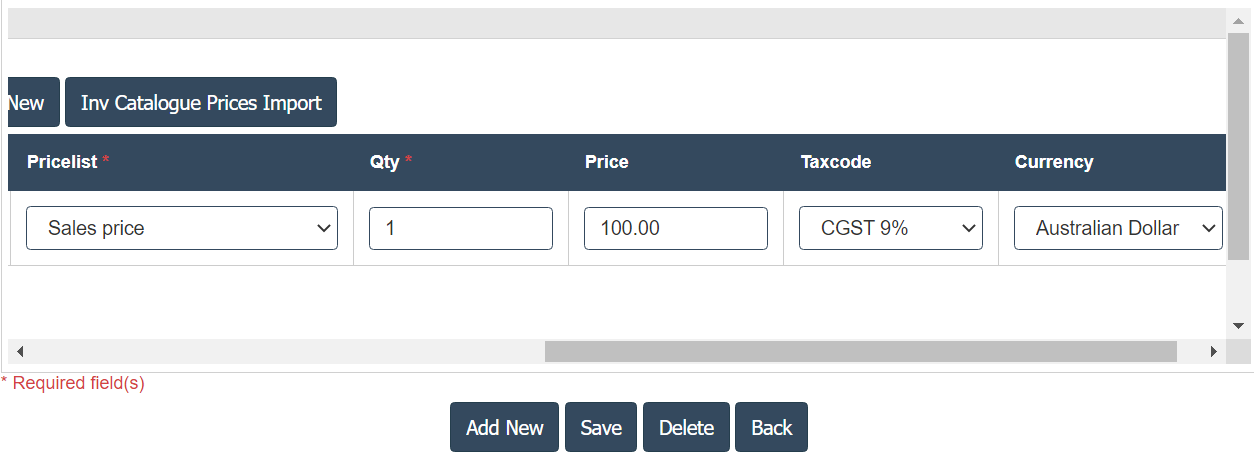
7. Click on the
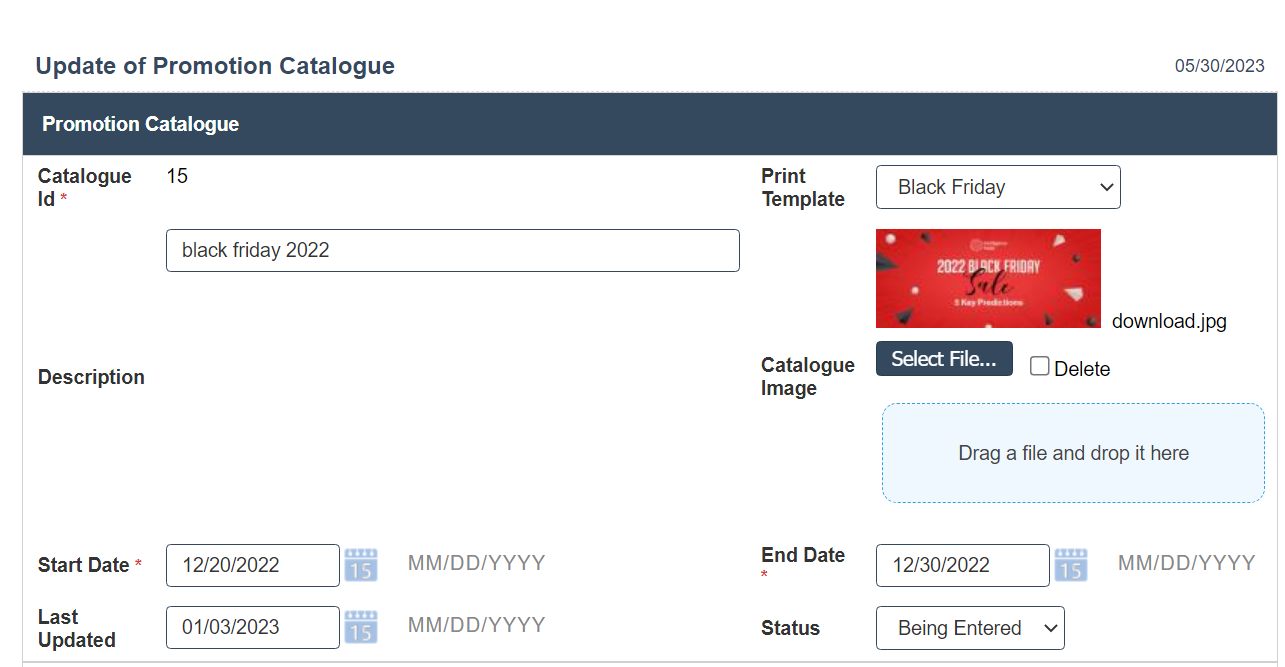
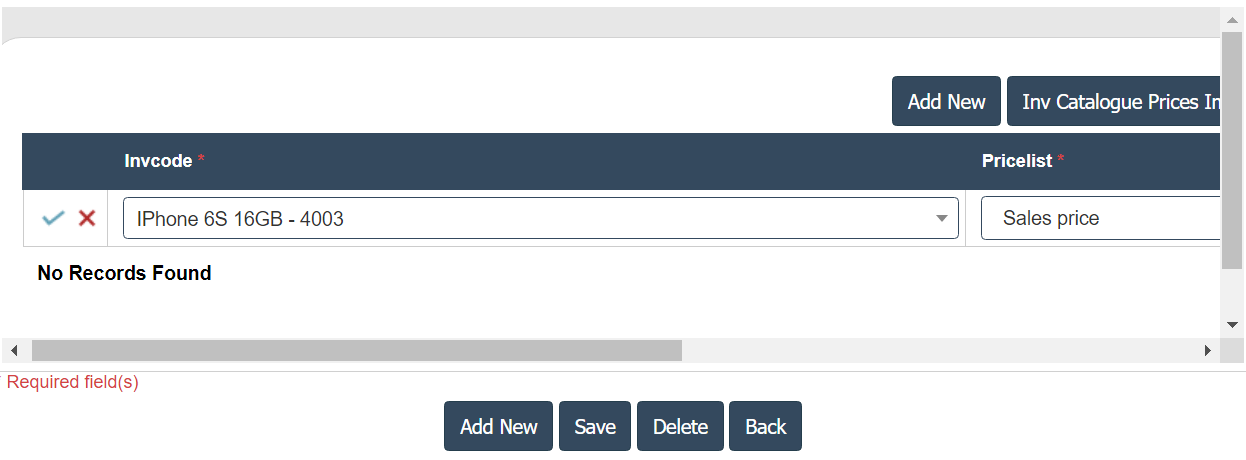
8. Click on the save button.
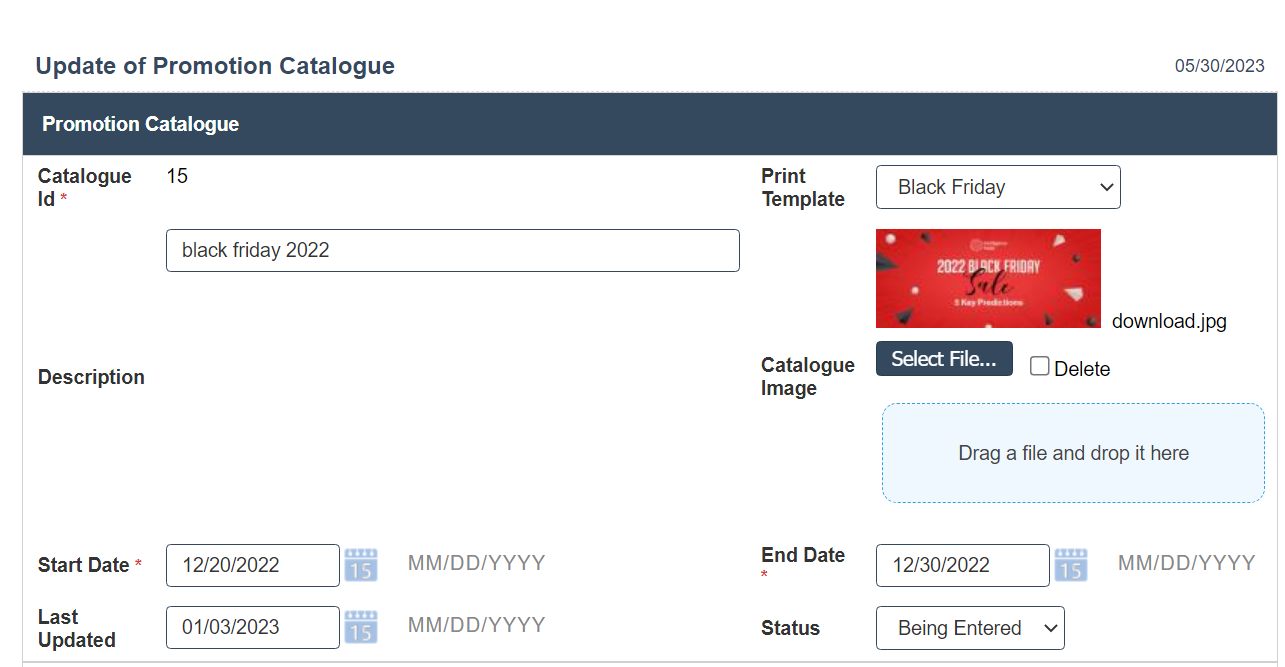
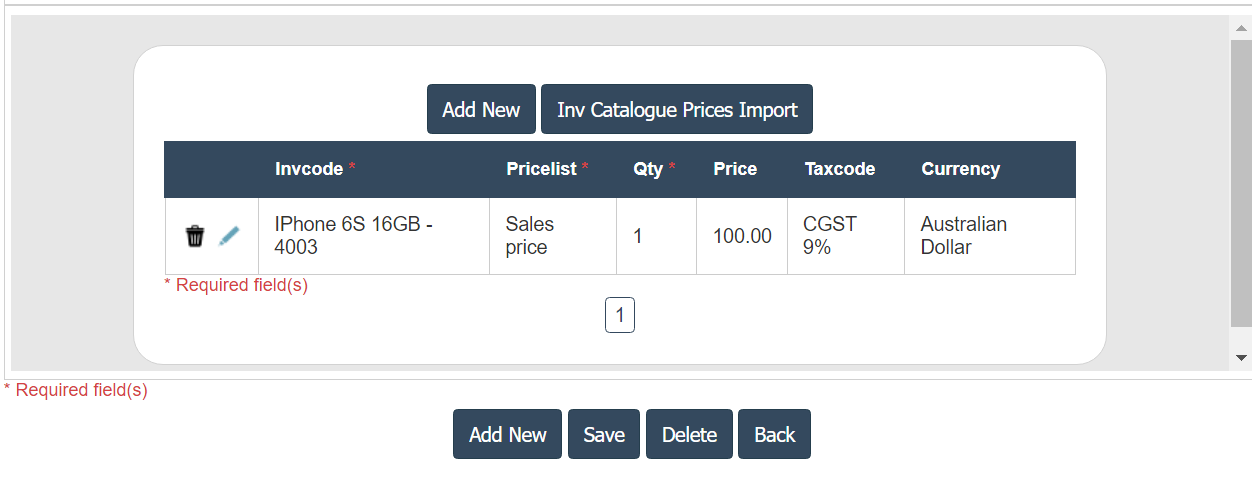
Inventory Catalogue Prices Import:
1.Import catalogue and promotion items from csv file.
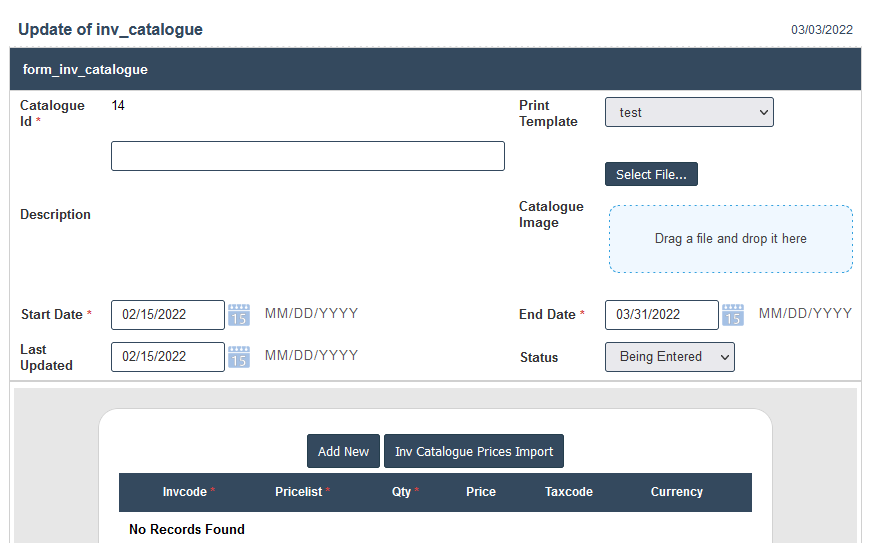
2. Allow Duplicate Entry YES or NO if click No new record insert into inv_catalogue_price table.
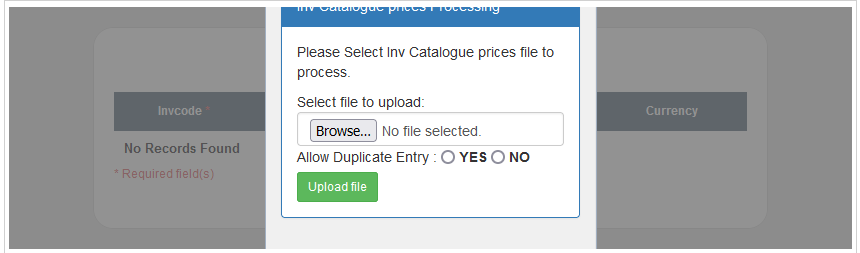
3. CSV File
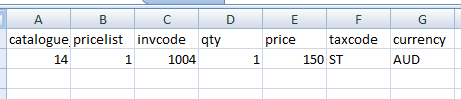
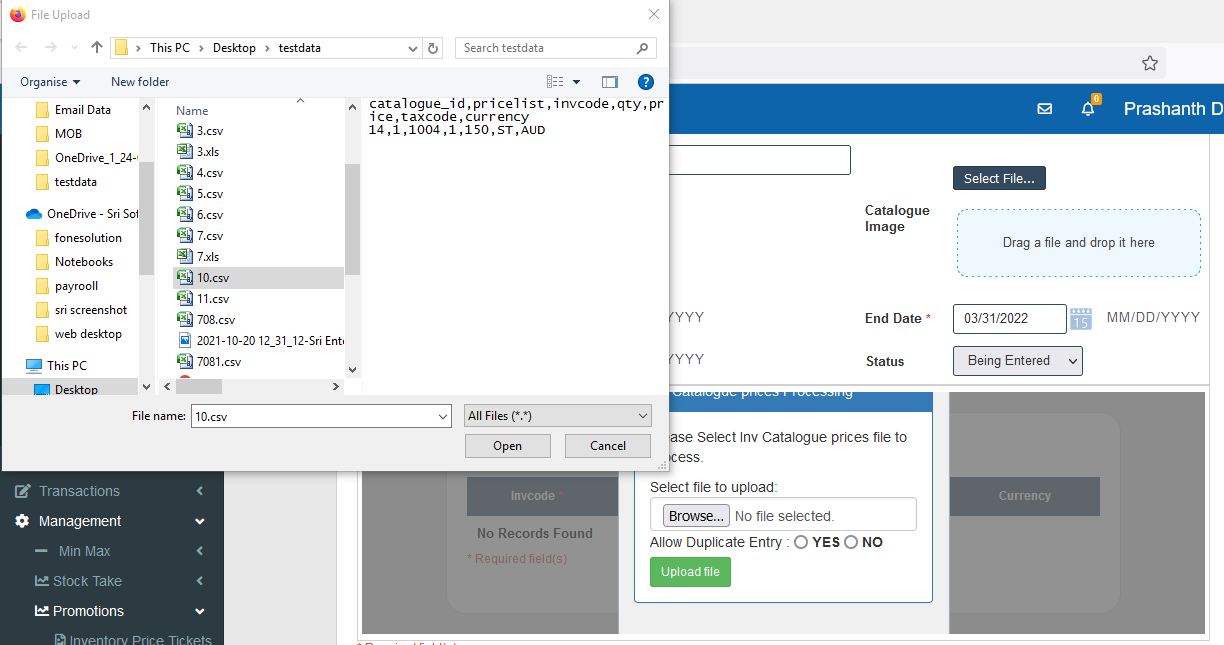

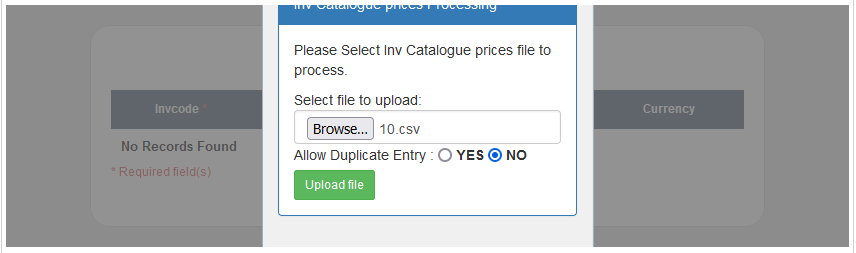
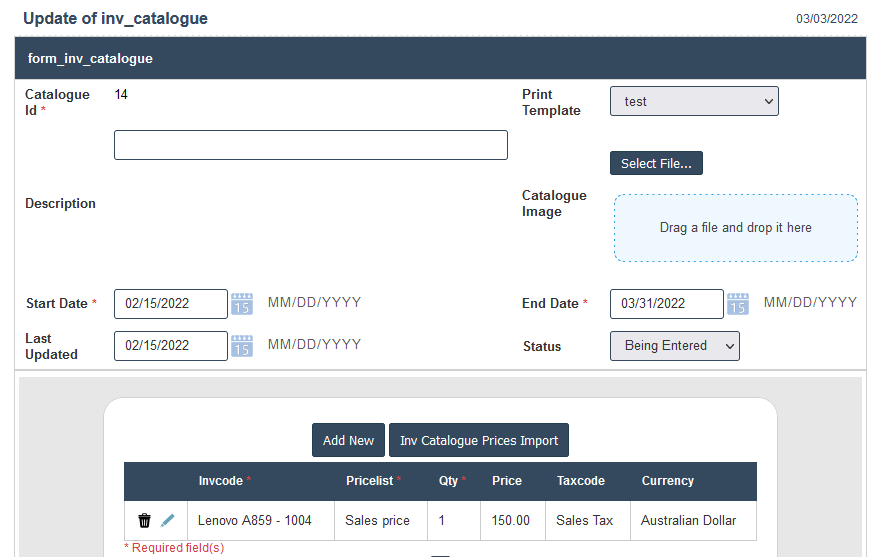
4. Allow Duplicate Entry YES or NO if click YES already records in there update the price, qty and taxcode.