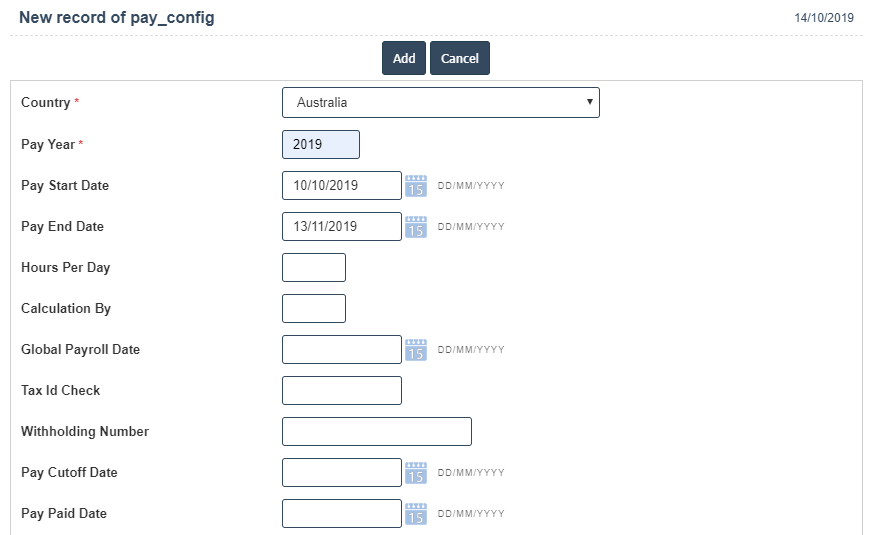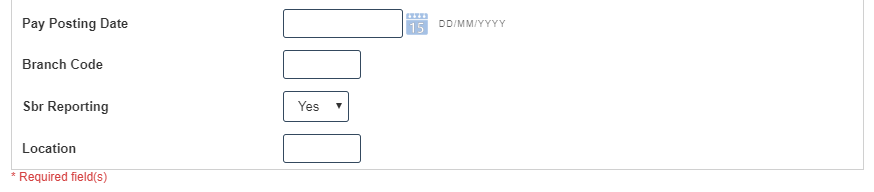Pay Configuration
You can create a Pay Configuration by following these steps.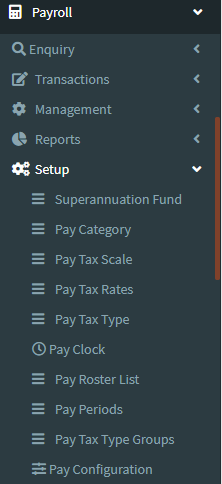
1. To add for Pay Config can be added and updated by clicking on the Payroll and then selecting Payroll setup after then click on the Pay Config.
2. To add a new Pay Config click on the Add New button as shown below
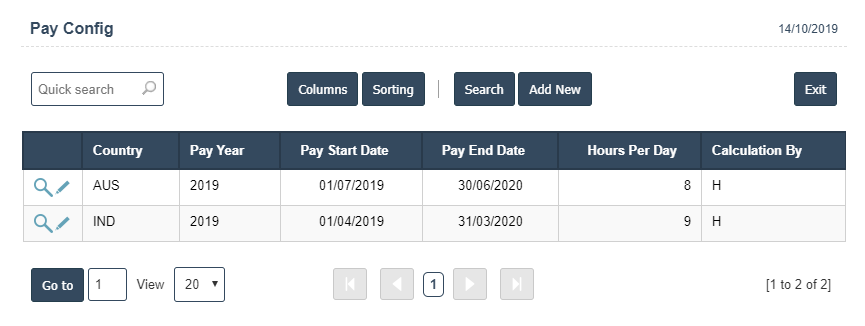
3. A New Pay Config will open the new page and enter the manually all the details.
4. Fields in this Pay Config include:
- Country.
- Pay Year.
- Pay Start Date.
- Pay End Date.
- Hour per day.
- Calculation By.
- Global Payroll Date.
- Tax id check.
- Without holding Number.
- Pay Cutoff Date.
- Pay Paid Date.
- Pay Posting date.
- Branch Code.
- SbrReporing- Yes/No
5. Once you have completed the Pay Config details, clicking the Add button as shown below