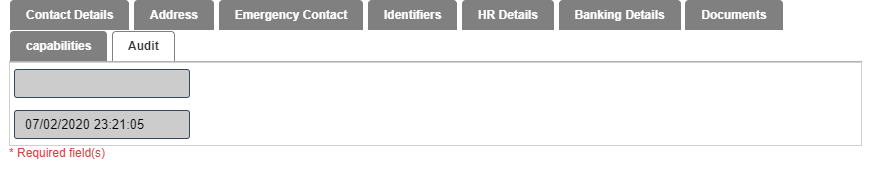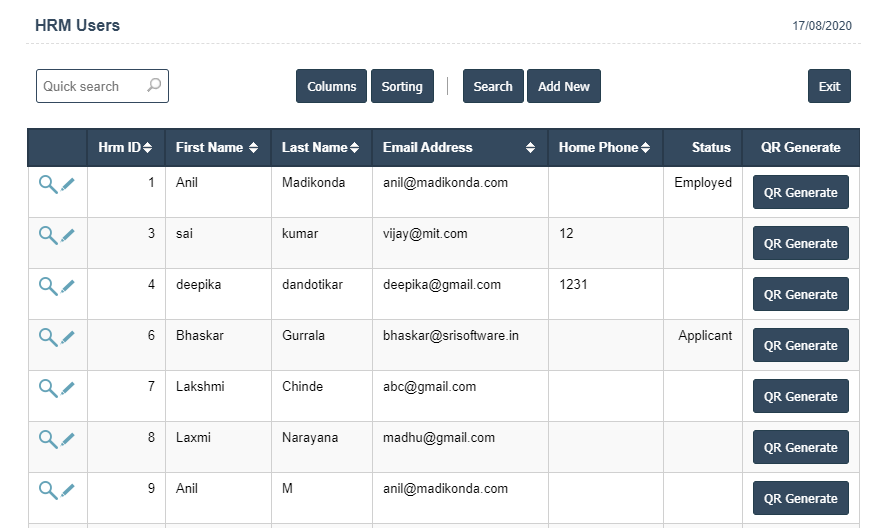
3. Add New : This Button is used for Adding New User.
4. In Above Application click on "Add New" Button then it will displays the following image.
5. A New HR Master will open the new page and enter the manually all details.
6. Fields in this HR Master Include:
Hrm ID
First Name
Middle Name
Last Name
Maiden Name
Date of Birth
Gender
Blood Group
Status
6. Once you have completed the HR Master details, clicking the Add button as shown below.
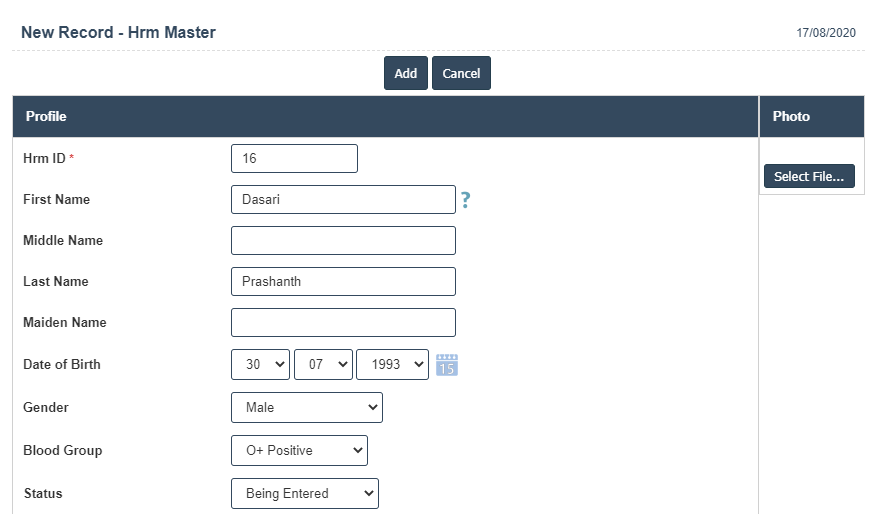
7. First we have to enter the Contact Details.
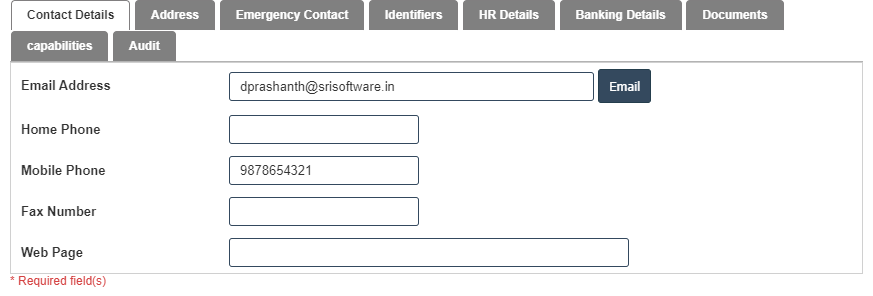
| HRM ID : |
Field Type : INTEGER SQL Type : Text Field Size in DataBase : 11 |
| First Name : |
Field Type : VARCHAR SQL Type : Text Field Size in DataBase : 25 |
| Lat Name : |
Field Type : VARCHAR SQL Type : Text Field Size in DataBase : 25 |
8. After Enter the Contact Details then we should go for Address.
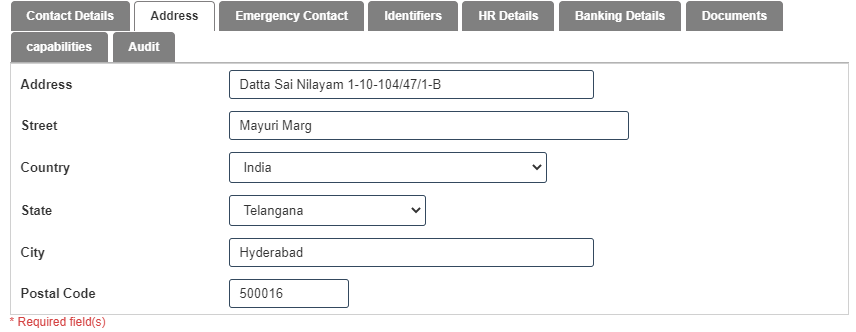
| Email Address : |
Field Type : VARCHAR SQL Type : Text Field Size in DataBase : 45 |
| Work Phone : |
Field Type : VARCHAR SQL Type : Text Field Size in DataBase : 20 |
| Home Phone : |
Field Type : VARCHAR SQL Type : Text Field Size in DataBase : 20 |
| Mobile Phone : |
Field Type : VARCHAR SQL Type : Text Field Size in DataBase : 20 |
| Fax Number : |
Field Type : VARCHAR SQL Type : Text Field Size in DataBase : 20 |
| Address : |
Field Type : VARCHAR SQL Type : Text Field Size in DataBase : 45 |
| City : |
Field Type : VARCHAR SQL Type : Text Field Size in DataBase : 45 |
| State : |
Field Type : VARCHAR SQL Type : Text Field Size in DataBase : 3 |
| Postal Code : |
Field Type : VARCHAR SQL Type : Text Field Size in DataBase : 10 |
| Country : |
Field Type : VARCHAR SQL Type : Text Field Size in DataBase : 40 |
| Web Page : |
Field Type : VARCHAR SQL Type : Text Field Size in DataBase : 100 |
| Department : |
Field Type : VARCHAR SQL Type : Text Field Size in DataBase : 255 |
| Job Title : |
Field Type : VARCHAR SQL Type : Text Field Size in DataBase : 45 |
| Device Id : |
Field Type : VARCHAR SQL Type : Text Field Size in DataBase : 20 |
9. After Enter the Address then we should go for Emergency Contact
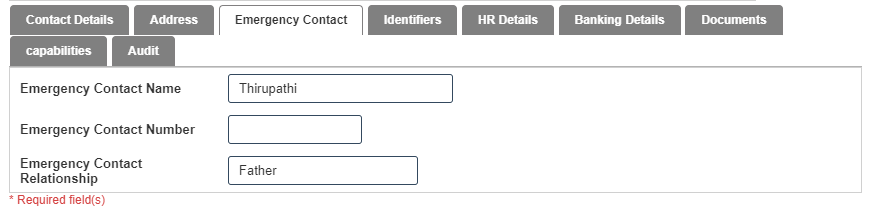
10. After Enter the Emergency Contact then we should go for Identifiers.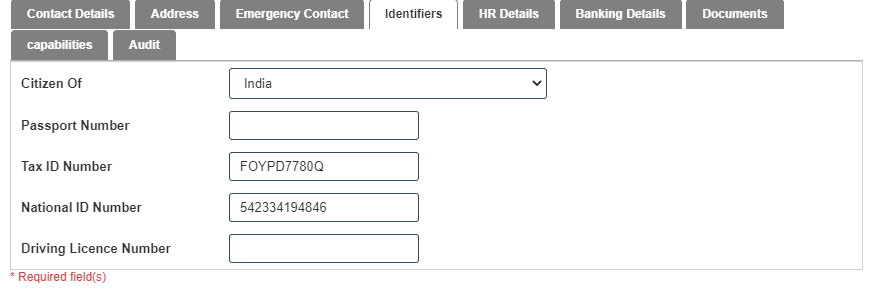
11. After Enter the Identifiers then we should go for HR Details.
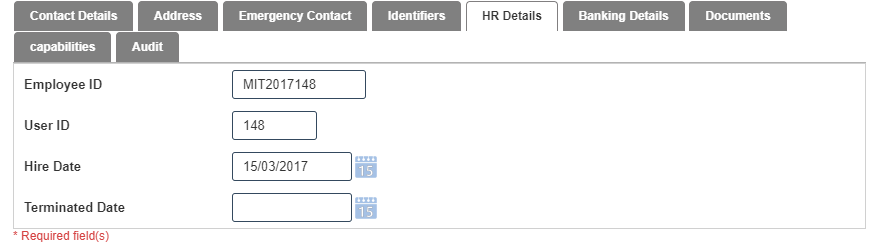
| Bank Details : |
Field Type : VARCHAR SQL Type : Text Field Size in DataBase : 50 |
| Emergency Contact Number : |
Field Type : BIG INT SQL Type : Text Field Size in DataBase : 12 |
12. After Enter the HR details then we should go for Banking Details.
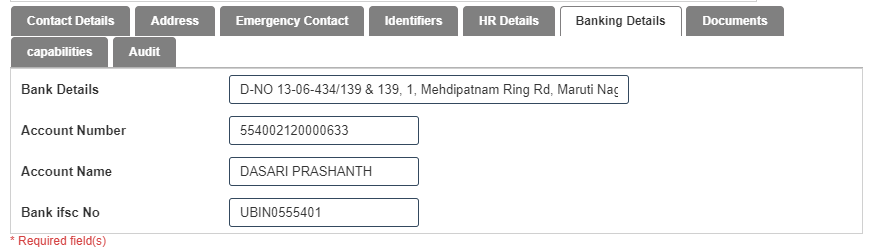
13. After Enter the Banking Details then we should go for Documents and click on Add New button.
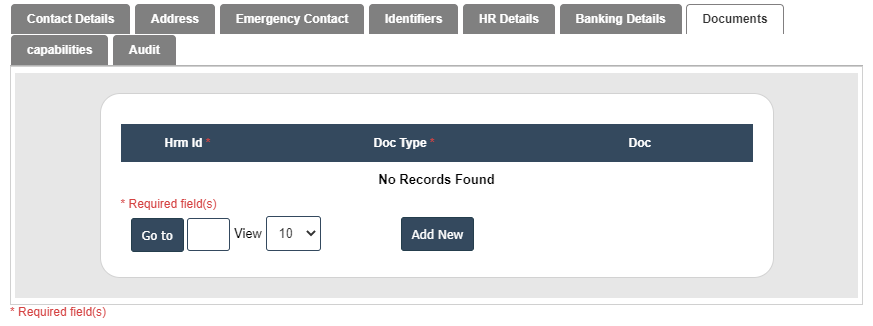
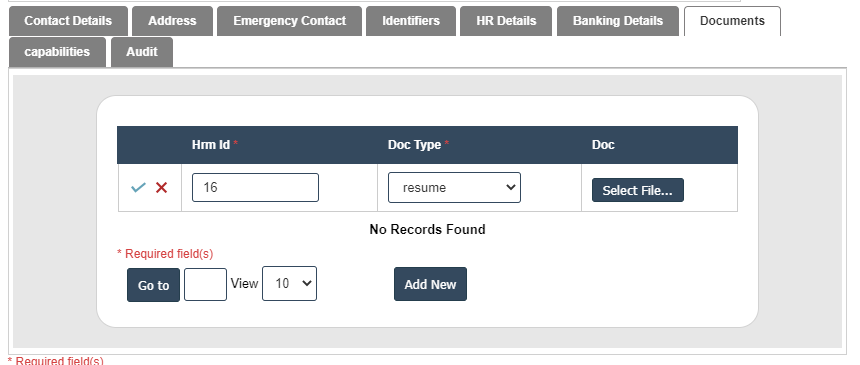
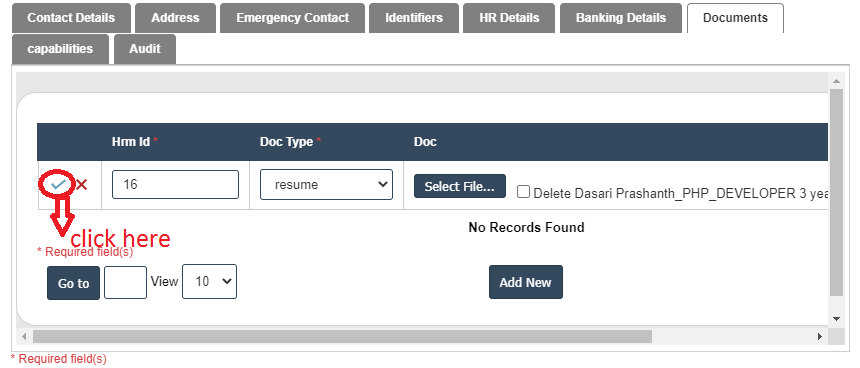
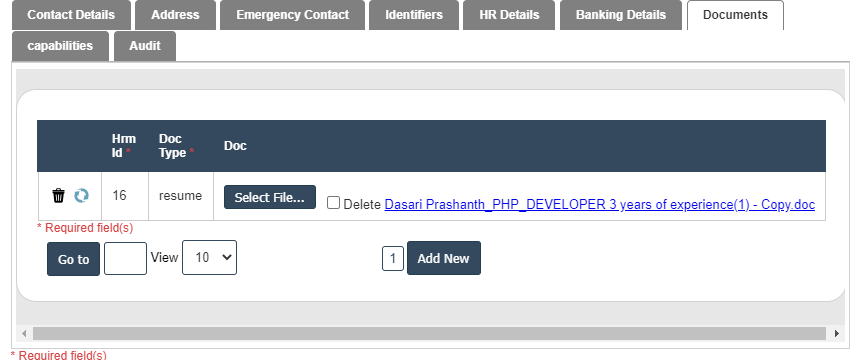
14. After Enter the Documents then we should go for Capabilties and click on Add New button.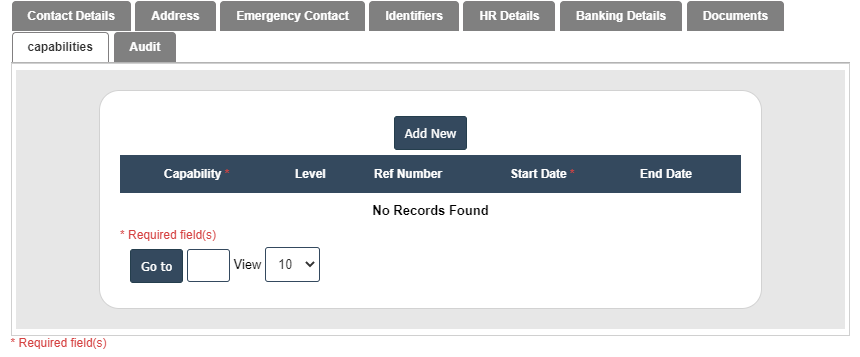
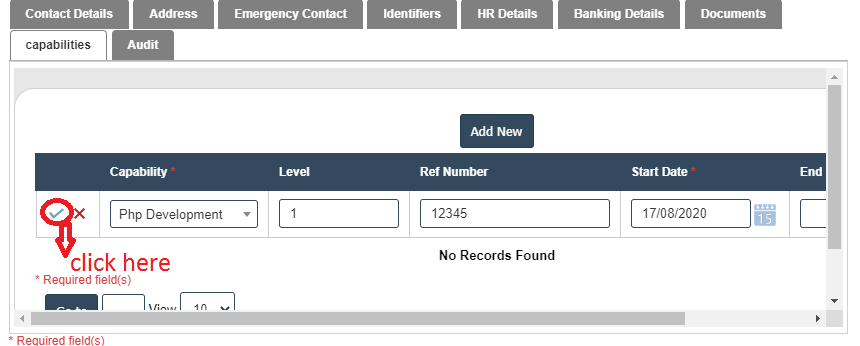
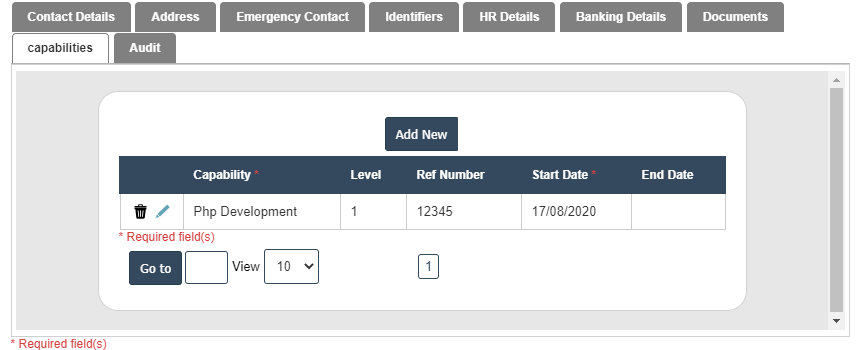
15. After Enter the Capabilties then we should go for Audit.