Batch Master
1. Go to the back-office and click on the option Campus Management - Students and then click on the option Batch Master.
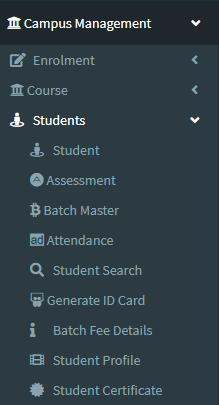
2. This Application is used to create the Student Batch Details.
3. The following image shows how to create Student batch details.
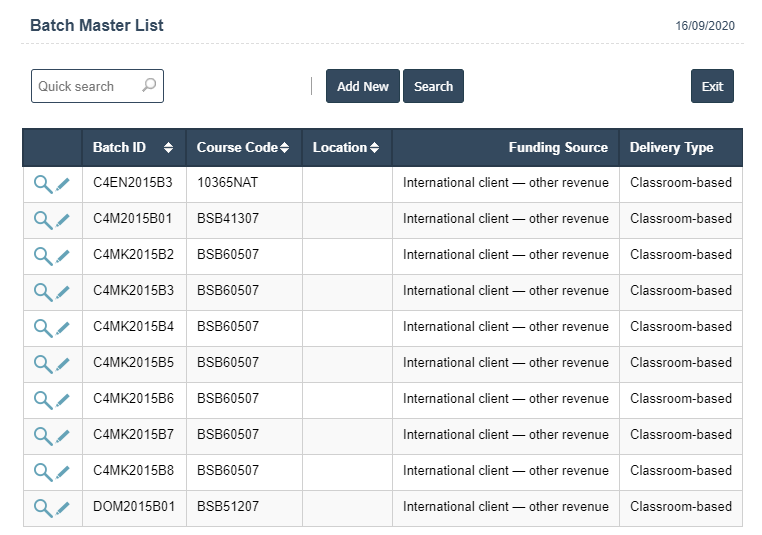
4Add New : This Button is used for creating New Student Batch Details.
5 In Above image click on Add new Button then it will displays the following image.
6 A New Batch Master will open the new page and fill the details.
7. Fields in this Batch Master Include:
- Batch ID
- Course Code
- Funding Source
- Status
- Tution Fee
- Enrollment Fee
- Material Fee
- Upfront Fee
- Delivery Type
- Location
- Room Id
- Start Date
- End Date
- Orientation Date.
8. Once you have completed the Batch Master details, click the Add button as shown below.
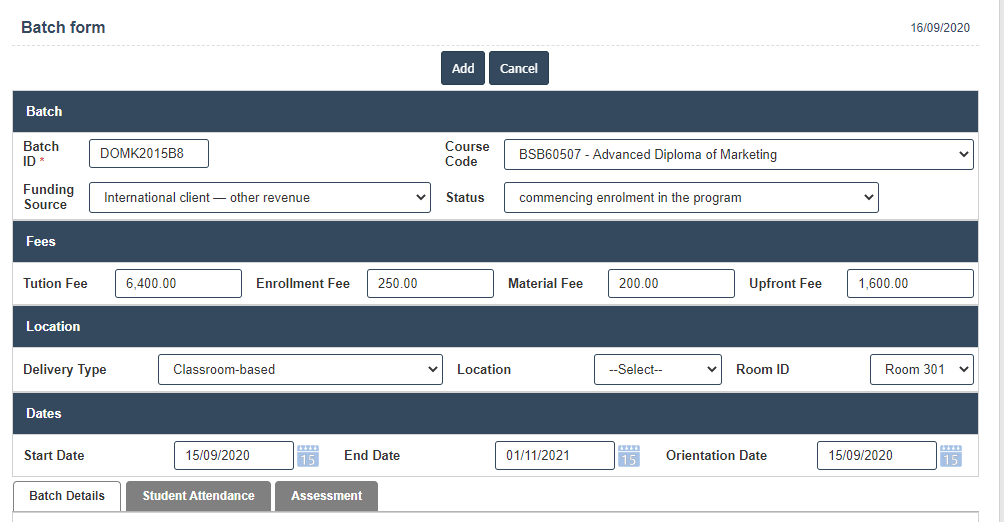
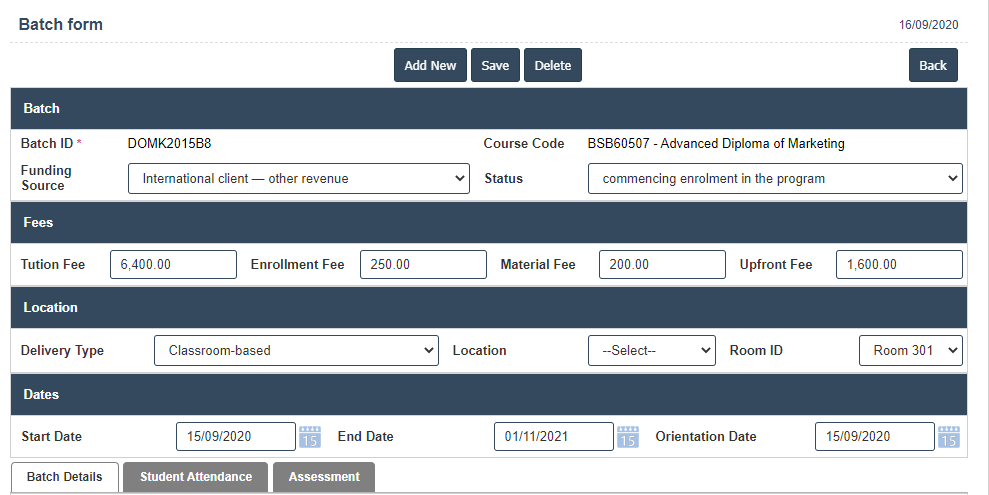
9. Click on Batch Details then click on Add New button.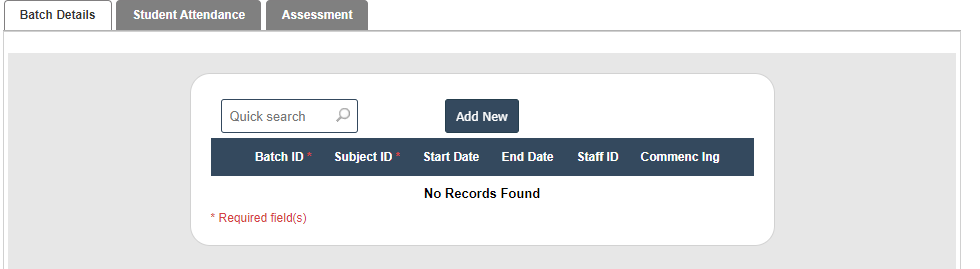
10. After that select Batch ID, Subject ID, Start Date, End date, Staff ID and Commencing fill the details then click on ![]() right symbol.
right symbol.
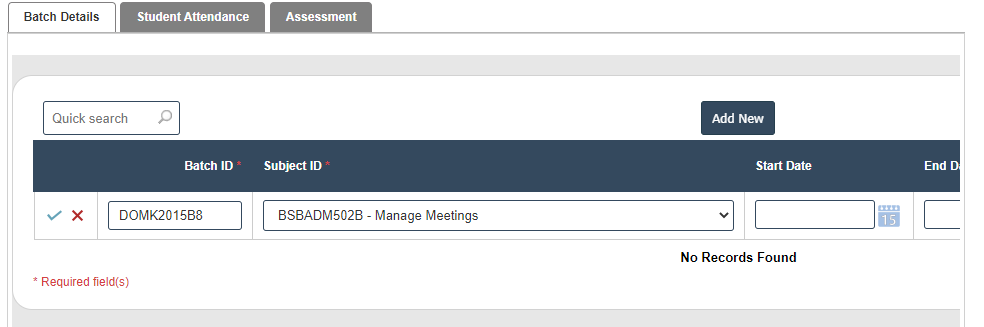
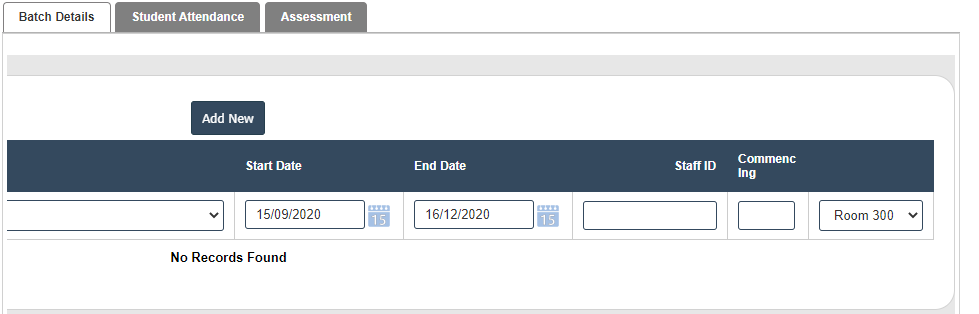
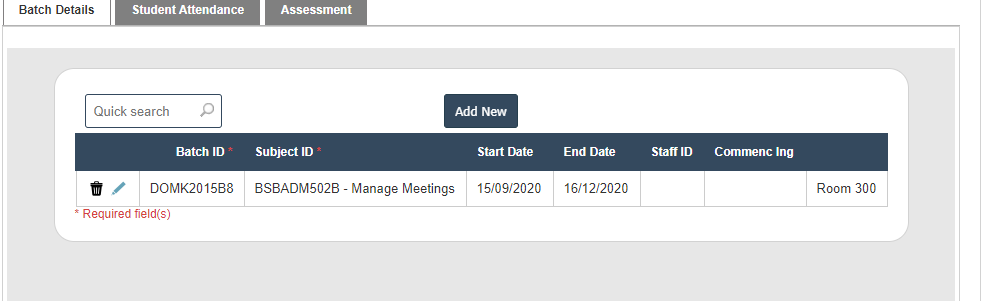
11. Click on Batch Details then click on Add New button.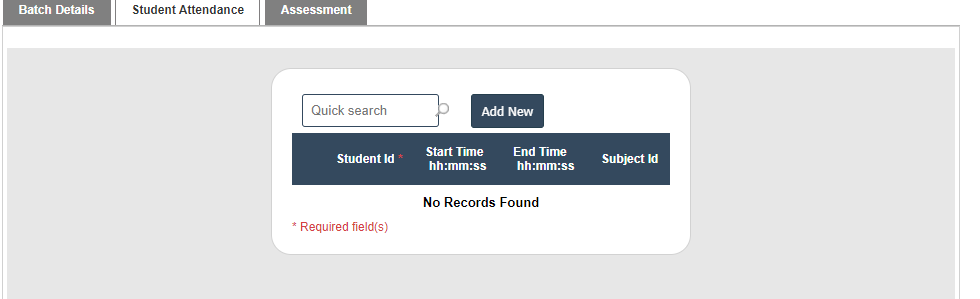
12. After that select Student ID, Start Time, End Time and Subject ID fill the details then click on ![]() right symbol.
right symbol.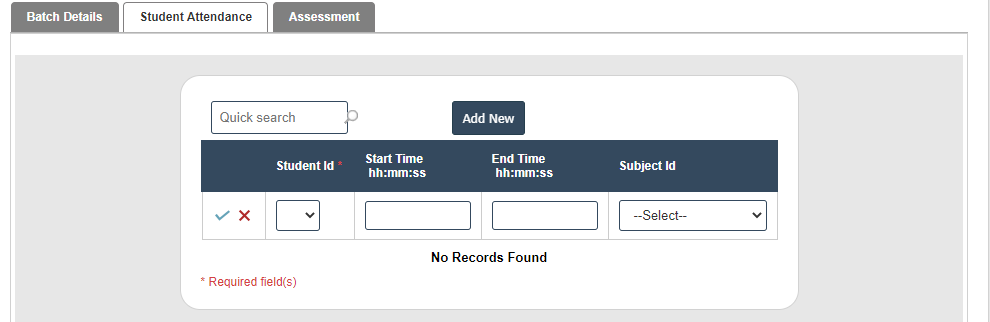
14. Click on Assessment then click on Add New button.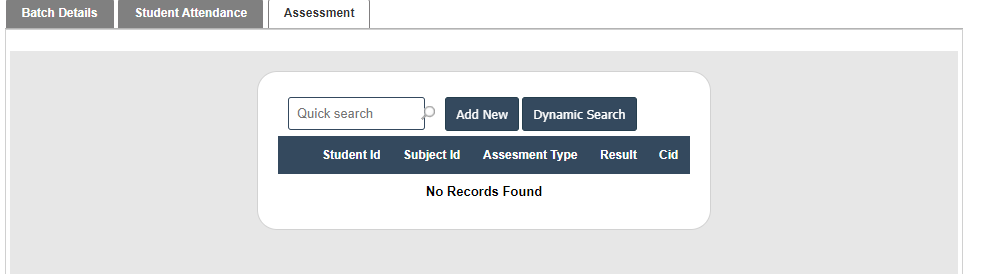
15. After that Select Student ID, Subject id, Assesment Type and Result fill the details then click on ![]() right symbol.
right symbol.

