Subject
1.Go to the back-office and click on the option Campus Management - Course and then click on the option Subject.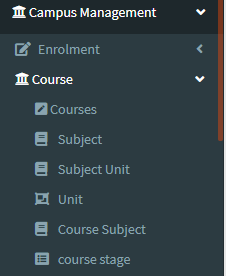
2. This Application is used to display Subjects in a Particular Course.
3. The following image displays Subject Details in a Course.
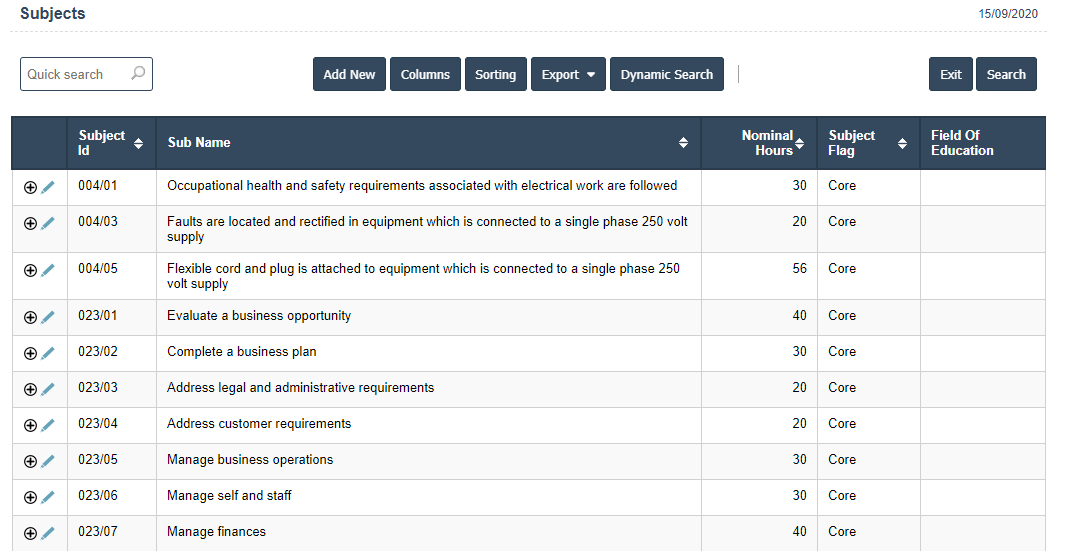
4. Add New : This Button is used for Adding New Subject in a Course.
5. In Above Application click on Add New Button then it will displays the following image.
6. A New Subject will open the new page and fill the details.
7. Fields in this Subject Include:
- Subject id
- Sub Name
- Nominal Hours
- Subject Flag
- Field of Education.
8. Once you have completed the Subject details, click the Add button as shown below.
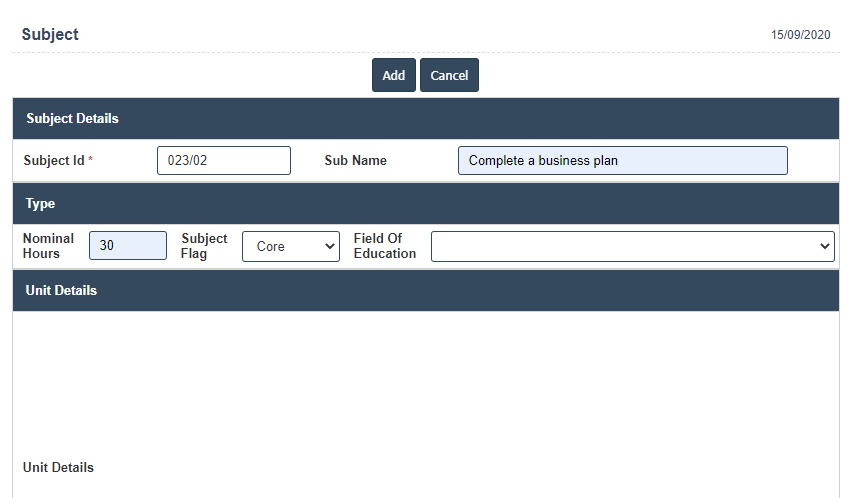
9. Click on Add New button.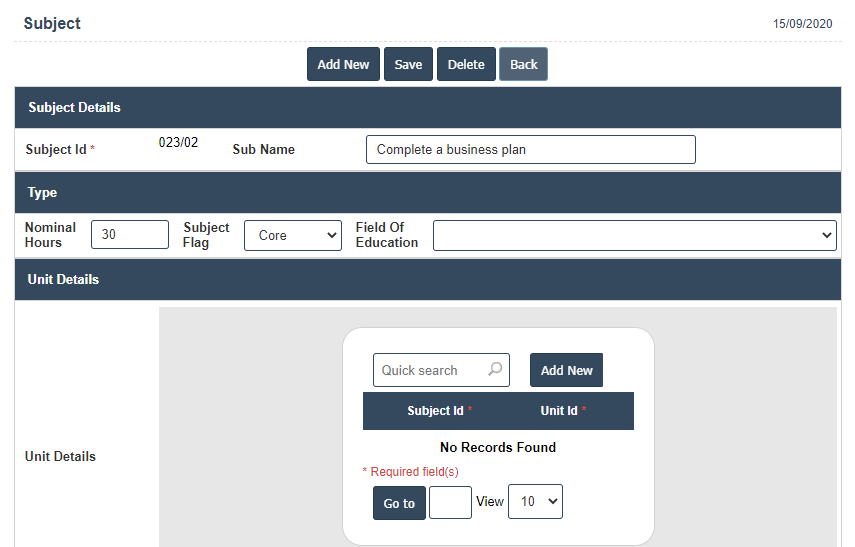
10. After that select Subject id and Unit id fill the details then click on ![]() right symbol.
right symbol.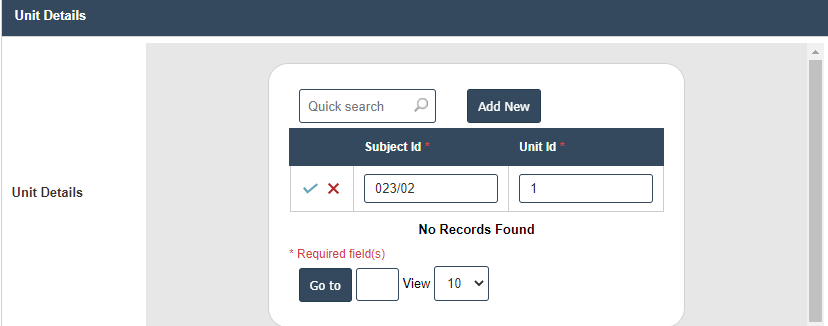
11. Click on save button then details are saved.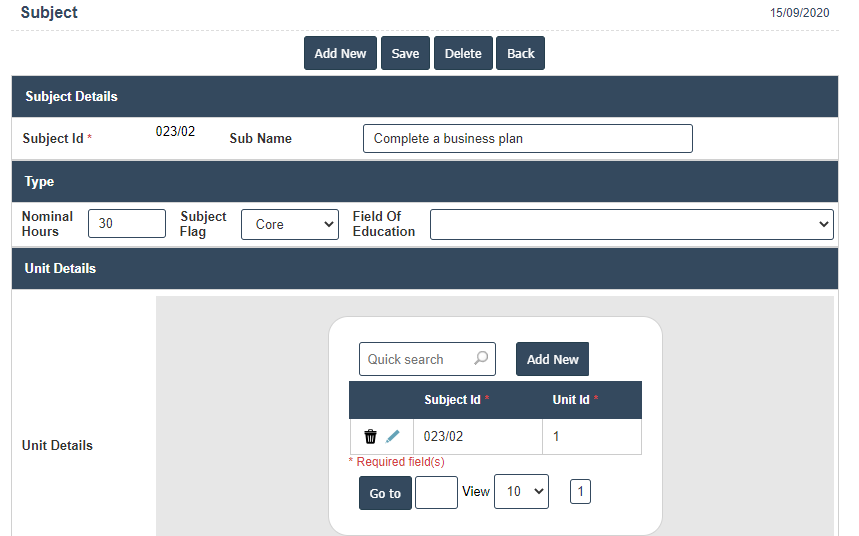
| Subject Id : |
Field Type : VARCHAR HTML Type : Text Field Size in DataBase : 12 |
| SubName : |
Field Type : VARCHAR HTML Type : Text Field Size in DataBase : 100 |
| Nominal Hours : |
Field Type : SMALL INT HTML Type : Text Field Size in DataBase : 4 |

