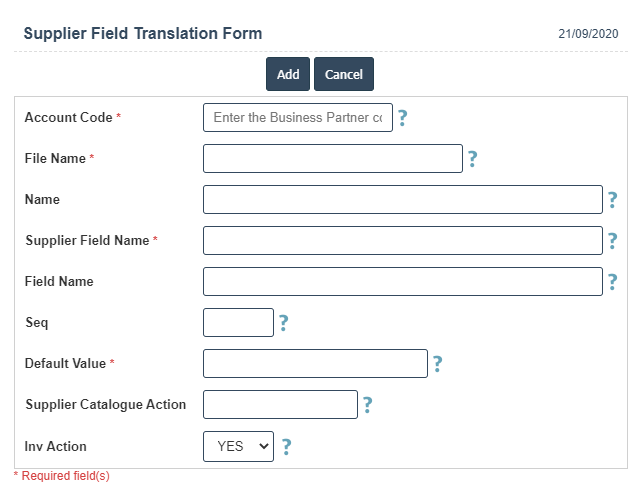Trans Table
1.Go to the back-office and click on the option Supplier Catalogue and then click on the option Trans Table.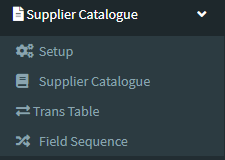
2.Add New : This Button is used for Adding New Trans Table.
3. In below image click on Add New Button then it will displays the following image.
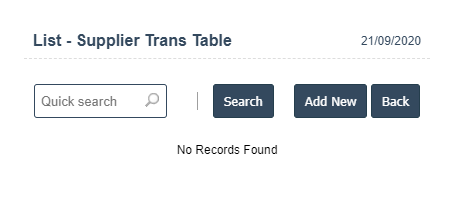
4. A New Trans Table will open the new page and fill the details.
5. Fields in this Trans Table Include:
- Account Code
- File Name
- Name
- Supplier Field Name
- Field Name
- Seq
- Default Value
- Supplier Catalogue Action
- In Action.
6. Once you have completed the Trans Table details, click the Add button as shown below.