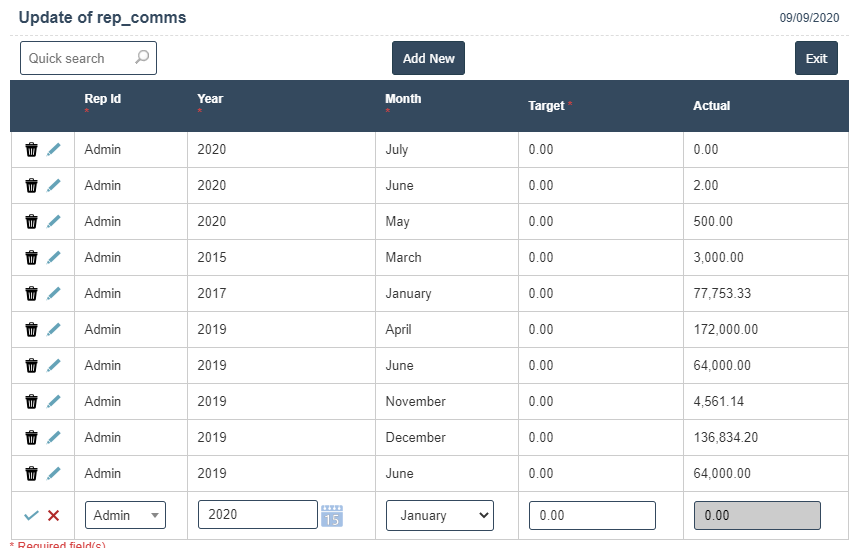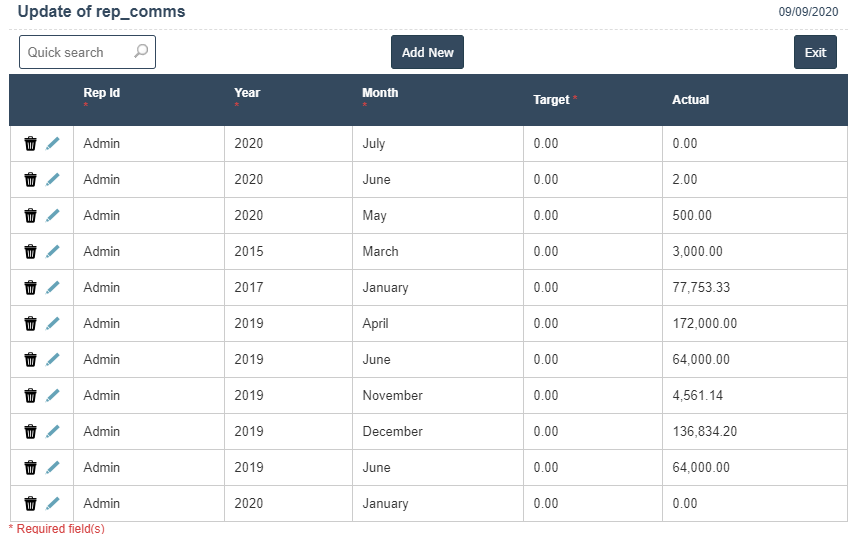Targets
1.Go to the back-office and click on the option Rep Commissions System – Management and then click on the option Targets.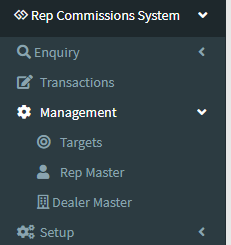
2. Add New : This Button is used to Add New Target.
3. In below image click on Add New Button then it will displays the following image.
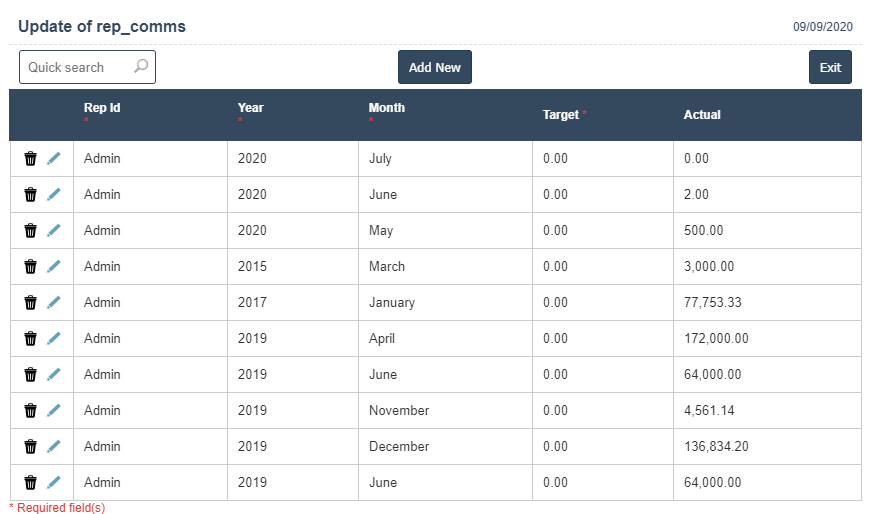
4. After that Rep ID, Year, Month, Target and Actual fill the details then click on