1.Go to the back-office and click on the option Accounts Payable - Transactions and then click on the option Supplier Transcaction.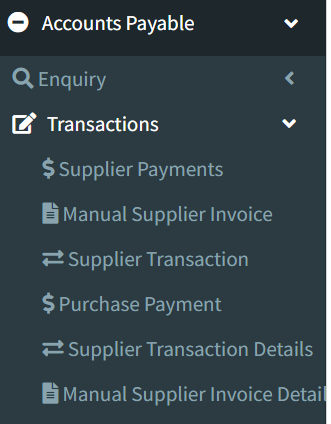
2. This Application is used to displays the Supplier Transaction Details like Supplier Transaction ID,Account Code,Sort Key,Branch,Trans Type and Trans Date etc.
The following image shows Transaction details.
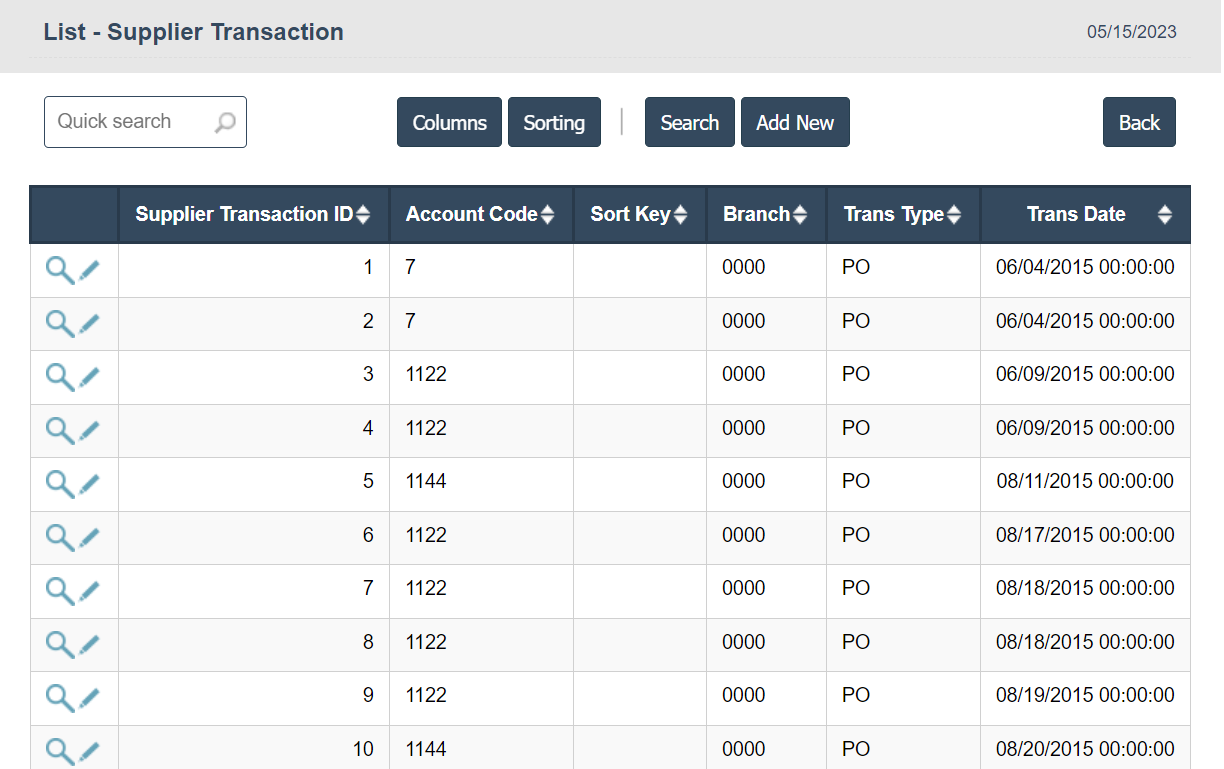
3. New : This Button is used to Adding New Supplier Transaction details.
4. In Above image click on Add New Button then it will displays the following image.
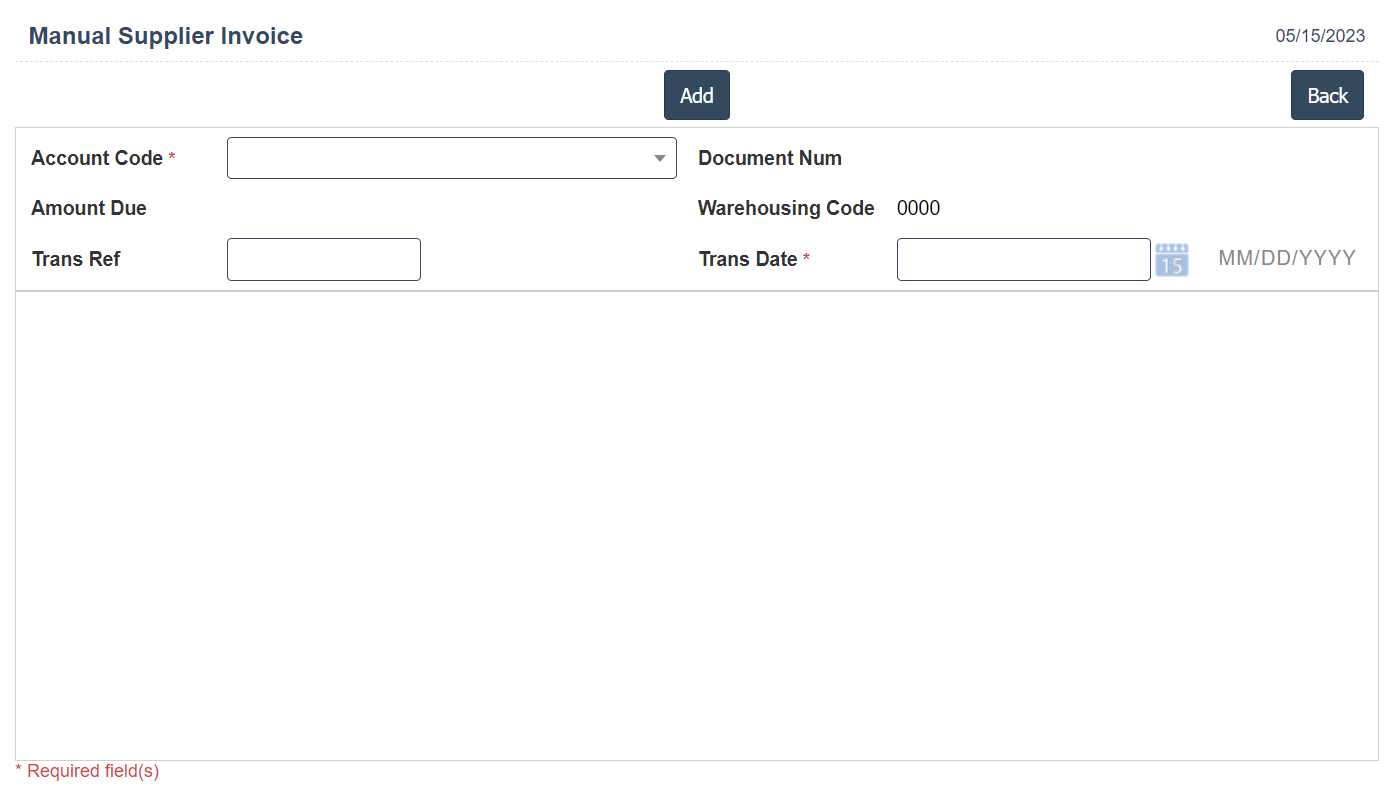
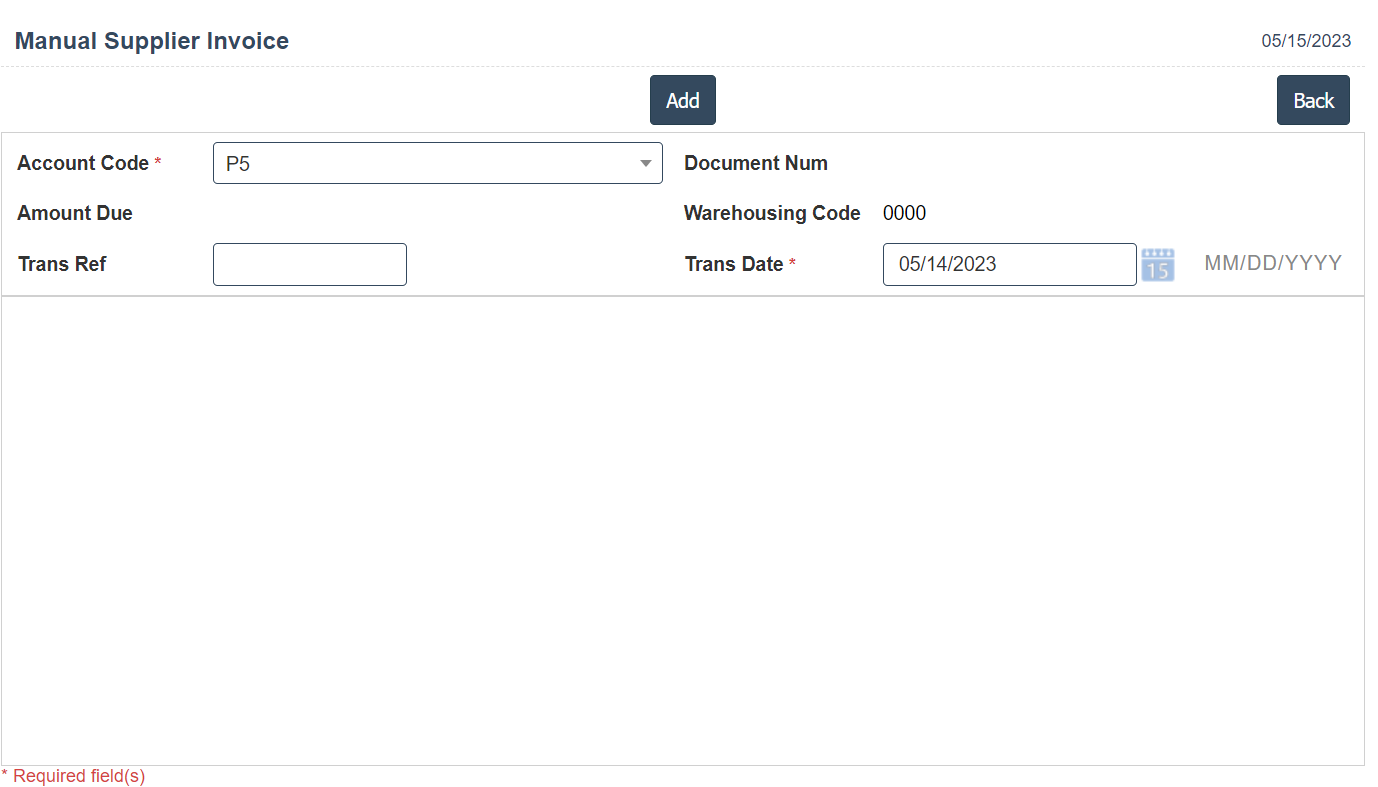
5. In Above image enter the Account code and Trans Ref then click on Add Button then it will displays the following image.
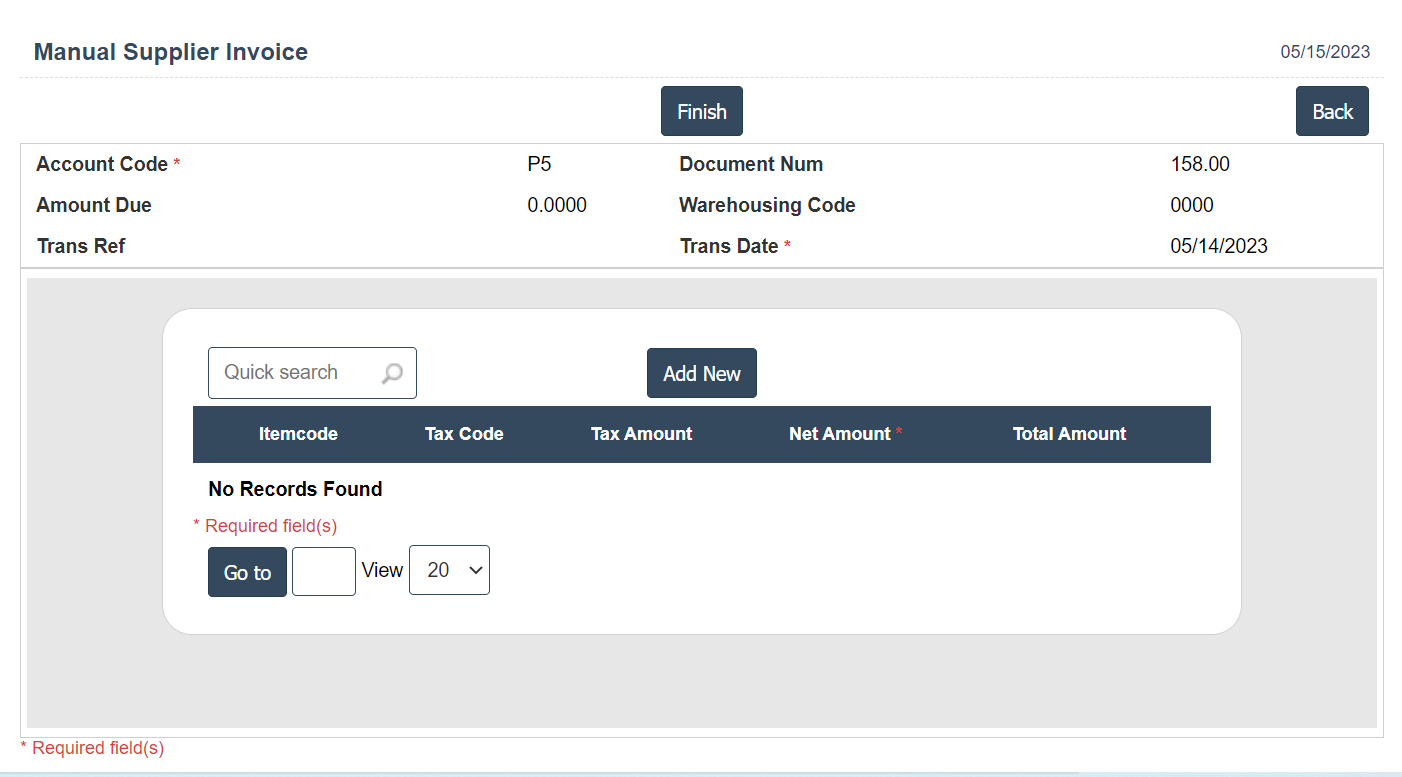
6. In Above image fill all the details then click on Right mark on left hand side and click on save button.
| Account Code : |
Field Type : VARCHAR HTML Type : Text Field size in DataBase : 1 |
| Trans Ref : |
Field Type : VARCHAR HTML Type : Text Field size in DataBase : 1 |
| Item Code : |
Field Type : VARCHAR HTML Type : Text Field size in DataBase : 1 |
| Description : |
Field Type : VARCHAR HTML Type : Text Field size in DataBase : 1 |
| Tax Code : |
Field Type : VARCHAR HTML Type : Text Field size in DataBase : 1 |
| Tax Amount : |
Field Type : VARCHAR HTML Type : Text Field size in DataBase : 1 |
| Net Amount : |
Field Type : VARCHAR HTML Type : Text Field size in DataBase : 1 |

