Project Dates
Project Dates :
Project Dates are specific dates on a project schedule which the project performers should be focused on while executing a project.
The following Application displays the Project Dates details.
1. Go to the back-office and click on the option Project Management - Management and then click on the option Project Dates.
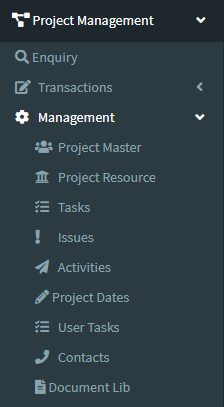
2. Add New : This Button is used to Add New Project Dates.
3. In below image click on Add New Button then it will displays the following image.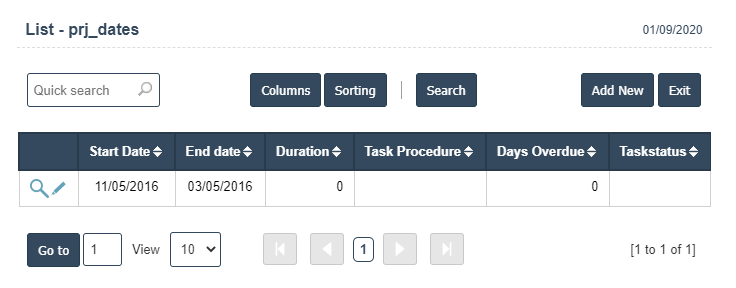
3. A New Project Dates will open the new page and fill the details.
4. Fields in this Project Dates Include:
- Start Date
- End date
- Duration
- Task Procedure
- Days Overdue.
5. Once you have completed the Project Dates, clicking the Add button as shown below.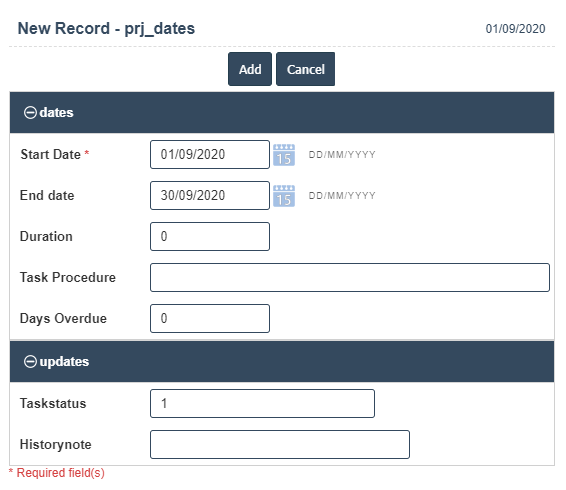
| Duration : |
Field Type : INT HTML Type : Text Field size in DataBase : 10 |
| Task Procedure : |
Field Type : VARCHAR HTML Type : Text Field size in DataBase : 255 |
| Days Overdue : |
Field Type : INT HTML Type : Text Field size in DataBase : 10 |
| Task Status : |
Field Type : VARCHAR HTML Type : Text Field size in DataBase : 25 |
| History Note : |
Field Type : VARCHAR HTML Type : Text Field size in DataBase : 30 |

