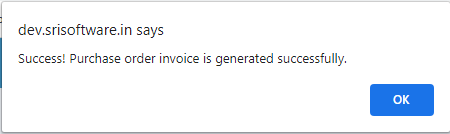Invoice Po
1. Go to the back-office and click on the option Purchase Orders - Transactions and then click on the option Invoice Po.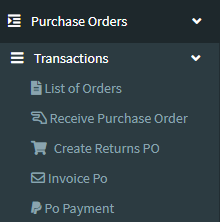
2. Click on To Be Invoice button.
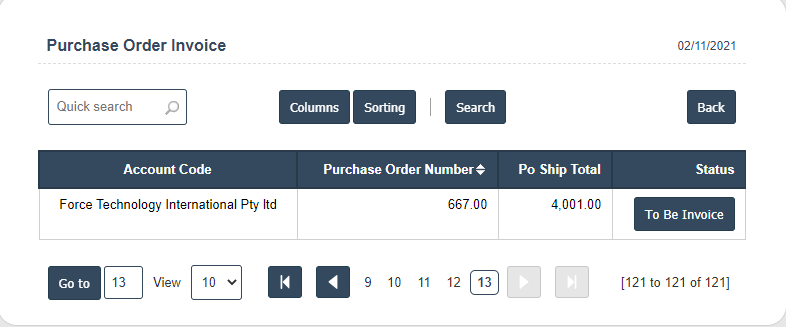
3. Enter the Po Invoice No
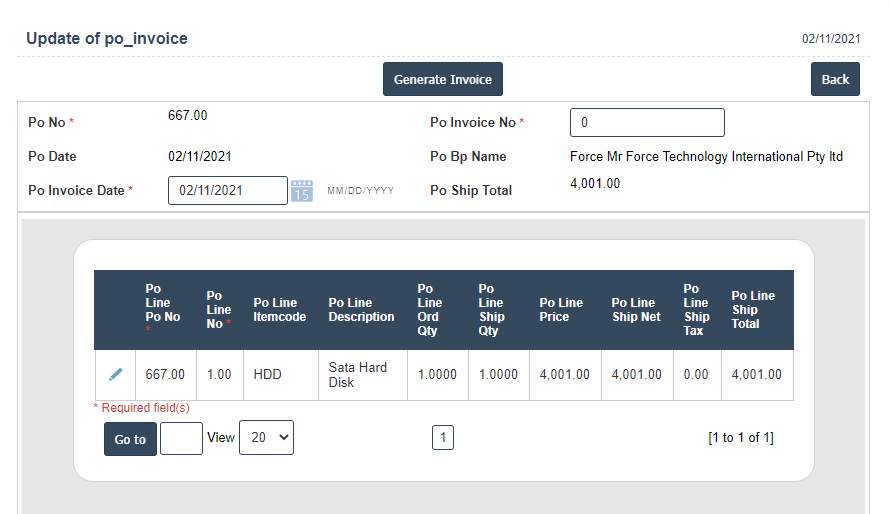
4. Click on Generate Invoice button.
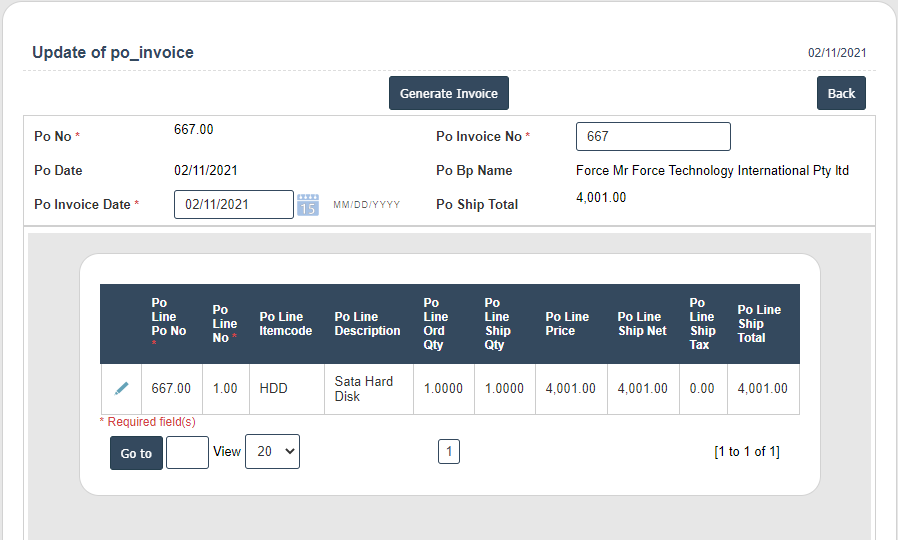
5. Click on ok button.
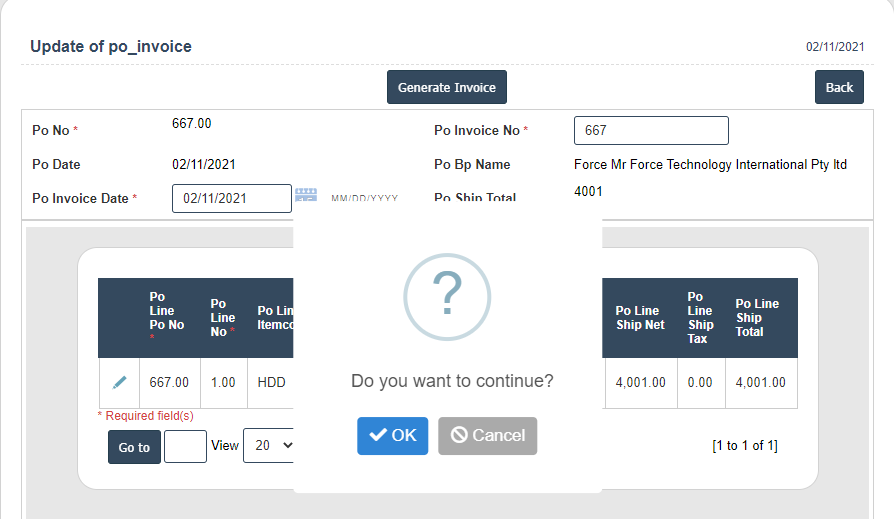
6. Click on ok button.