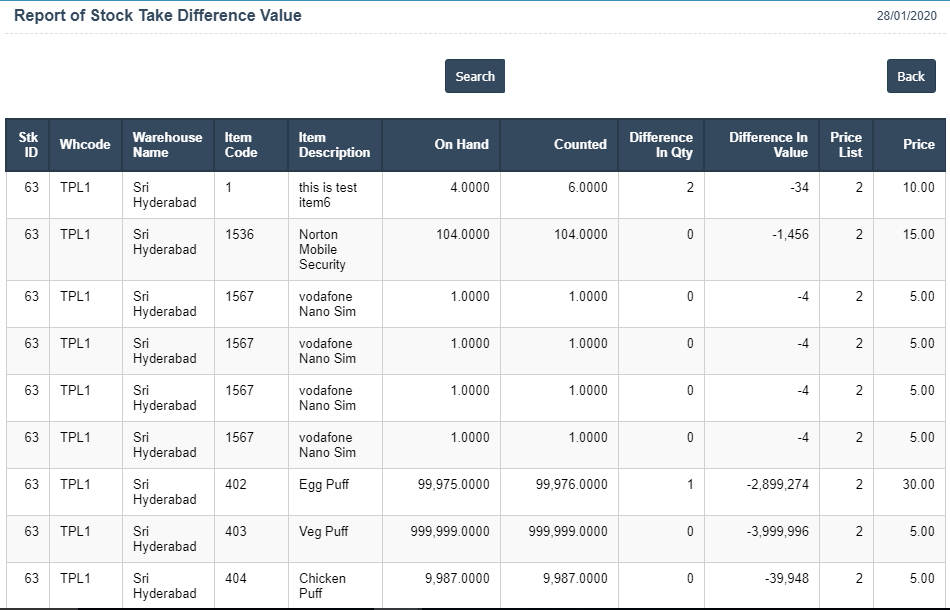Stock Take List
The purpose of this document is to help you understand the different features of the Stock Take Module. This document allows you to manage stock addition to the application.
1.To add a new Stock Take manually, go to the dashboard and click on the in option Inventory – Management – Stock Take and select the Stock Take List. 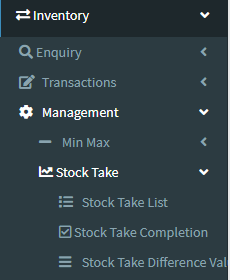
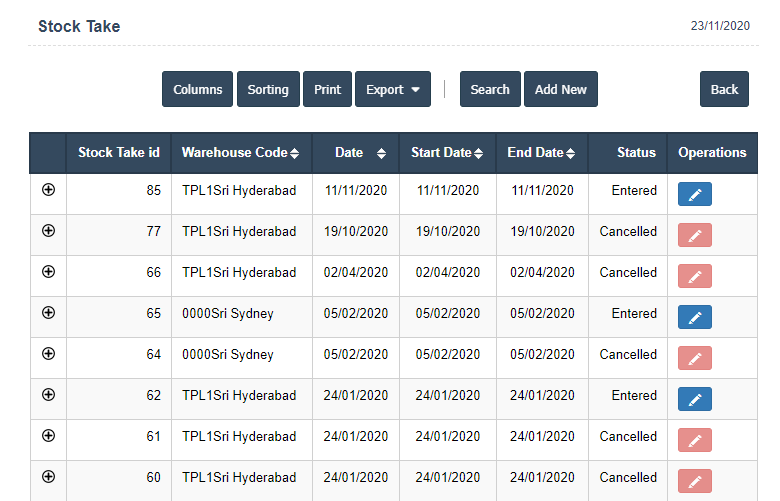
3. After new record stock take master open page.
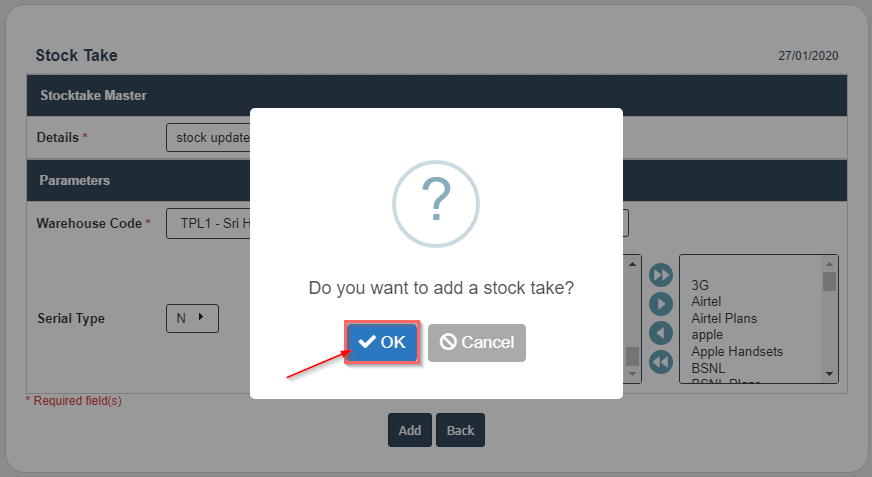
5.Click on the Count Stock.
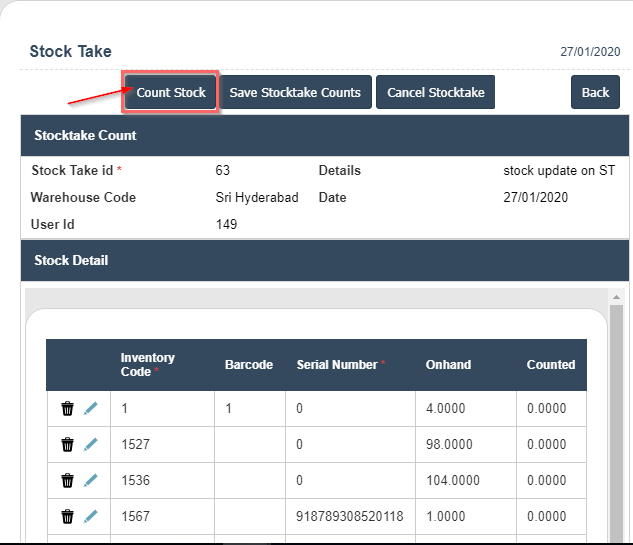
6. Enter or Scan Stock Codes and Quantity or edit the counted values then close.
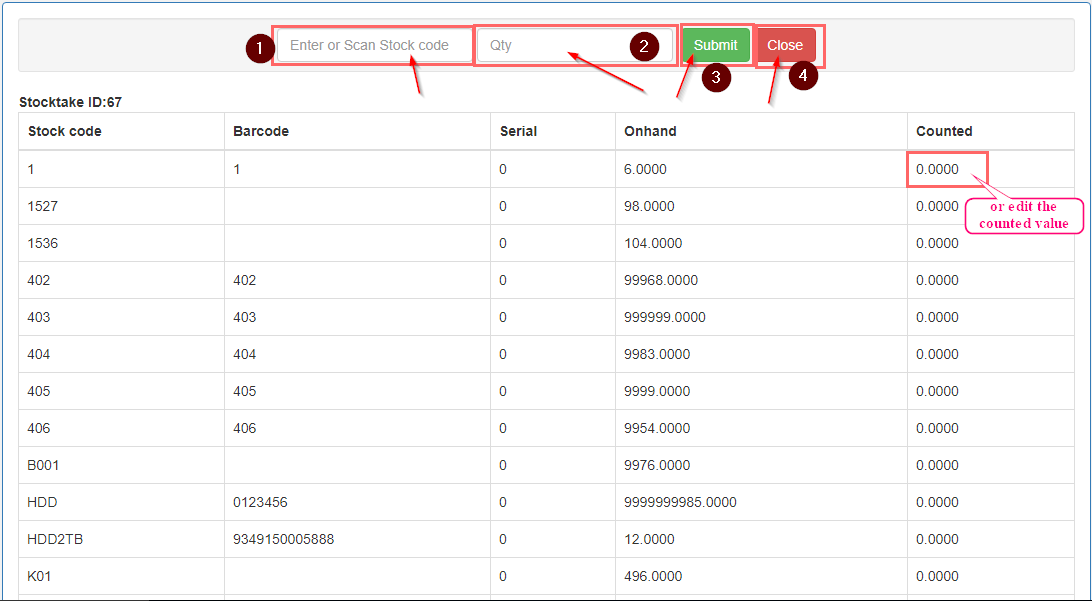
7. Click on the save stock take counts button,once you complete all save it.
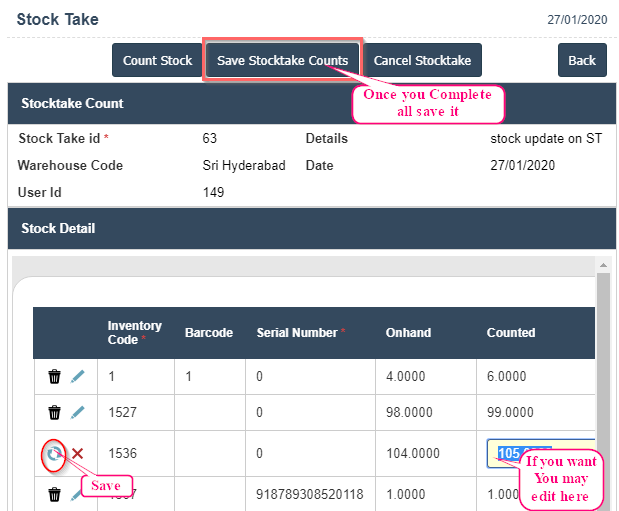
8. Click on the OK button.
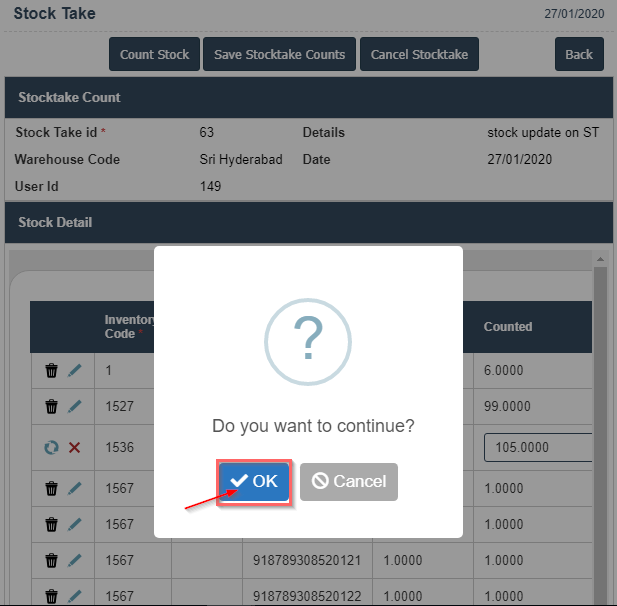
9. Check the status and take print or view the report.
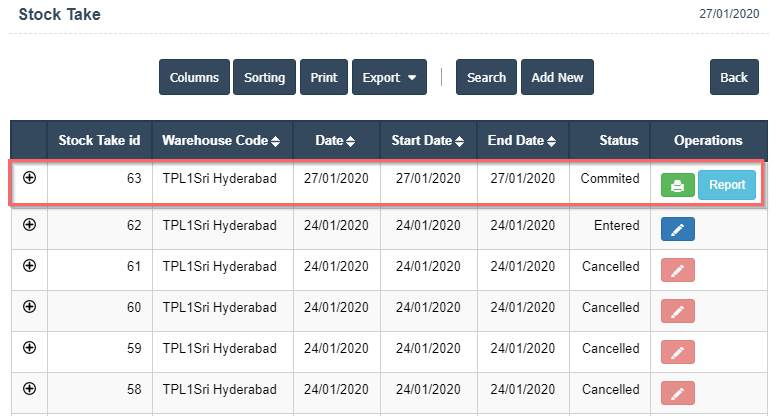
10. Click on report button