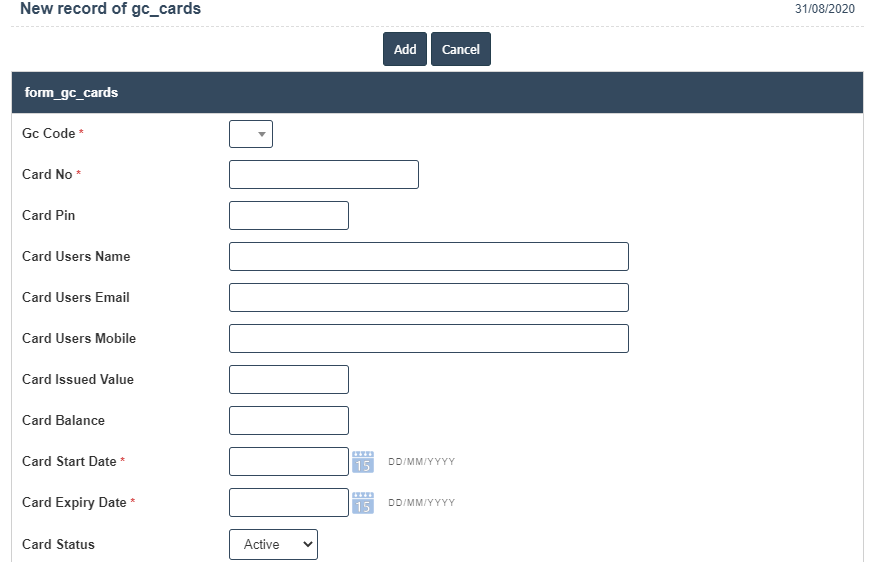Glc Cards
1. Go to the back-office and click on the option Gift and Loyalty Cards - Management and then click on the option GLC Cards.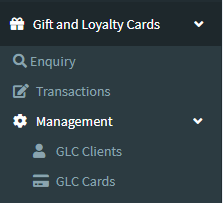
2. To add a new GLC Cards click on the Add New Button as shown below.
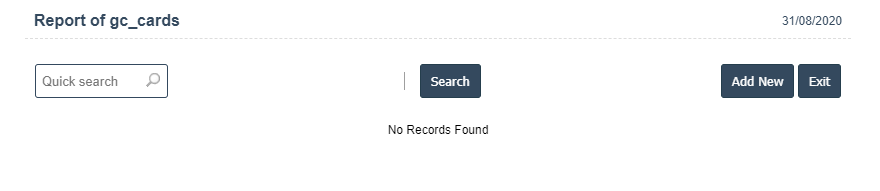
3. A New GLC Cards will open the new page and fill the details.
4. Fields in this GLC Cards Include:
- Gc Code
- Card No
- Card Pin
- Card Users Name
- Card Users Email
- Card Issued Value
- Card Balance
- Card Start Date
- Card Expiry Date
- Card Status - Active/Inactive.
5. Once you have completed the GLC Cards, clicking the Add button as shown below.