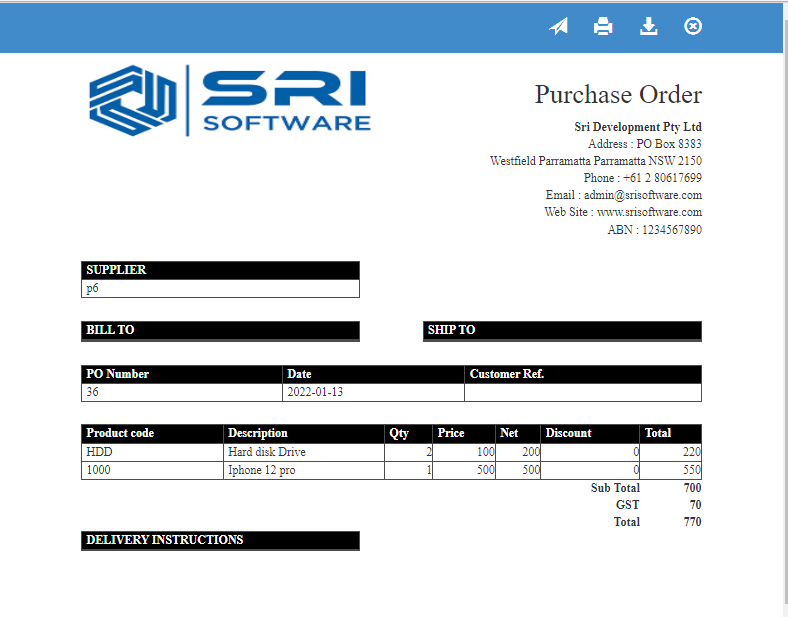Po Import
Create Purchase Orders :
It Turn on your preference for using purchase orders. This preference also turns on inventory.It helps you Go to the Vendors menu and click Create Purchase Orders.
How to Create Purchase Orders :
1. Go to the back-office and click on the option Purchase Orders - Transactions and then click on the option List of Orders.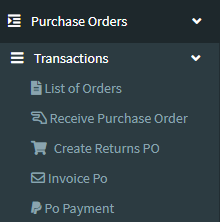
2. Create New Purchase Order : This Button is used for Adding New Purchase Order.
3. In below image click on Create New Purchase Order Button then it will displays the following image.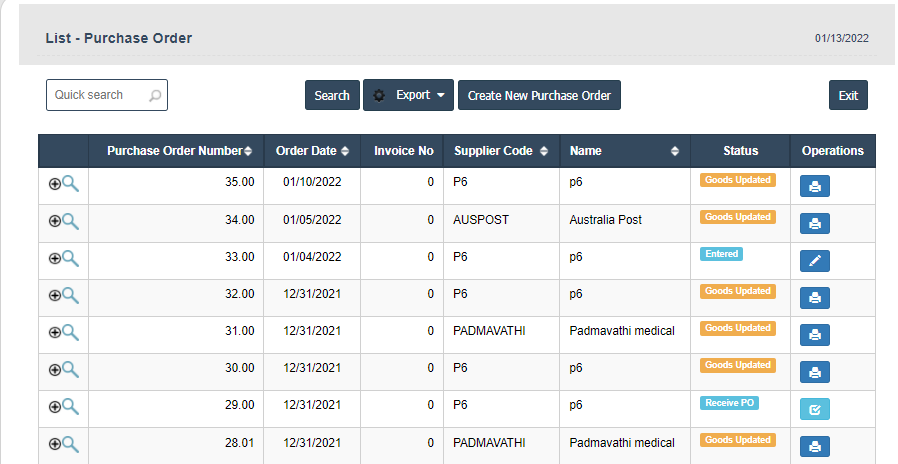
4. A New Purchase Order will open the new page and fill the details.
5. Fields in this Purchase Order Include:
- Supplier Code
- Warehouse
- Purchase Type
- Fx Currency
- Rep ID
- Invoice No
- Purchase Order Number
- Ship Total
- Order Total
- Order Date
- Payment Term ID.
6. Once you have completed the Purchase Order Create details, click the Add button as shown below.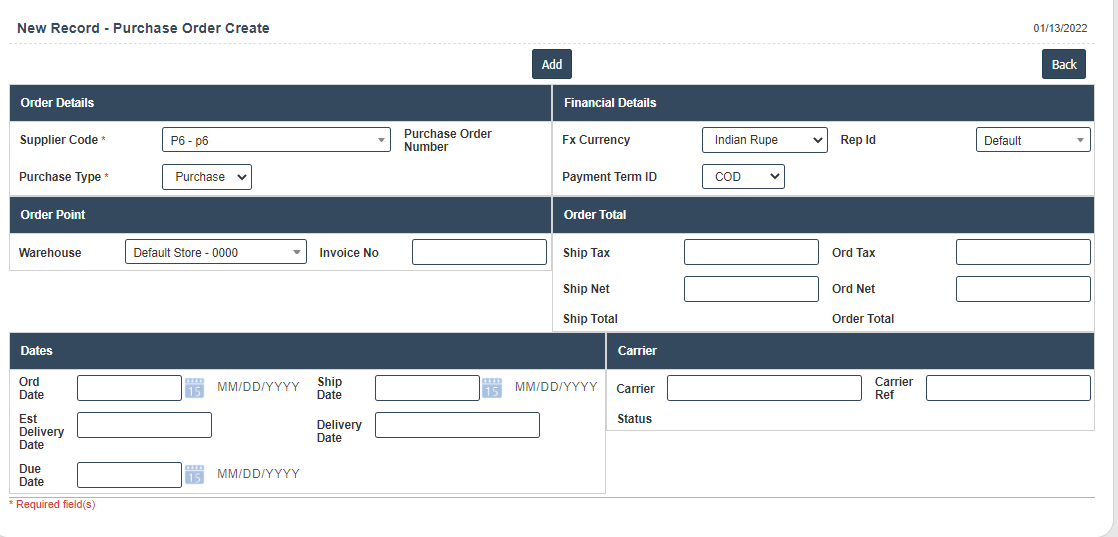
7. Click on Order Details button then click on Po Import button it will displays following image.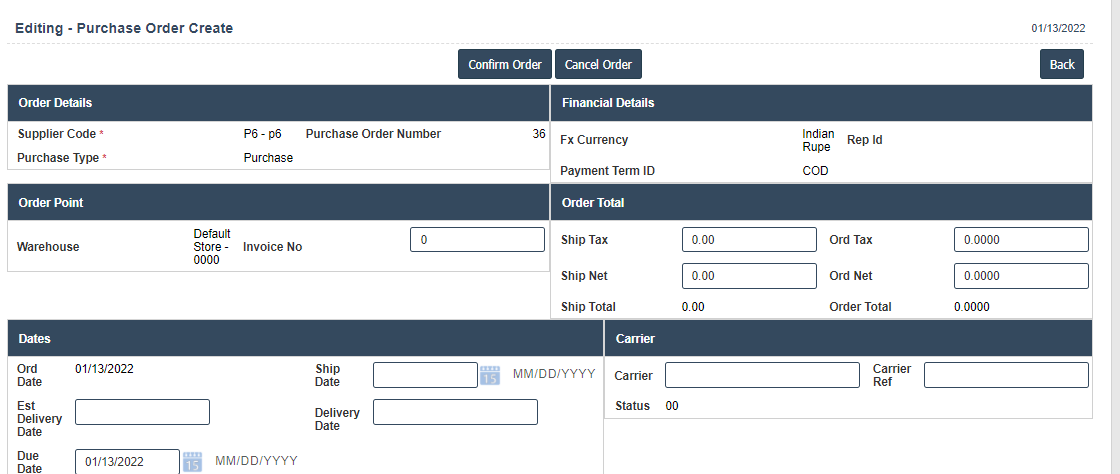
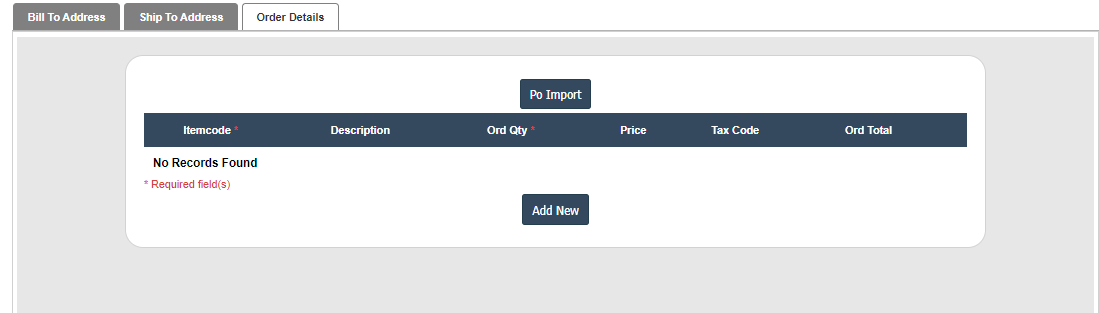
8. Click on choose file and select file then click on upload file it will displays following image.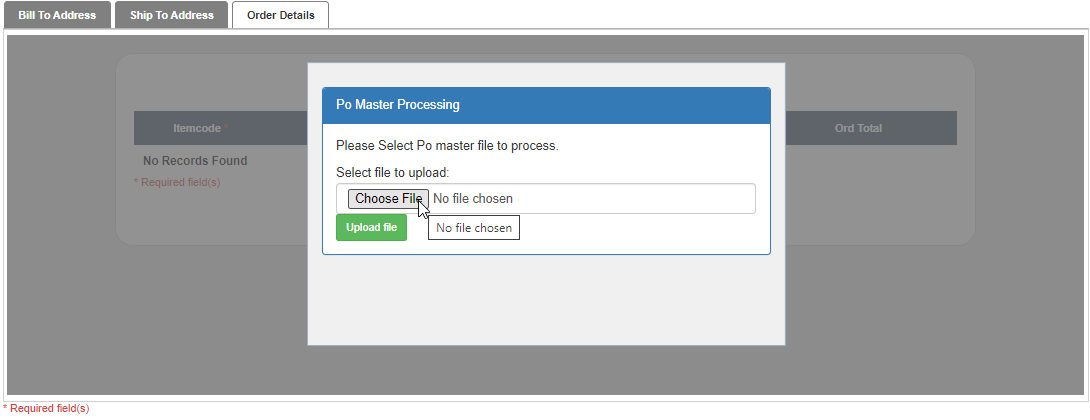
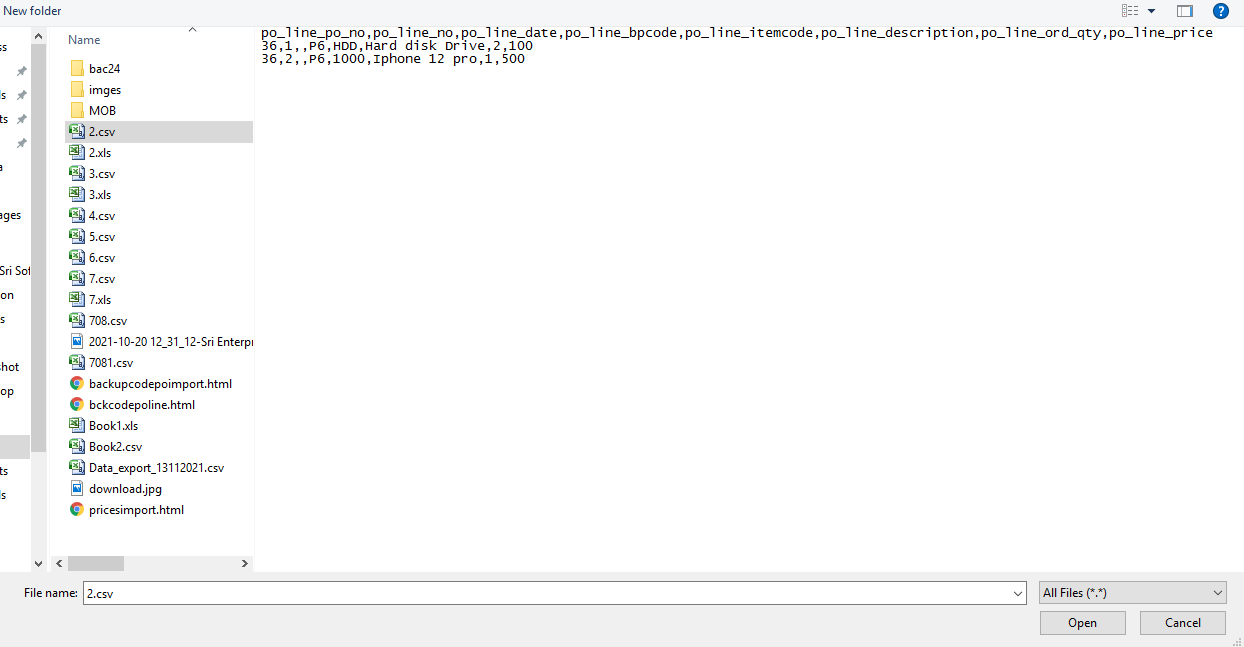
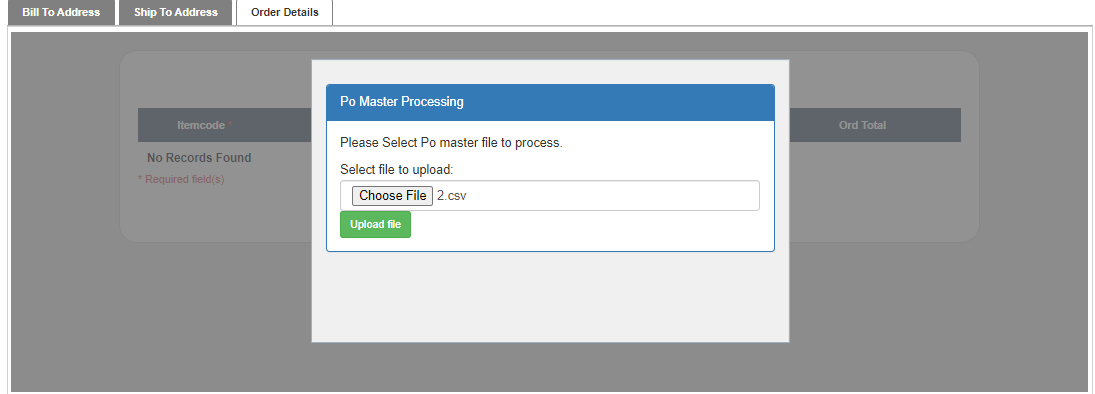
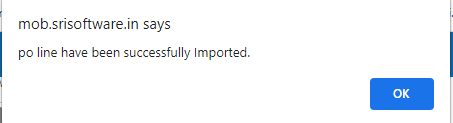
9.Click on "Confirm Order" Button then it will displays the following image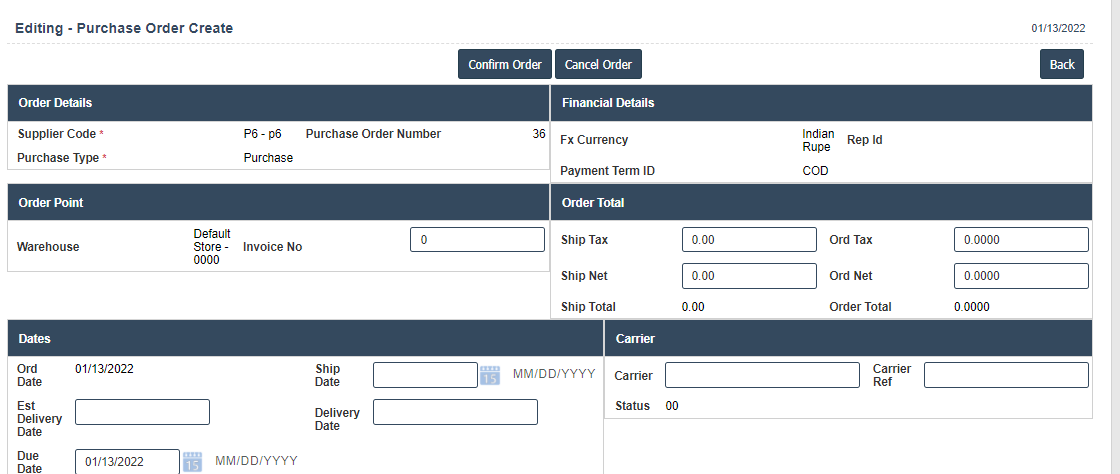
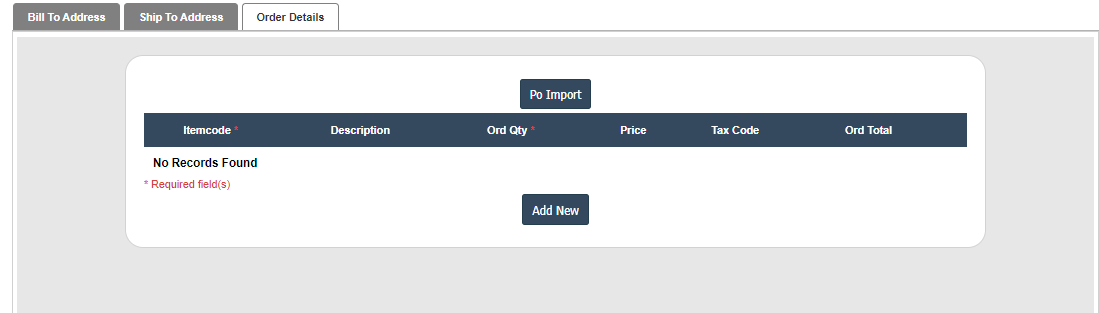
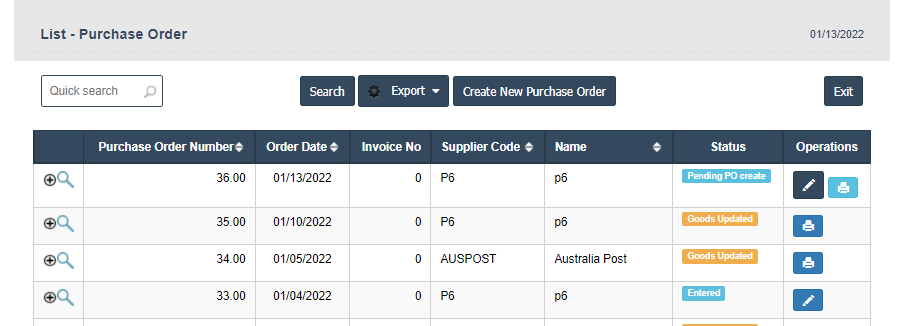
10.In the Above image Click on "Print Symbol" Then it will displays Purchase order as shown below.
11. print purchase order :If we want to need printing the purchase order then we should use "print Symbol" Button.