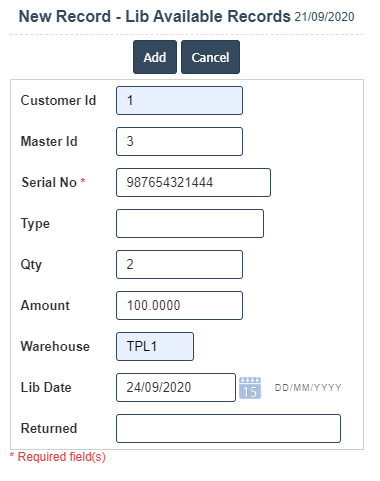Available Records
1. Go to the back-office and click on the option Library Management - Setup and then click on the option Available Records.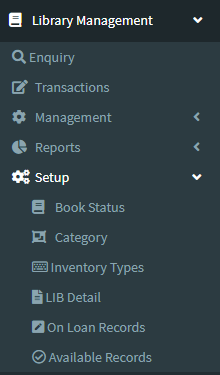
2. Add New : This Button is used to Add the New Library Available Records.
3.In below image Click on Add New Button then it will displays the following image.
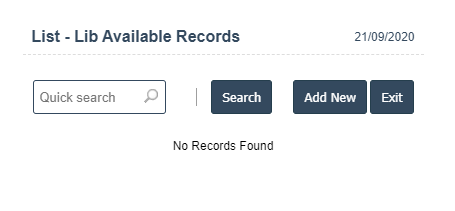
4. Fields in this LIB Available Records Include:
- Customer id
- Master ID
- Serial No
- Type
- Qty
- Amount
- Warehouse
- Lib Date
- Returned.
5. Once you have completed the LIB Available Records details, click the Add button as shown below.