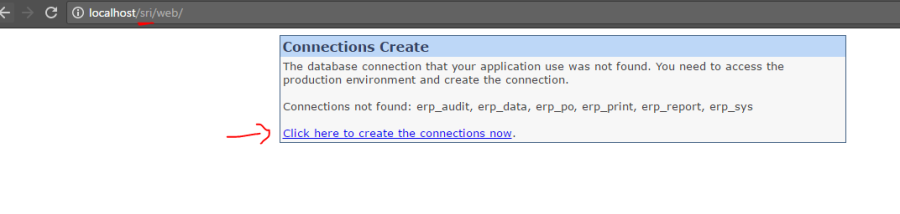Sri Enterprise LocalHost Setup
- Install Xampp server, set Database and Add Required Data files in the Htdocs/sri folder
- Add the database using phpmyadmin with import data so that our both sri_audit.sql and sri_sys.sql should run in local host database
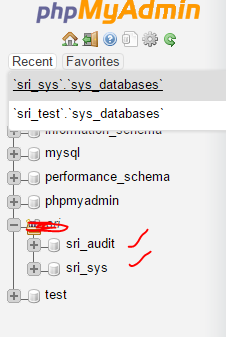
- After adding database and Data files go to the "localhost/sri/" directory
And then click the link to set new connect
- Then You will get this screen
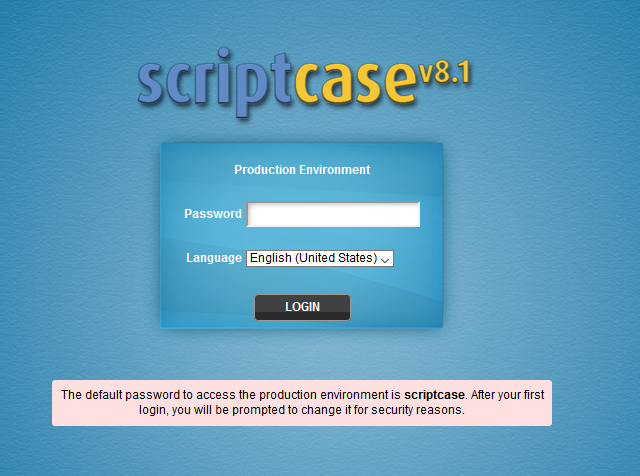
Enter the Password as script case… It will ask for the new password then enter new password,
- After Updating the password you will get this screen
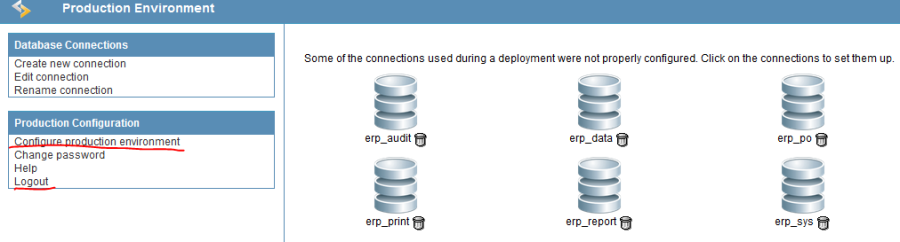
- Click on Configure Production Environment
After clicking you will get this screen set the time zone, then save it after saving click on logout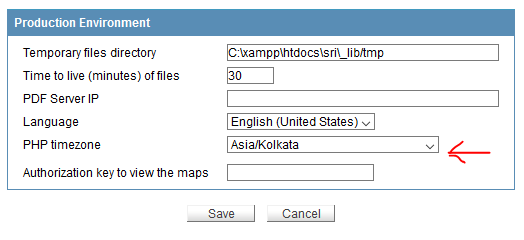
- After logout login again then you will get this screen
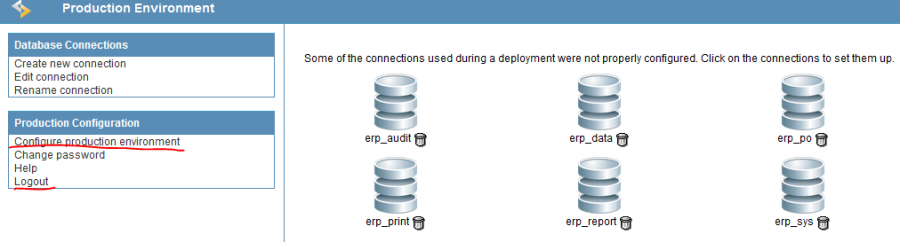
- After clicking on the database you will get this screen
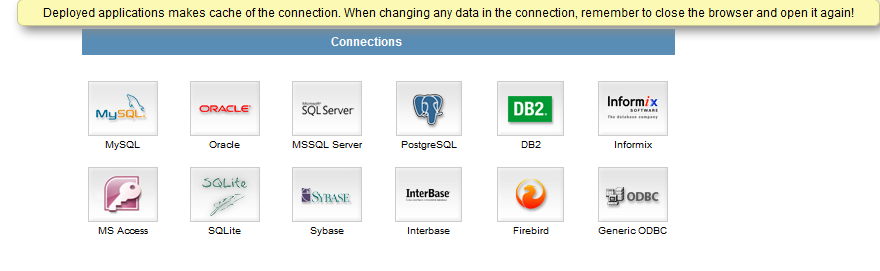
- Select MySQL then set the username and password and database and test connection
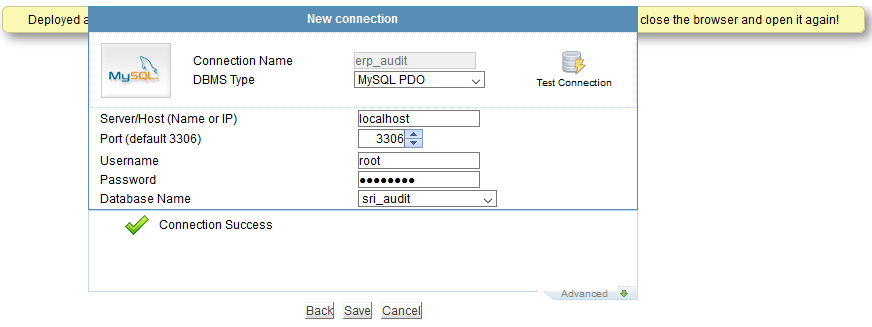
After connection success click on save and logout
- Do the same procedure (7,8,9 steps) for remaining databases erp_audit, erp_data, erp_po, erp_print, erp_report, erp_sys until no database left
After that go to the http://localhost/sri/ 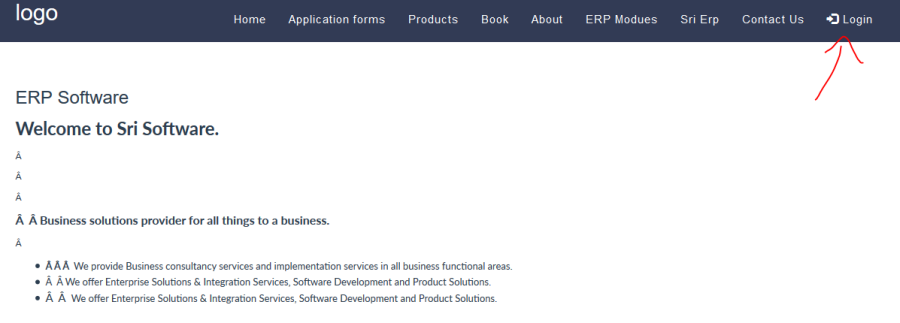
You will get a home page click Login
- After that enter the login details username as admin and password as test
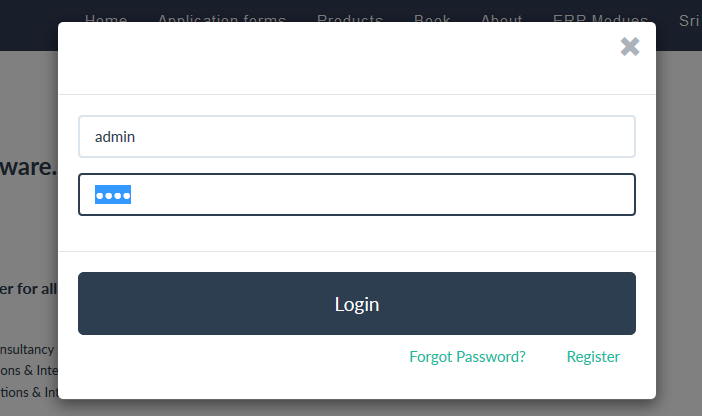
- After login, you will get your allocated company
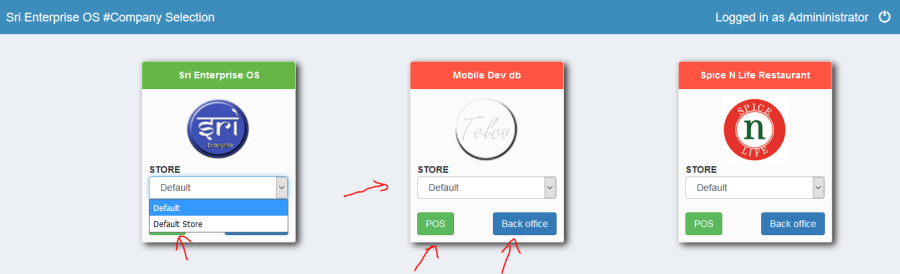
You will get a allocated company or store
Then go to Back office or POS (Point of sale).