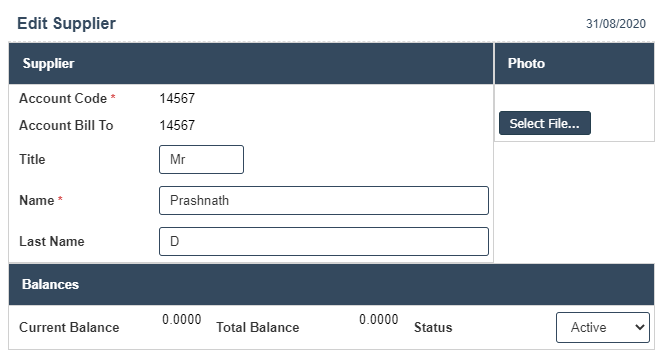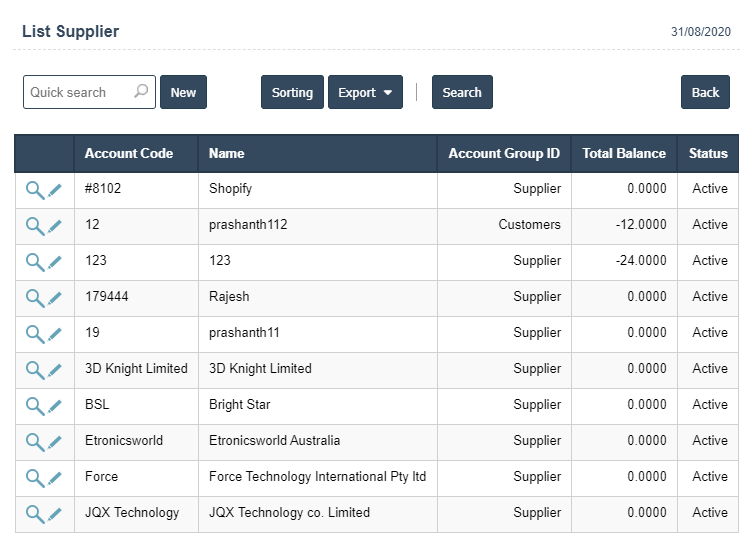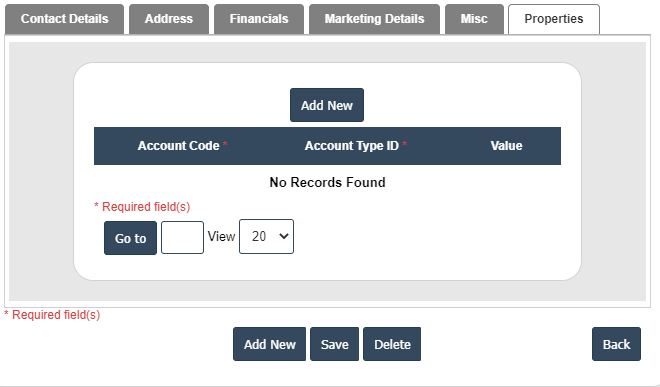1. Go to the back-office and click on the option Accounts Payable - Enquiry and then click on the option Supplier List.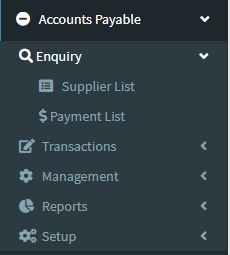
2. This Application is used to displays the Supplier details with Account Code, Account Billto, Title, Name and Last Name etc
3. The following image shows all the supplier details.
4. New : This Button is used for Adding new Supplier.
5. In Above image click on New Button then it will displays the following image.
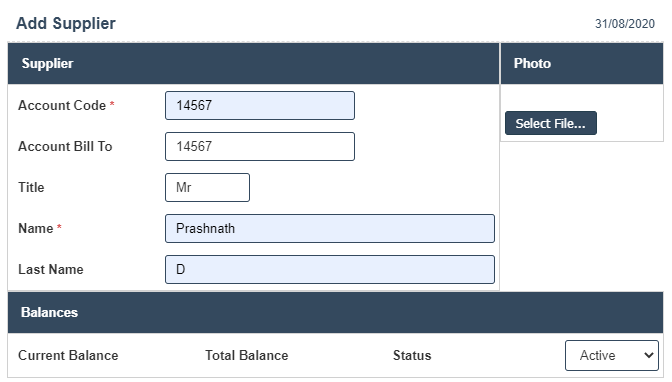
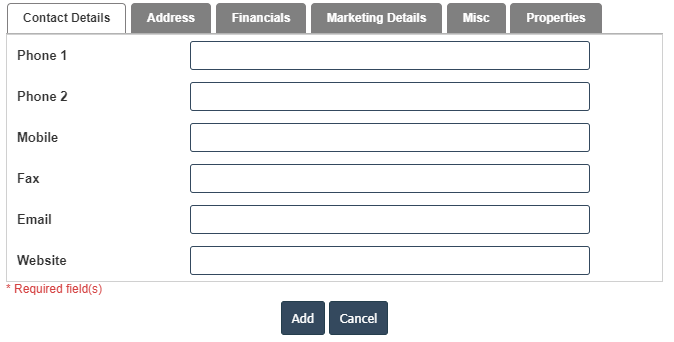
| Account Code : |
Field Type : VARCHAR HTML Type : Text Field size in DataBase :20 |
| Account Bill To : |
Field Type : VARCHAR HTML Type : Text Field size in DataBase :20 |
| Name : |
Field Type : VARCHAR HTML Type : Text Field size in DataBase :100 |
| Last Name : |
Field Type : VARCHAR HTML Type : Text Field size in DataBase :40 |
| Current Balance : |
Field Type : Double HTML Type : Text |
| Total Balance : |
Field Type : Double HTML Type : Text |
| Status : |
Field Type : TINY INT HTML Type : Select Field size in DataBase :1 |
6. After Completing the Customer Details then go to Contact Details.
Contact Details :
1. Fields in this Contact Details include:
1. Phone1:
2. Phone 2:
3. Mobile :
4. Fax :
5. Email :
6. Website :
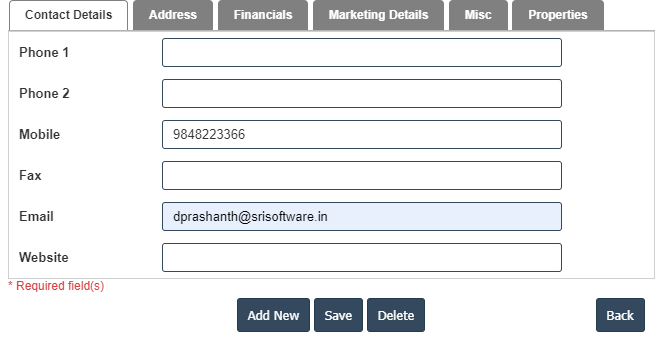
| Phone 1 : |
Field Type : VARCHAR HTML Type : Text Field size in DataBase :20 |
| Phone 2 : |
Field Type : VARCHAR HTML Type : Text Field size in DataBase :20 |
| Mobile : |
Field Type : VARCHAR HTML Type : Text Field size in DataBase :50 |
| Fax : |
Field Type : VARCHAR HTML Type : Text Field size in DataBase :20 |
| Email : |
Field Type : VARCHAR HTML Type : Text Field size in DataBase :100 |
| Website : |
Field Type : VARCHAR HTML Type : Text Field size in DataBase :100 |
7. After Completing the Contact details then go to Address then click on the Add New button as shown below.
Address :
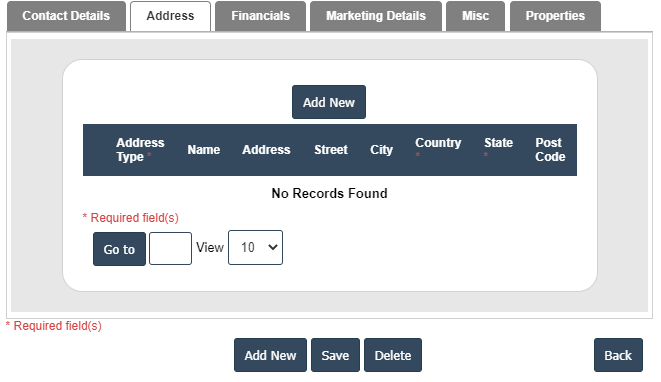
8. After that select Address Type, Name, Address, Street, City, Country, State and Post Code fill the details then click on ![]() right symbol.
right symbol.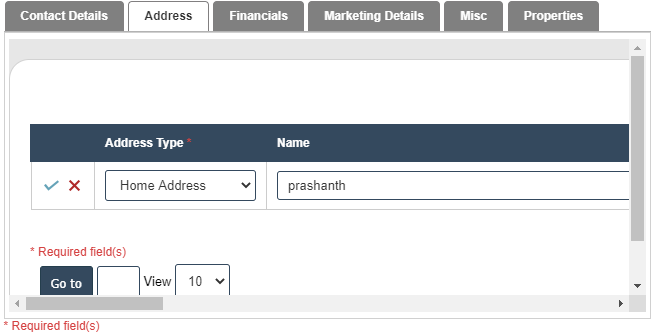
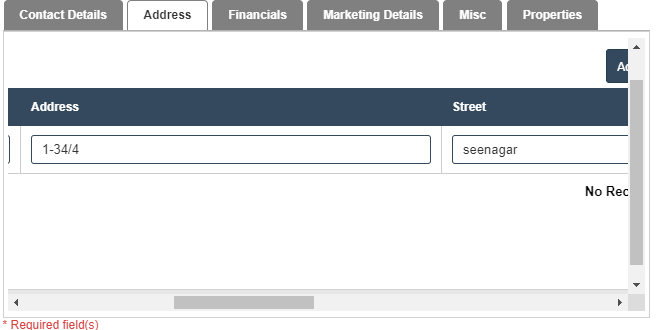
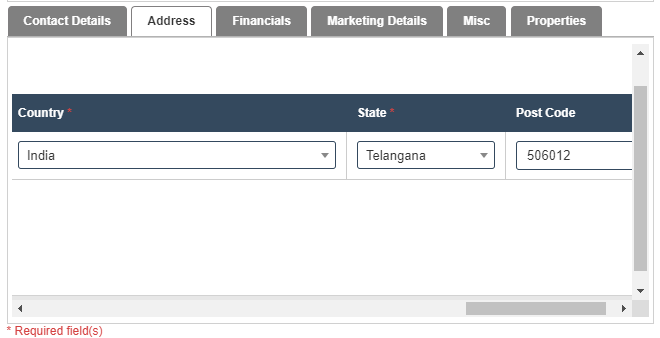
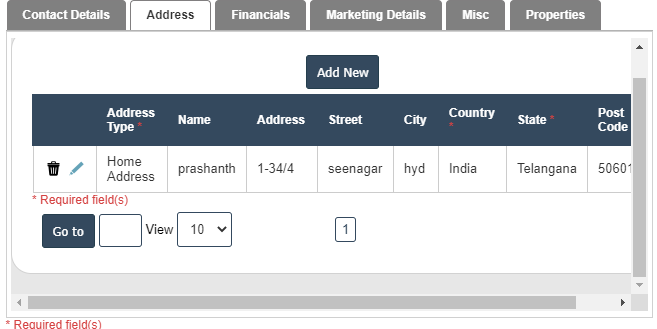
9. After Completing the Address then go to Financials.
Financials :
1. Fields in this Financials Details include:
1.1 : Currency - Australian Dollar, Indian Rupe and US Dollar.
1.2 :ABN Number -
1.3 :Credit Limit -
1.4 : Payment Term ID - 30,60,7 days and COD.
1.5 : Price list ID - Sales price , Purchase price and Retail price.
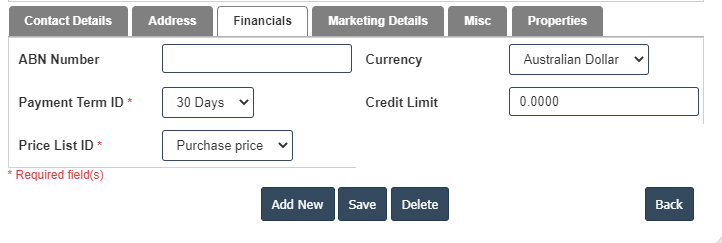
| Vat Number : |
Field Type : VARCHAR HTML Type : Text Field size in DataBase :32 |
| Credit Limit : |
Field Type :Double HTML Type : Text |
| Control Account : |
Field Type : VARCHAR HTML Type : Text Field size in DataBase :15 |
| Tax Code : |
Field Type : VARCHAR HTML Type : Text Field size in DataBase :3 |
| Project Code : |
Field Type : VARCHAR HTML Type : Text Field size in DataBase :10 |
| General Ledger Account : |
Field Type : VARCHAR HTML Type : Text Field size in DataBase :15 |
10. After Completing the Financials then go to Marketing Details.
Marketing Details:
1. Fields in this Marketing Details include:
1.1 Supplier Account Type : Print - P Email - E
1.2 Marketing : IN and OUT
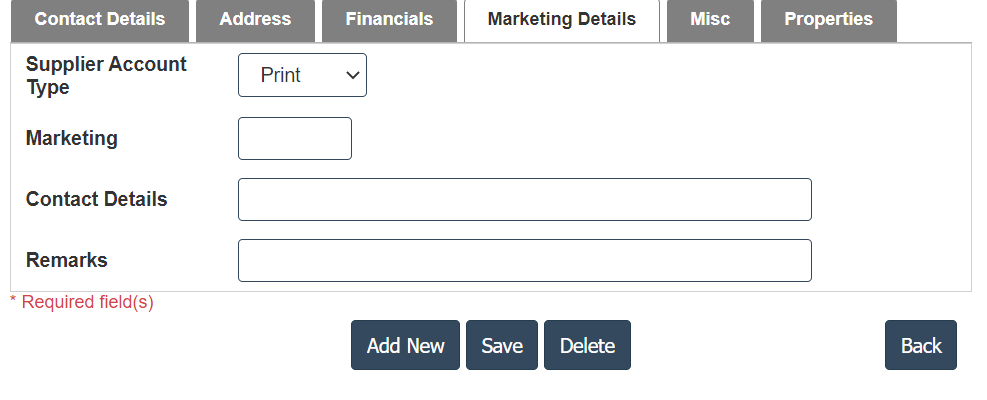
| Remarks : |
Field Type : VARCHAR HTML Type : Text Field size in DataBase :11 |
| Sales Rep : |
Field Type : VARCHAR HTML Type : Text Field size in DataBase :11 |
| Teritory ID : |
Field Type : VARCHAR HTML Type : Text Field size in DataBase :11 |
| Default Contact Id: |
Field Type : VARCHAR HTML Type : Text Field size in DataBase :11 |
| Company : |
Field Type : VARCHAR HTML Type : Text Field size in DataBase :11 |
| Account Manager : |
Field Type : VARCHAR HTML Type : Text Field size in DataBase :11 |
| Mentor Name : |
Field Type : VARCHAR HTML Type : Text Field size in DataBase :11 |
| Applicant Type : |
Field Type : VARCHAR HTML Type : Text Field size in DataBase :11 |
| Contact Details : |
Field Type : VARCHAR HTML Type : Text Field size in DataBase :11 |
11. After Completing the Marketing Details then go to Misc Details.
Misc Details :
1. Fields in this Misc Details include:
1,1 Account Group ID : Agent, Customers and Supplier
1.2 Shipping type : Express Post , Pickup from store etc..
1.3 Sales Channel : Business to Customer (B2C) and Business to Business (B2B).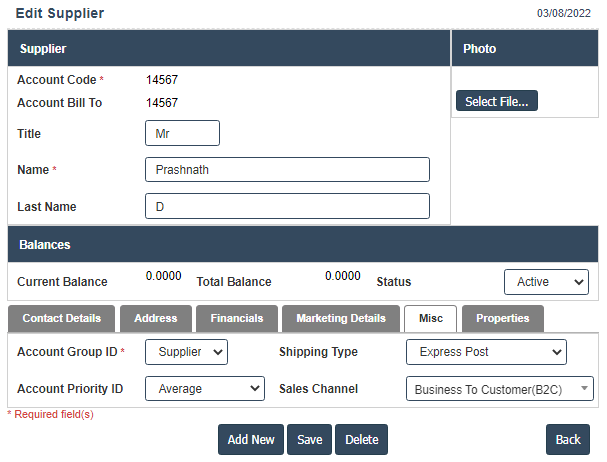
| Note1: |
Field Type : VARCHAR HTML Type : Text Field size in DataBase :11 |
12. After Completing the Misc Details then go to Properties.
Properties :
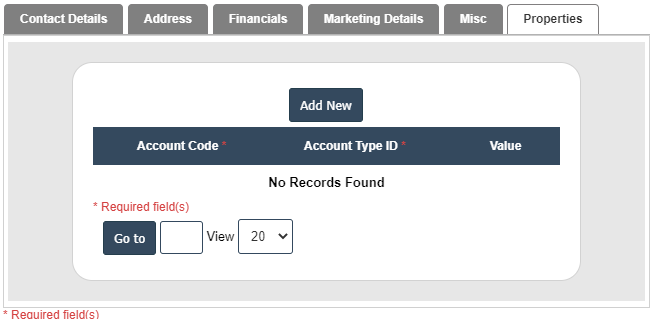
13. Click on save button then details are saved.