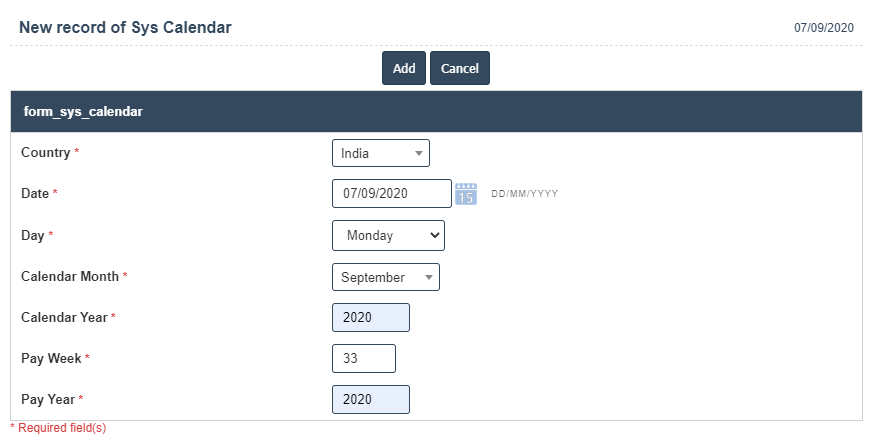Calendar
1.Go to the back-office and click on the option Server Administration - System Codes and then click on the option Calendar.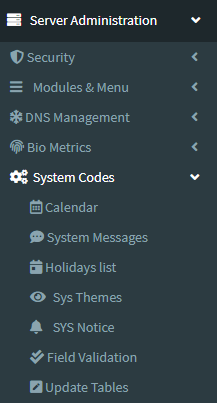
2. Add New : This Button is used to Add New Calendar.
3. In below image click on Add New Button then it will displays the following image.
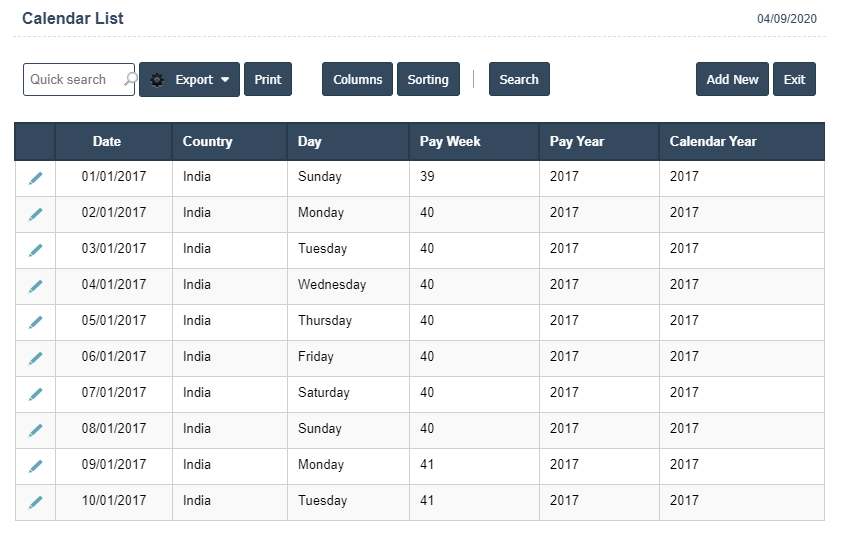
4. A New Calendar will open the new page and fill the details.
5. Fields in this Calendar Include:
- Country
- Date
- Day
- Type
- Calendar Month
- Calendar Year
- Pay Week
- Pay Year.
6. Once you have completed the Calendar details, click the Add button as shown below.