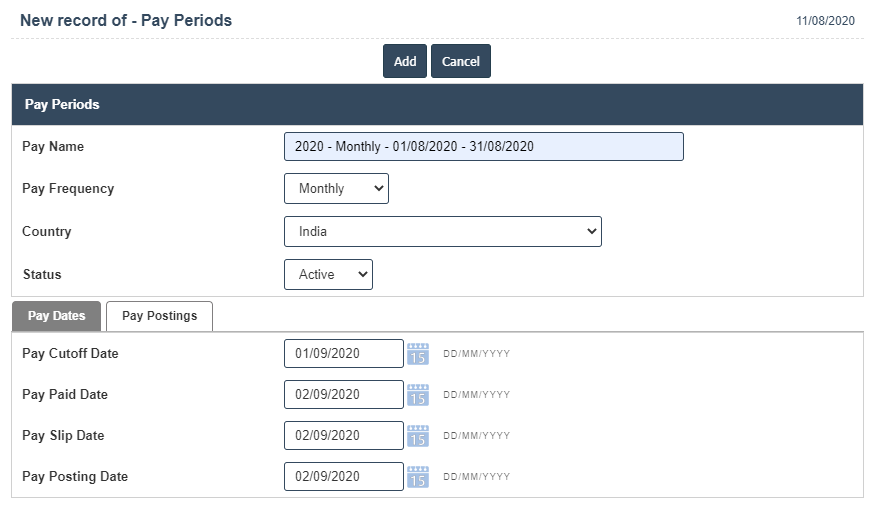Pay Periods
You can create a Pay Periods by following these steps.
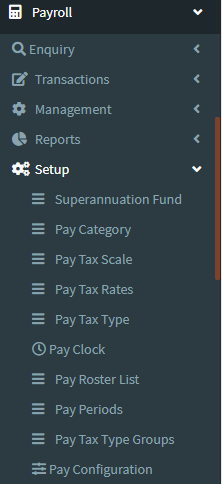
1. To add for Pay Periods can be added and updated by clicking on the Payroll and then selecting Payroll setup after then click on the Pay Periods.
2. To add a new Pay Periods click on the Add New button as shown below
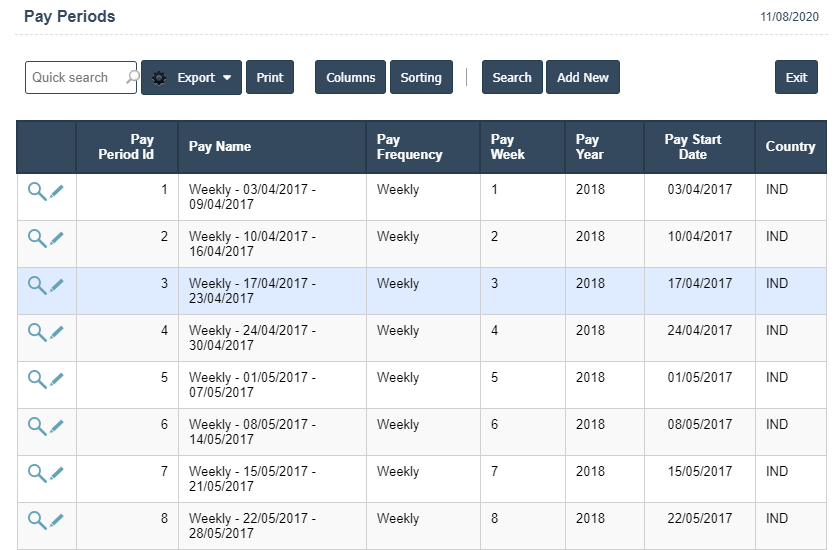
3. New Pay Periods will open the new page and enter the manually all the details.
4. Fields in this Pay Periods include:
- Pay Name
- Pay Frequency- Annually, Monthly, Weekly
- Country
- Status- Active/Inactive
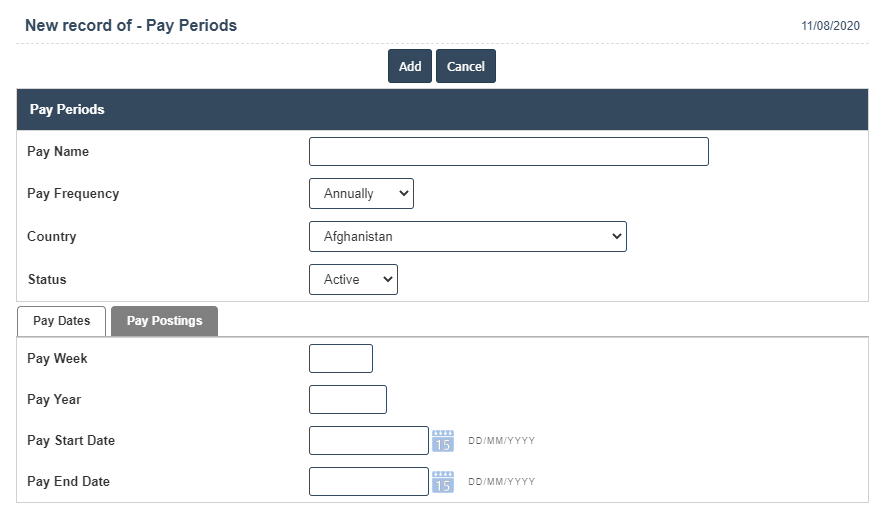
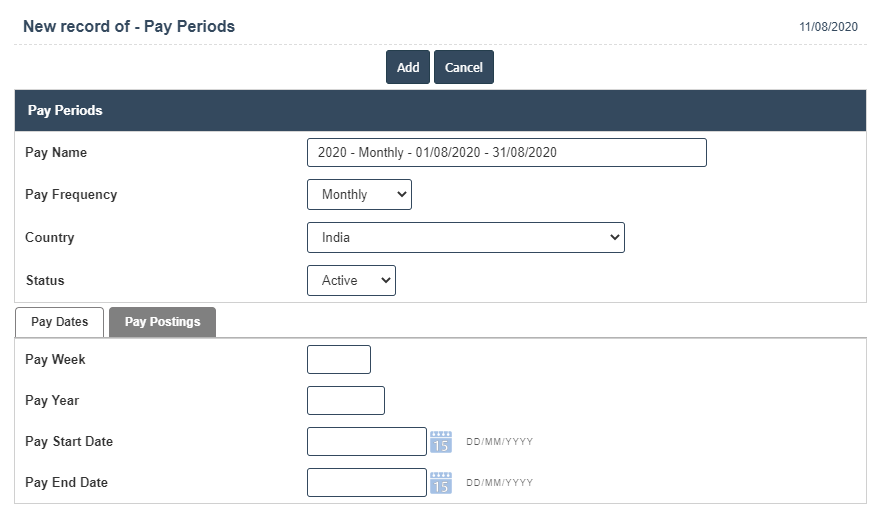
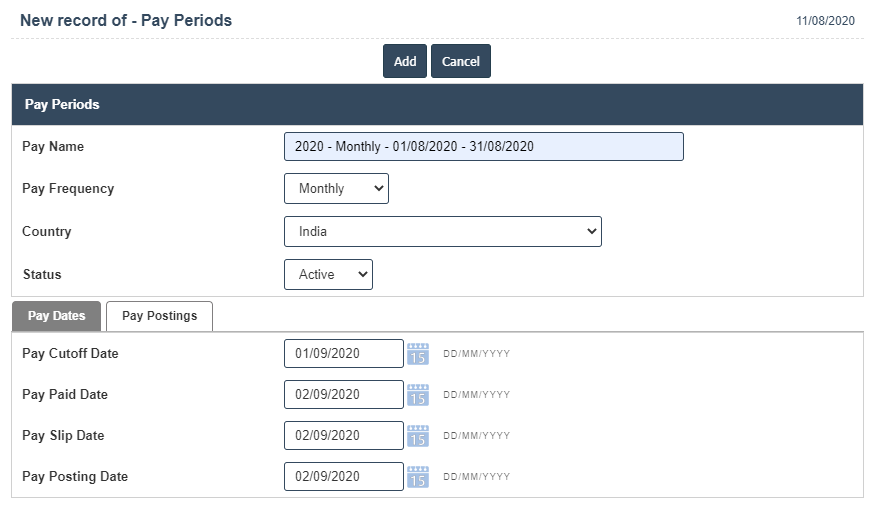
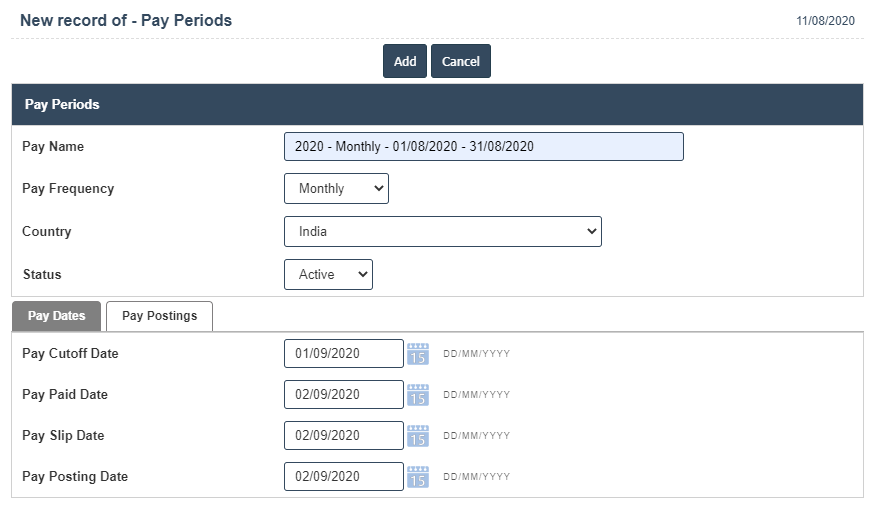
5. Once you have completed the Pay Periods details, clicking the Add button as shown below