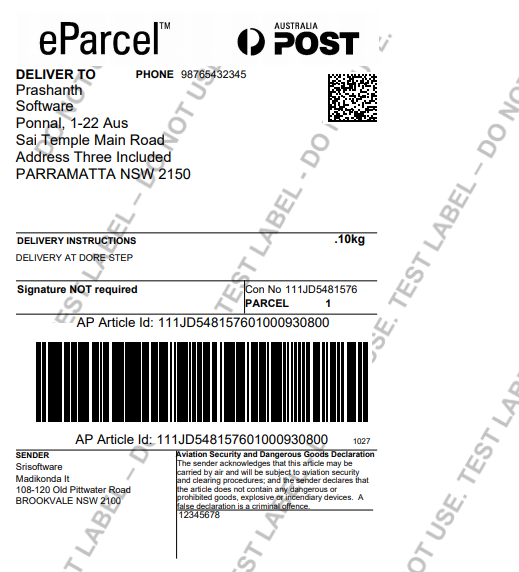Process Consignments
1. Go to the back-office and click on the option Freight Master - Management and then click on the option Process Consignments.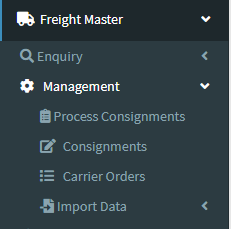
2.Add New : This Button is used for Adding New Process Consignments.
3. In below image click on Add New Button then it will displays the following image.
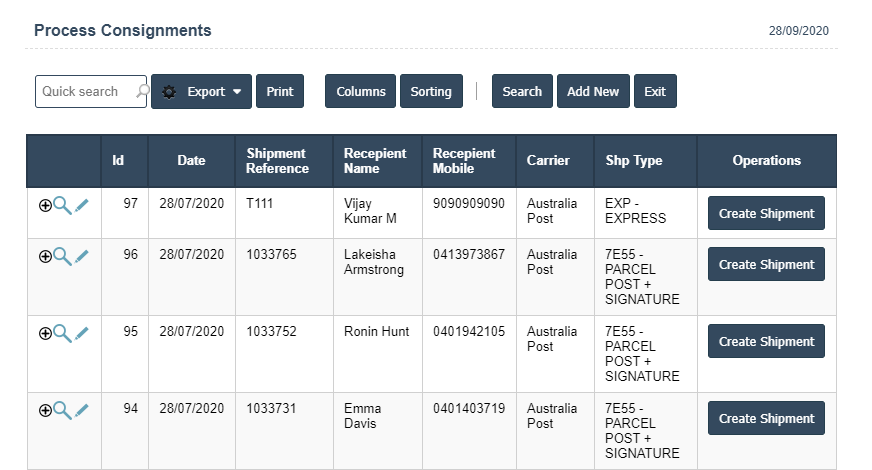
4. A New Process Consignments will open the new page and fill the details.
5. Fields in this Process Consignments Include:
- Fms Date
- Shipment Reference
- Customer Reference 1
- Customer Reference 1
- Fms Shp type
- Status
- Fms Status.
6. Once you have completed the Process Consignments details, click the Add button as shown below.
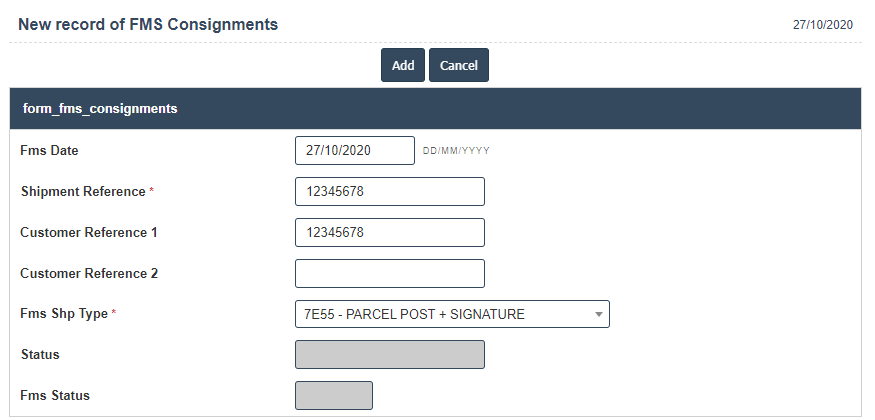
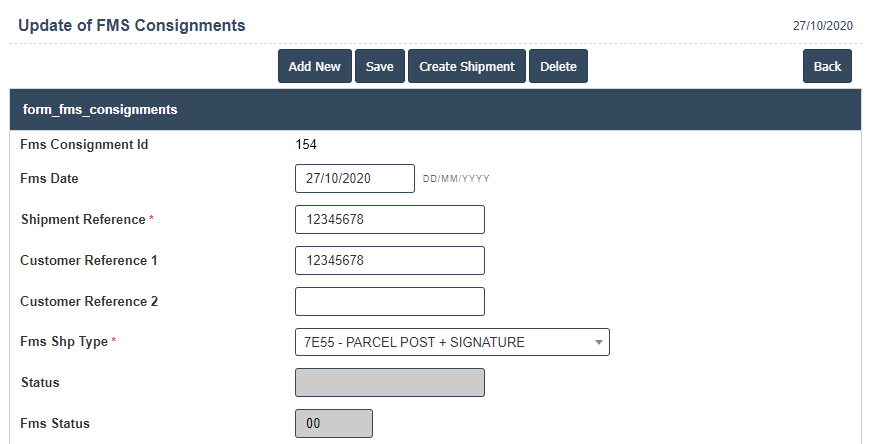
7. Click on Sender Details button then fill the details.
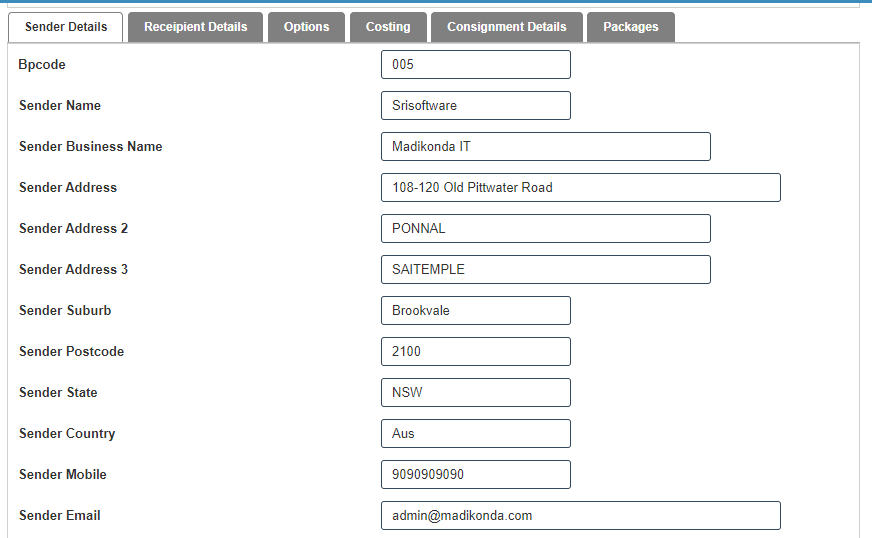

8. Click on Receipient Details button then fill the details.
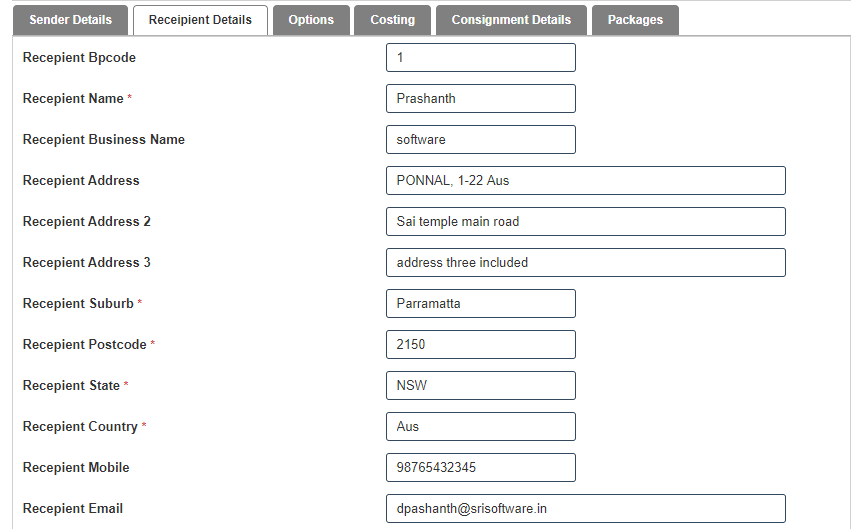

9. Click on Options button then fill the details.
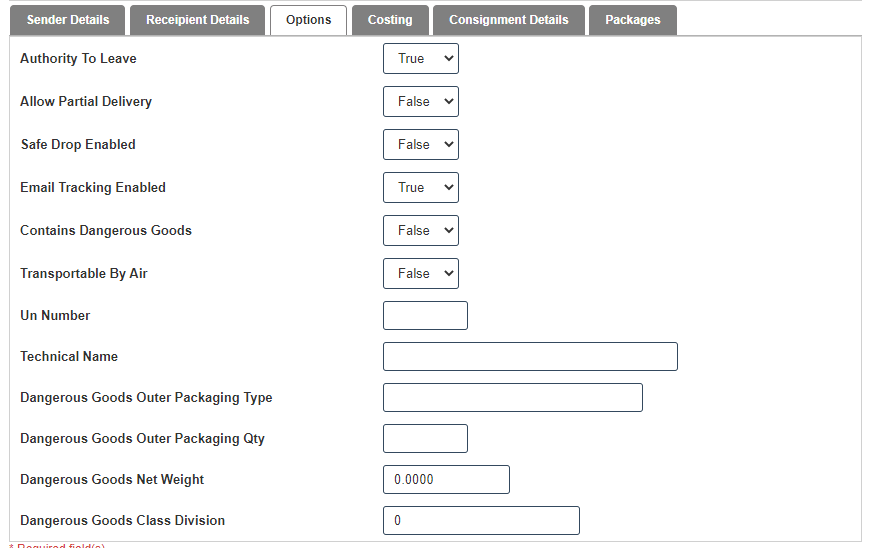
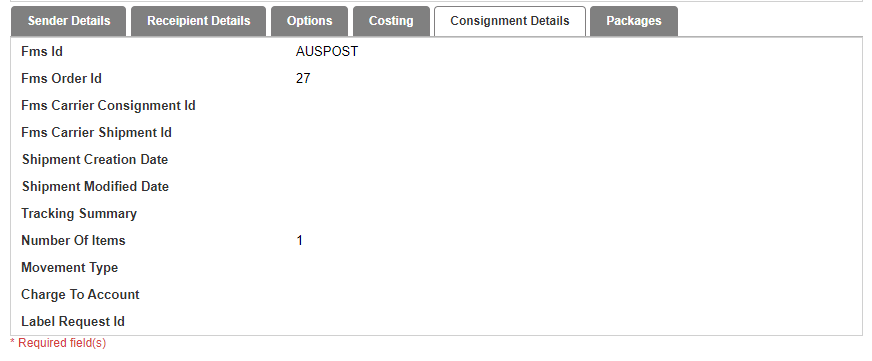
10. Click on save button then details are saved then click on Create Shipment button.
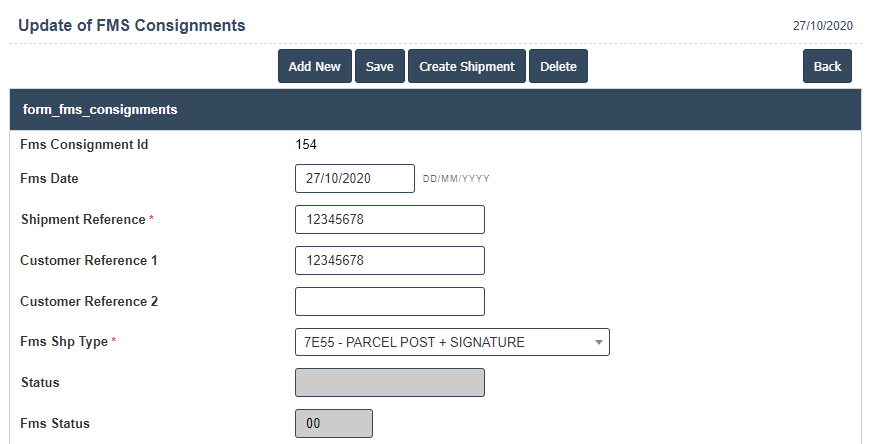
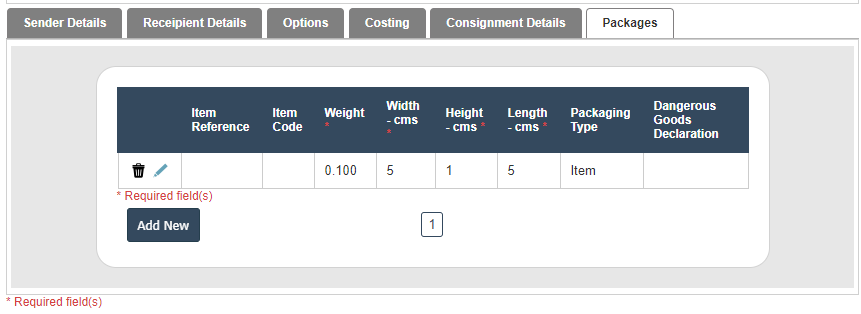
11. View the Australia Post eParcel.