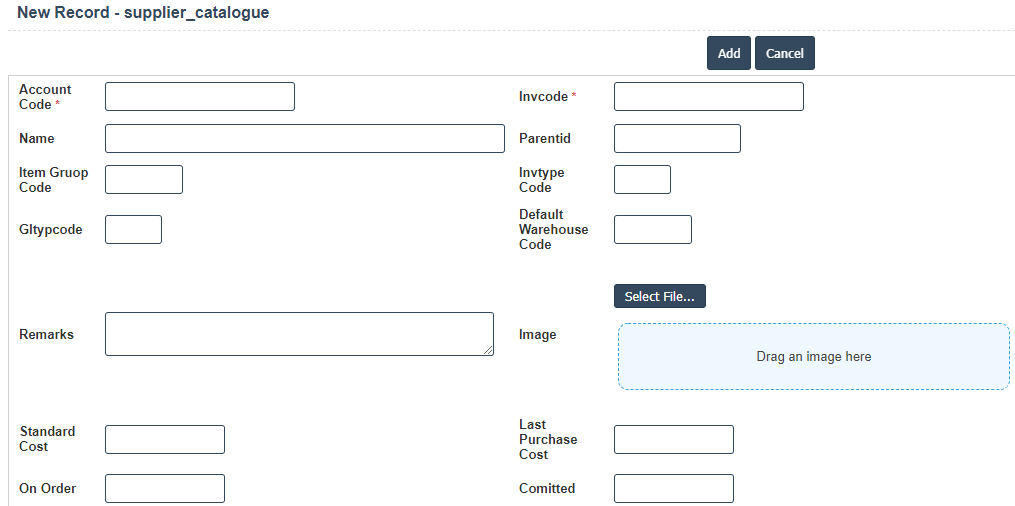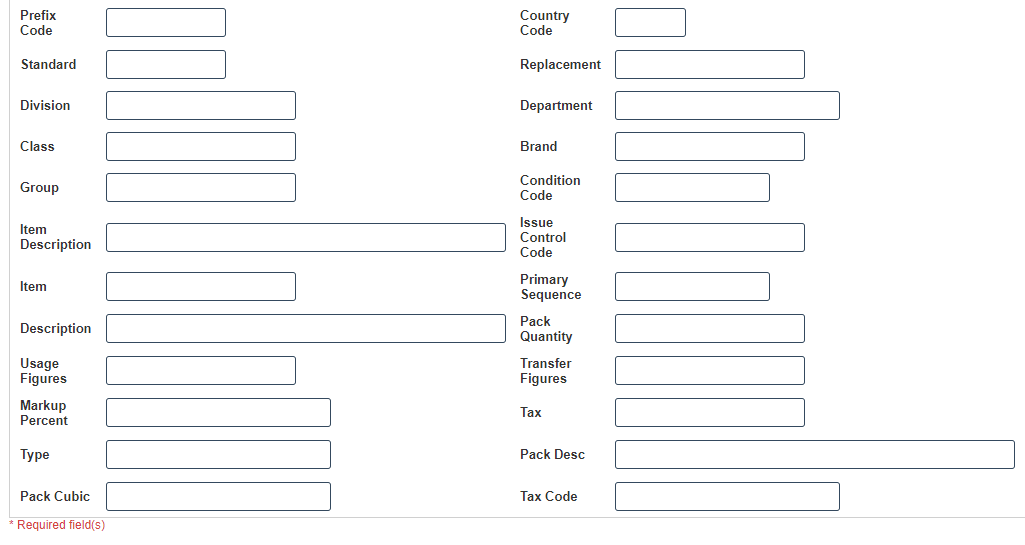Supplier Catalogue
1.Go to the back-office and click on the option Supplier Catalogue and then click on the Supplier Catalogue.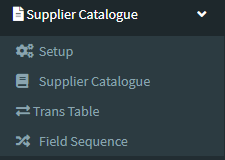
2.Add New : This Button is used for Adding New Supplier Catalogue.
3. In below image click on Add New Button then it will displays the following image.
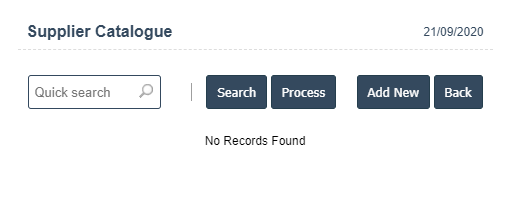
4. A New Supplier Catalogue will open the new page and fill the details.
5. Fields in this Supplier Catalogue Include:
- Account Code
- Invcode
- Name
- Parentid
- Item Group Code
- Invtype Code
- GltypCode
- Default Warehouse Code
- Remarks
- Image etc...
6. Once you have completed the Supplier Catalogue details, click the Add button as shown below.