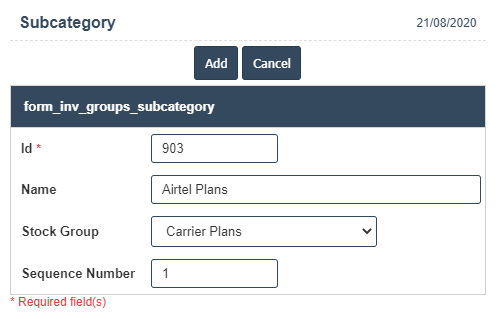Sub Category
1. Go to the back-office and click on the option Inventory - Setup and then click on the option Subcategory.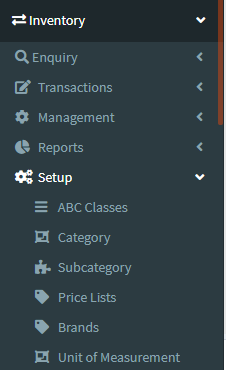
2. To add a new Subcategory click on the Add New Button as shown below.
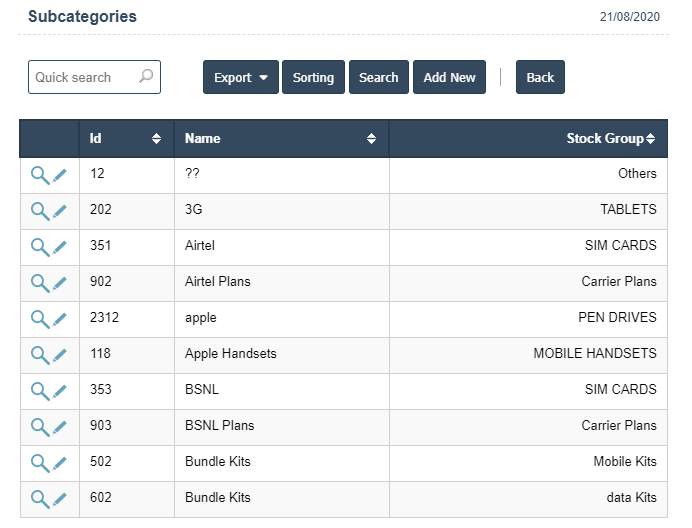
3. A New Subcategory will open the new page and enter the manually all details.
4. Fields in this Subcategory Include:
- Id
- Name
- Stock Group
- Sequence Number
5. Once you have completed the Subcategory details, clicking the Add button as shown below.