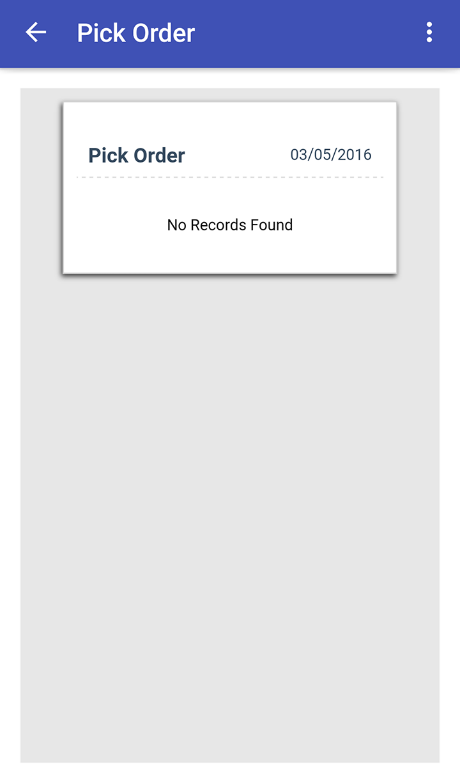Picking Orders In Sriwms
Sri Warehouse Management App.
Picking Orders
Usage of Pick Order in Mobile
- Click on menu button at
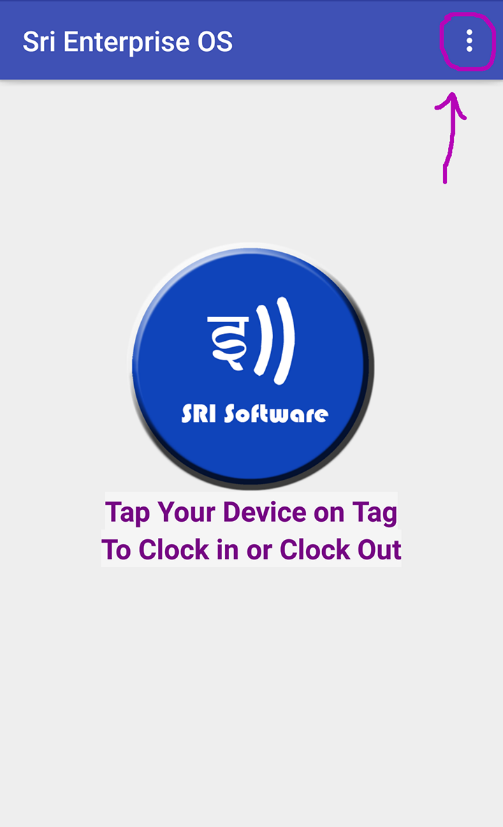
- At Sri Enterprise OS select Pickup Order from Menu as shown in the image below.
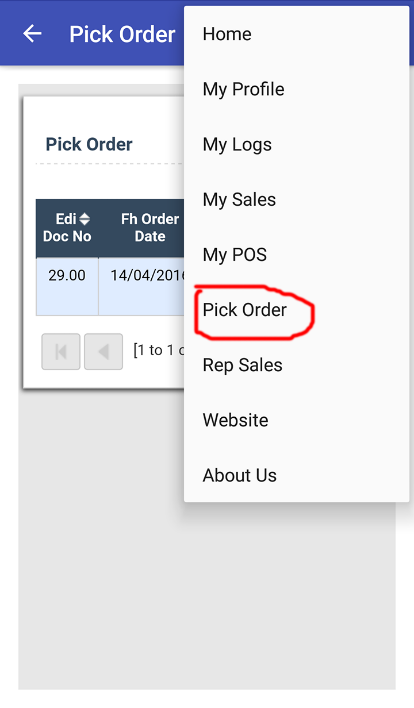
- Here we will have List of Orders to Pick as shown in image below.
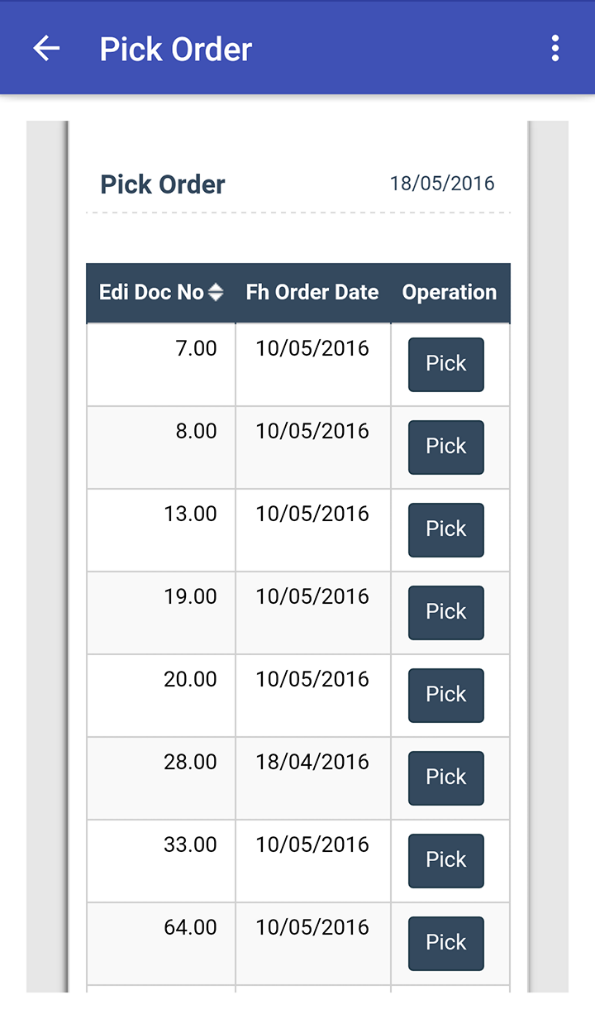
- If we select Pick then it will show the confirmation message as shown in image below.
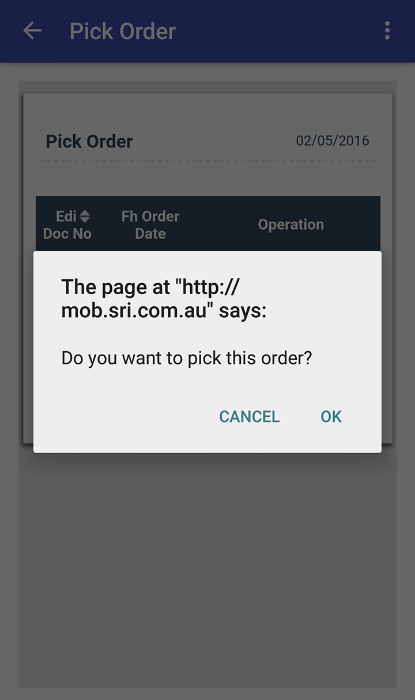
- After clicking ok we have list of Order lines, here we need to Enter or Scan Barcode/Item code to pick the quantity.
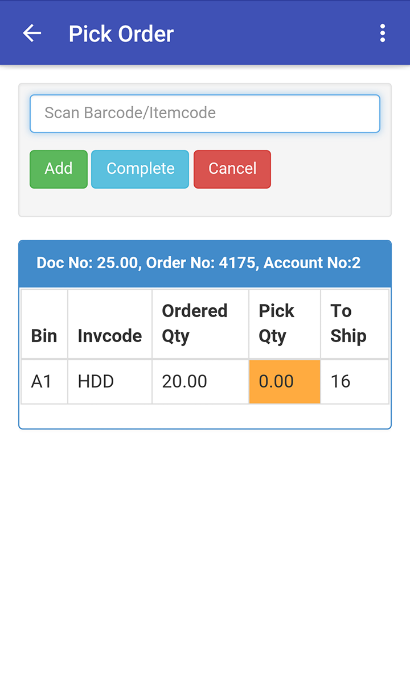
- After Entering INV code Pcik Quantity will increase for that item as shown in image below.
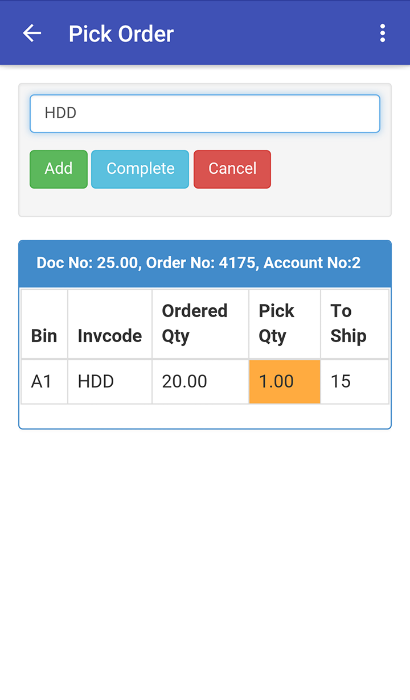
- After Entering click on Complete then It Will Display a message Success or Failure
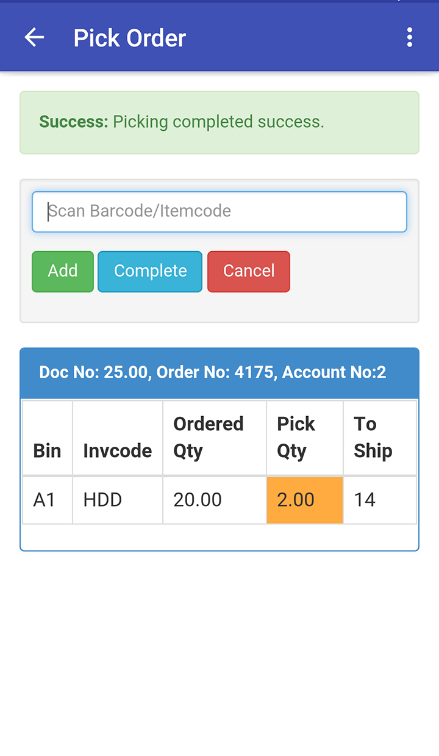
- If we enter Invalid codes, it will display an Invalid message for few seconds.
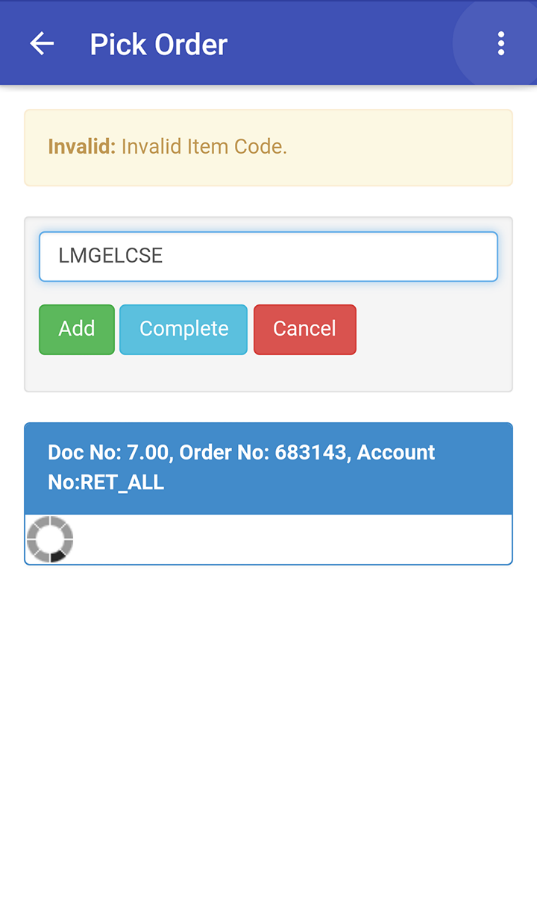
- If the Pick Order quantity is fulfilled at max level, it will display a message.
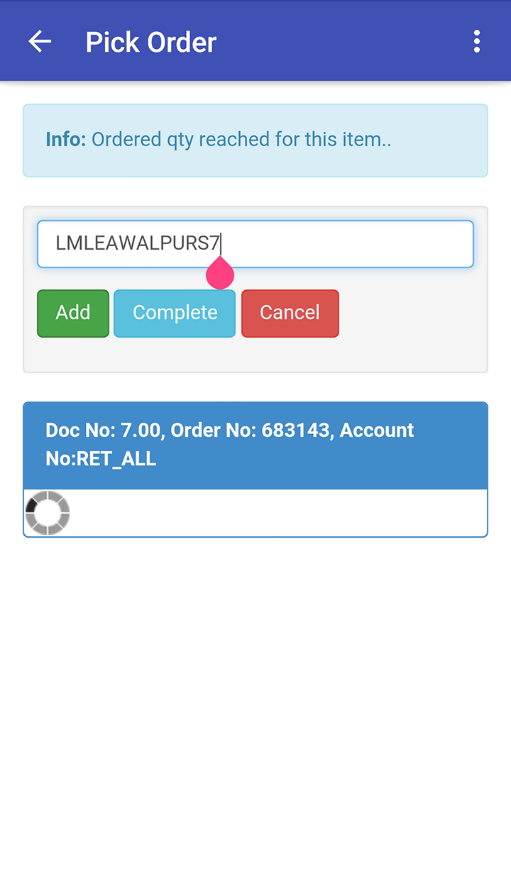
- If we press add without entering any details, then it will display a message.
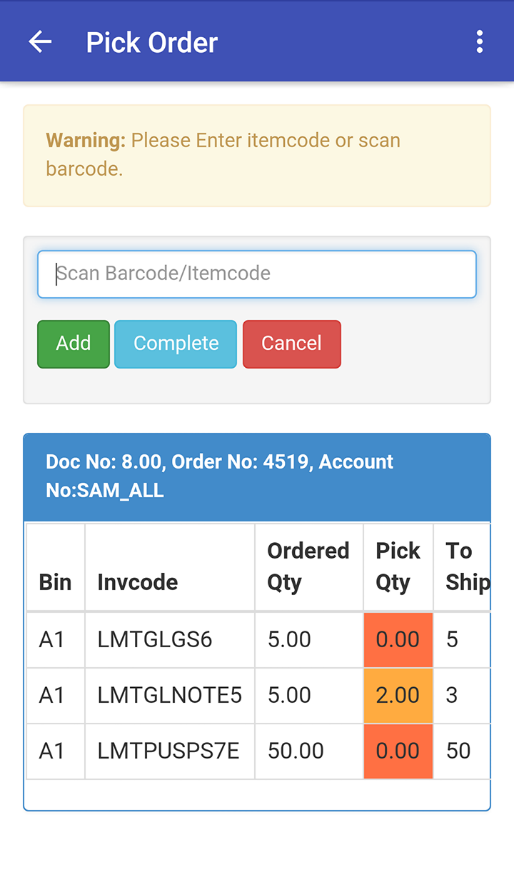
- If Order Quantity is equal to Picked + Shipped Quantity, then it will turn to Green
- If Pick Quantity is Yellow, then Order Quantity indicates still in Pending.
- f Pick Quantity is in Red Then Order Quantity indicates Nothing is Picked as shown in the image.
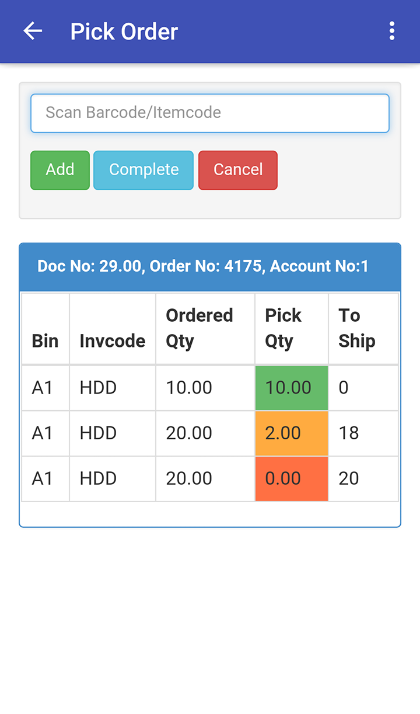
- Pick Order for Incomplete Picking
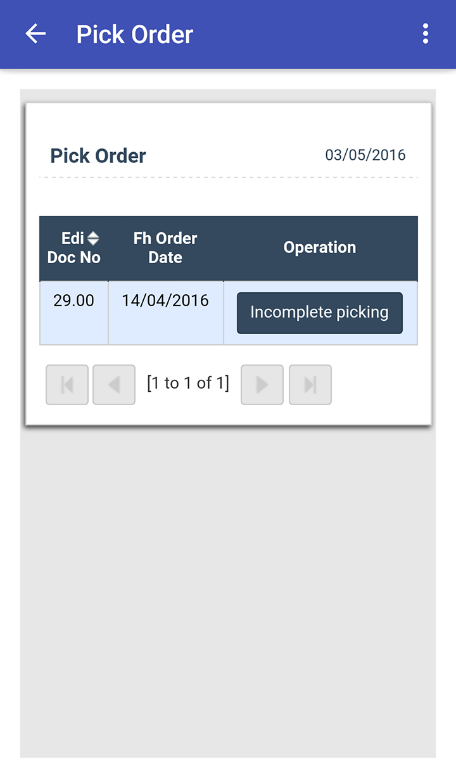
- When we click on Incomplete Picking it will ask Do you want to Compete this order click on "OK"
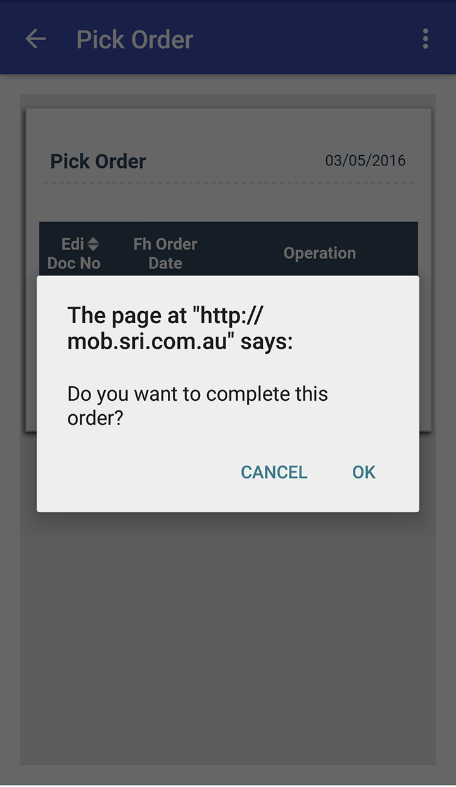
- Here when we have list of orders to be picked as shown in image below.
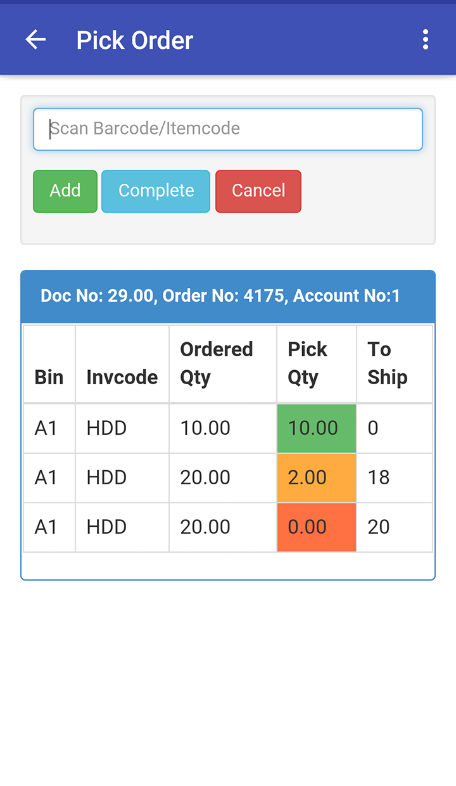
- When we click on Complete from the above image then There is No Records left to display as shown in image below.