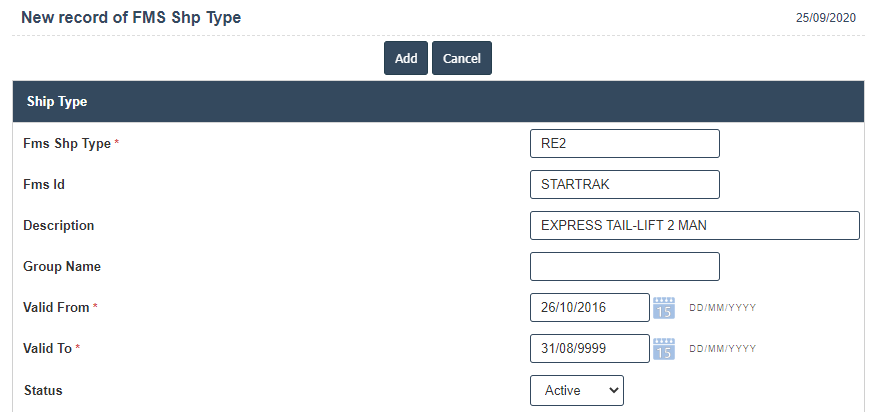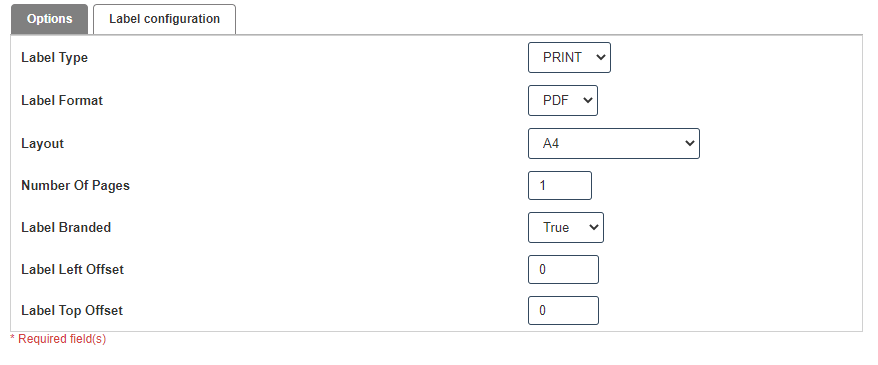Freight Types
1. Go to the back-office and click on the option Freight Master - Setup and then click on the option Freight Types.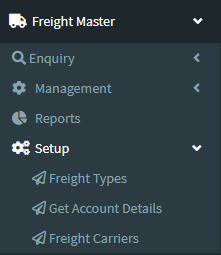
2.Add New : This Button is used for Adding New Freight Type.
3. In below image click on Add New Button then it will displays the following image.
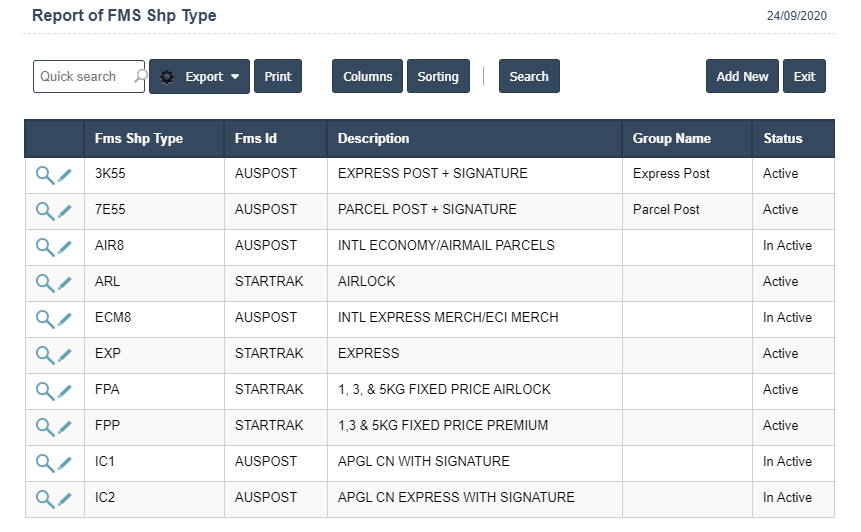
4. A New Freight Types will open the new page and fill the details.
5. Fields in this Freight Types Include:
- Fms Shp Type
- Fms Id
- Description
- Group Name
- Valid From
- Valid To
- Status.
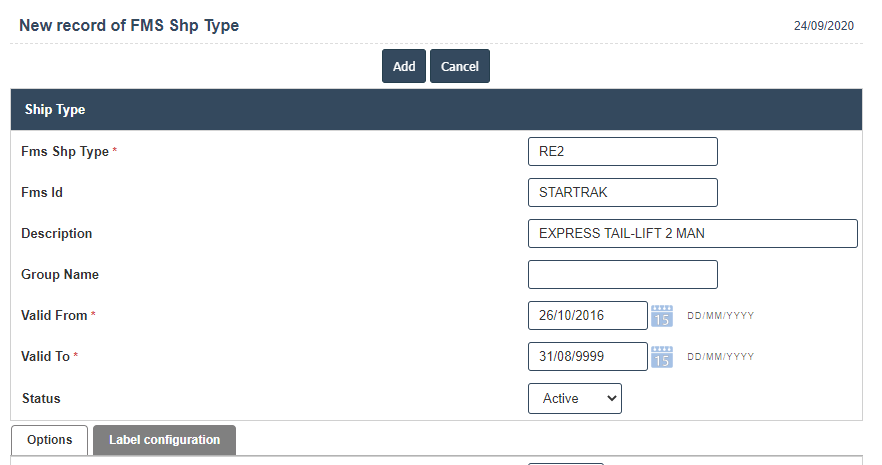
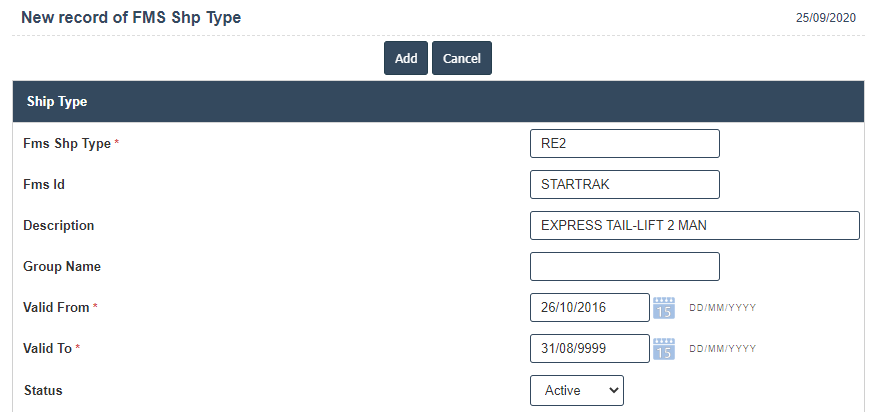
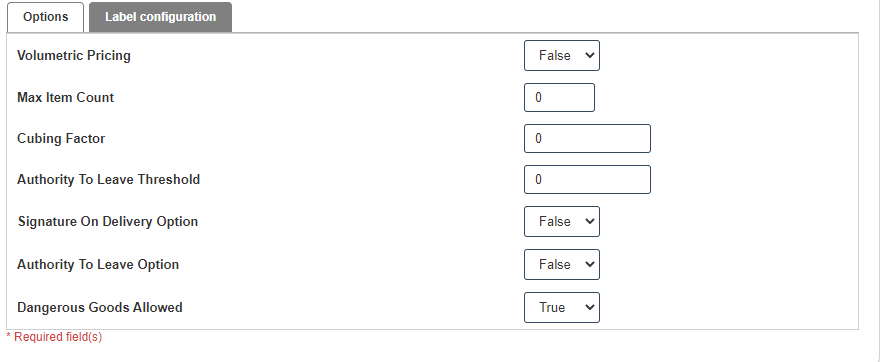
6. Once you have completed the Freight Types details, click the Add button as shown below.