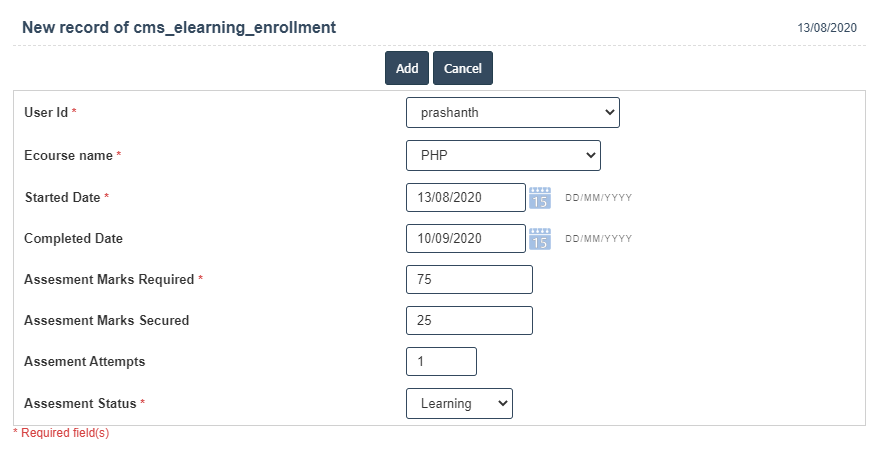E-learning Enrollment
1. Go to the back-office and click on the option E-learning and then click on the option E-Learning Enrollment.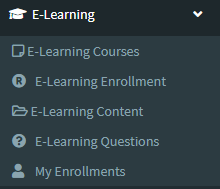
2. To add a new E-Learning Enrollment click on the Add New Button as shown below.
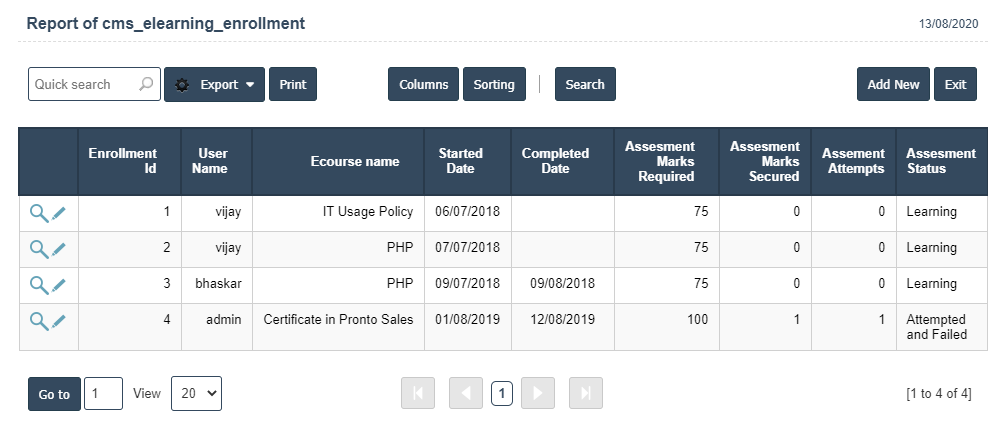
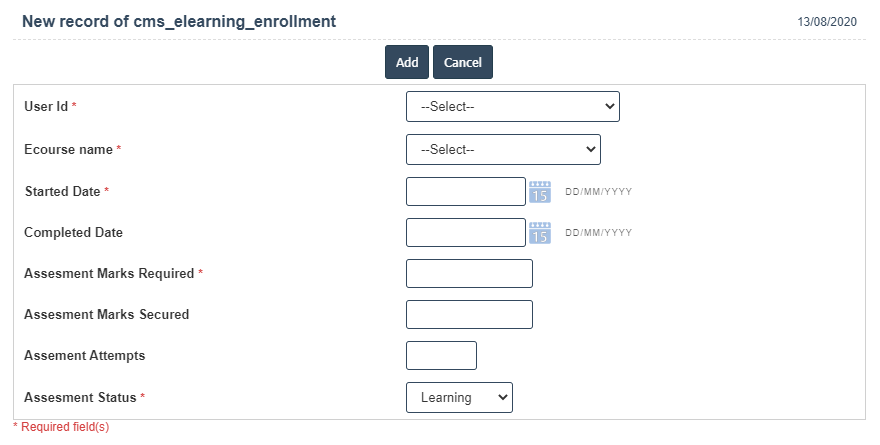
4. A New E-Learning Enrollment will open the new page and then fill the all details.
5. Fields in this E-Learning Enrollment Include:
- User id
- Ecourse Name
- Started Date
- Completed Date
- Assesment Marks Required
- Assesment Marks Secured
- Assesment Attempts
- Assesment Status.