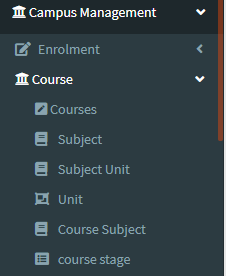2. This Application is used to display Courses Details in a Campus
3. The following image displays Course Details in a Campus.
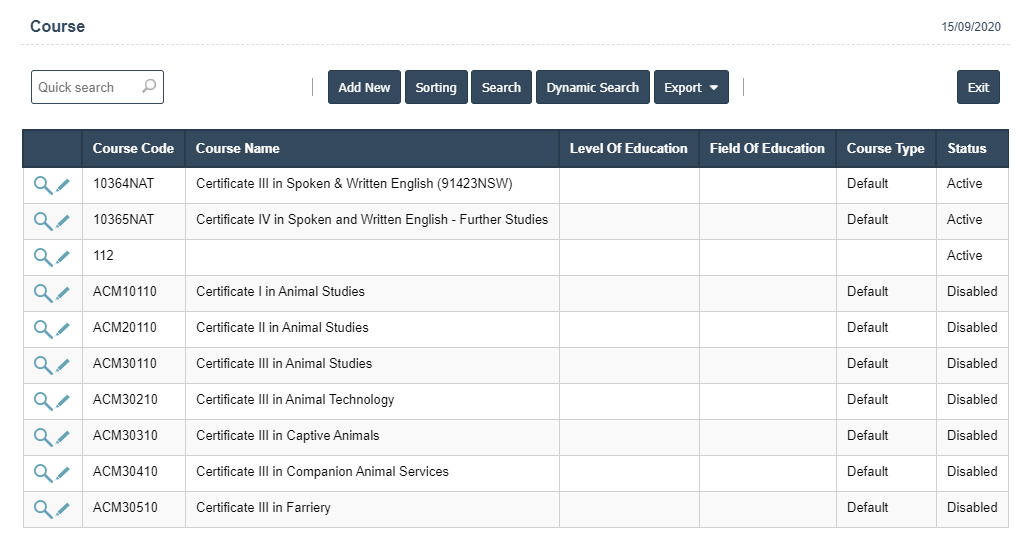
4. Add New:This Button is used for Adding New Course in Campus.
5. In Above Application click on Add New Button then it will displays the following image
6. A New Courses will open the new page and fill the details.
7. Fields in this Courses Include:
- Course Code
- Course Name
- Duration
- Course Recongnition
- Level of education
- Field of Education
- Asco
- Anzsco Id
- Course type
- Crisos Code
- Pre Requisite
- Status.
8. Once you have completed the Courses details, click the Add button as shown below.

9. Click on Add New button.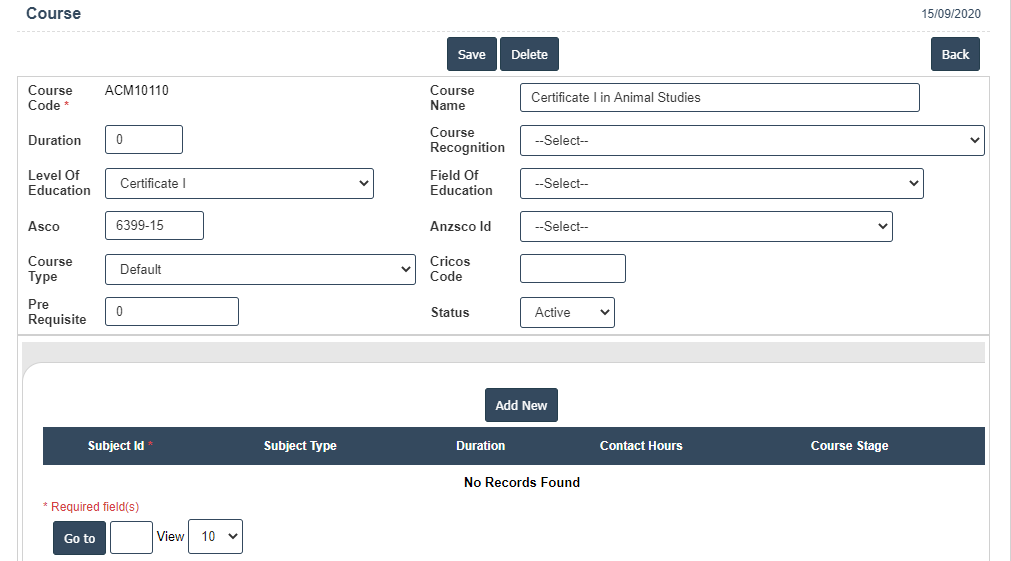
10. After that select Subject id, Subject Type, Duration, Contact Hours and Course Stage fill the details then click on ![]() right symbol.
right symbol.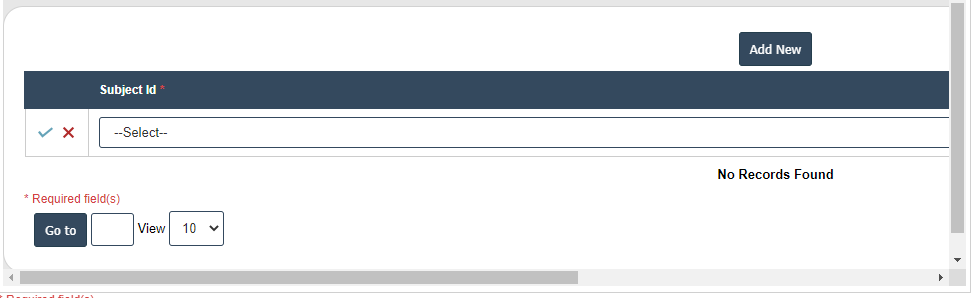
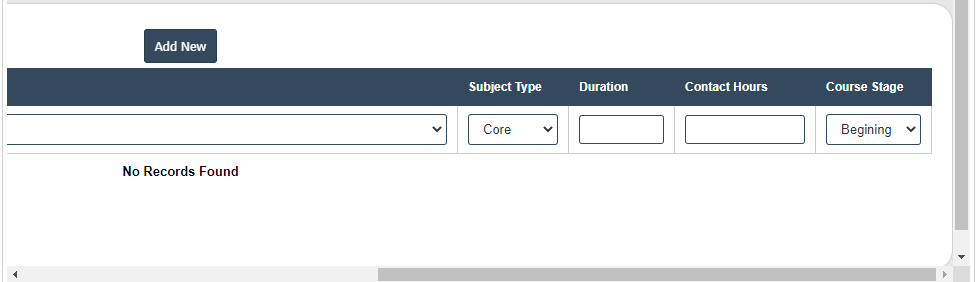
11. Click on save button then details are saved.
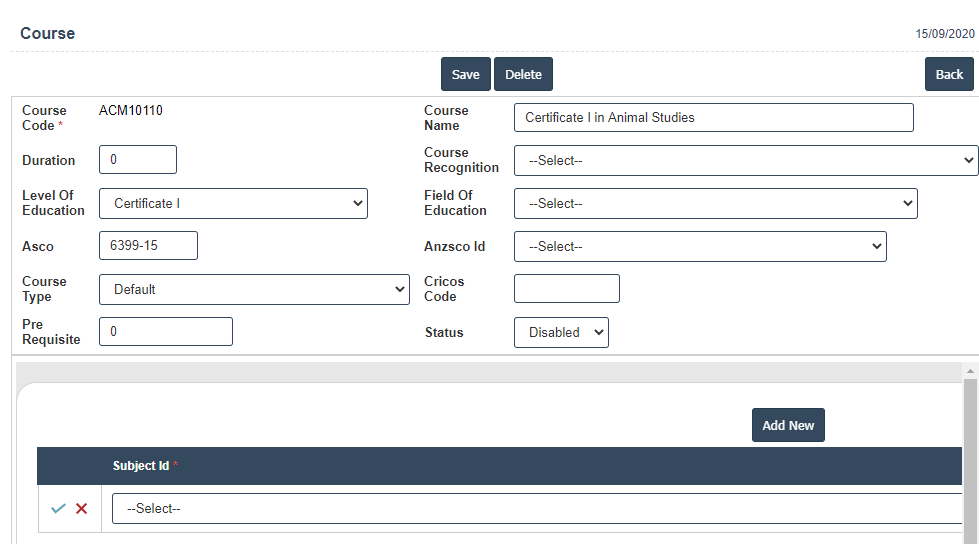
| Course Code : |
Field Type : VARCHAR HTML Type : Text Field Size in DataBase : 10 |
| Course Name : |
Field Type : VARCHAR HTML Type : Text Field Size in DataBase : 100 |
| Duration : |
Field Type :SMALL INT HTML Type : Text Field Size in DataBase : 4 |
| Asco : |
Field Type : VARCHAR HTML Type : Text Field Size in DataBase : 7 |
| Cricos Code : |
Field Type : VARCHAR HTML Type : Text Field Size in DataBase : 8 |
| Pre Requisite : |
Field Type : VARCHAR HTML Type : Text Field Size in DataBase : 12 |