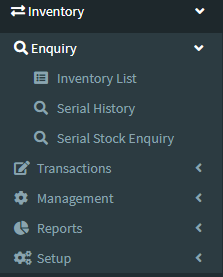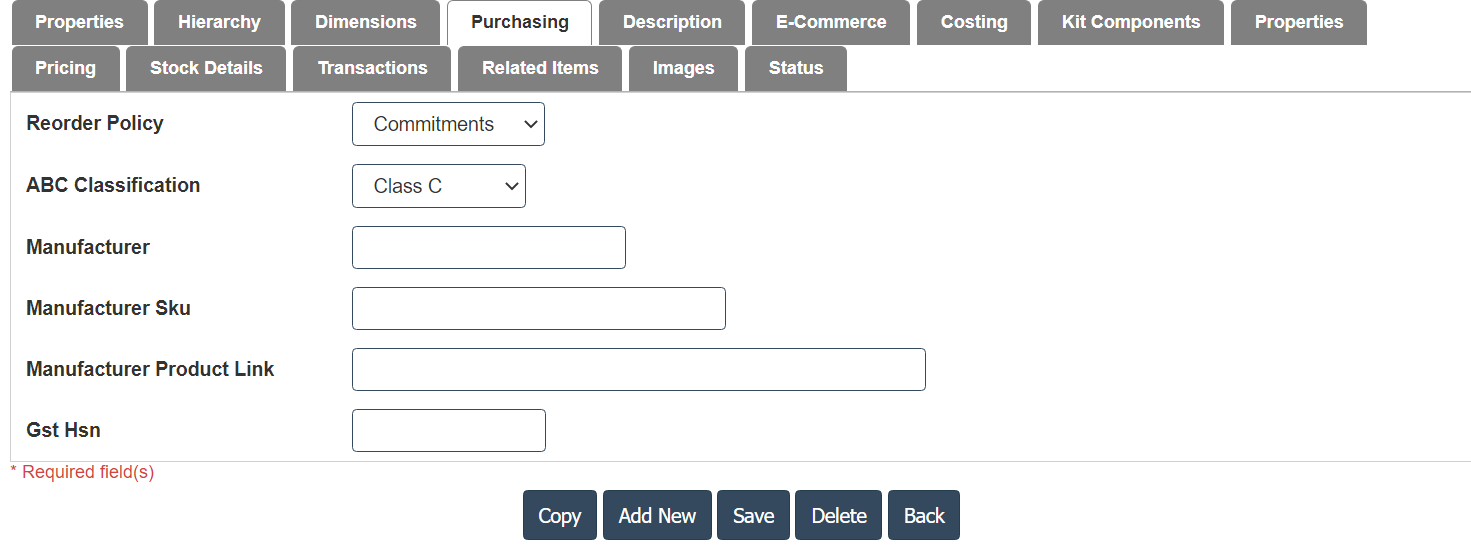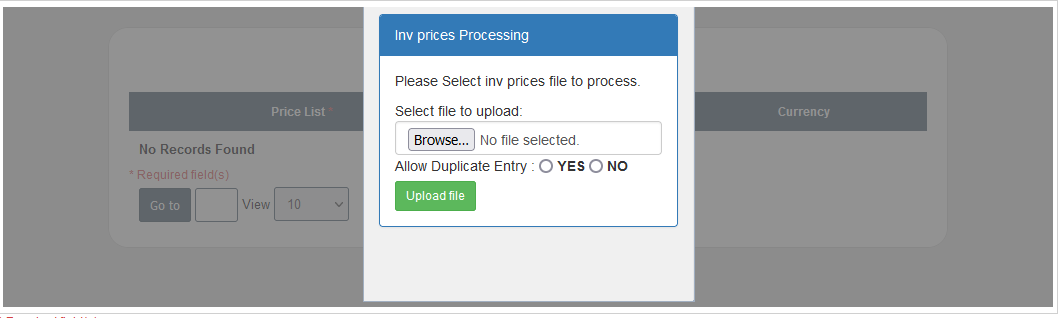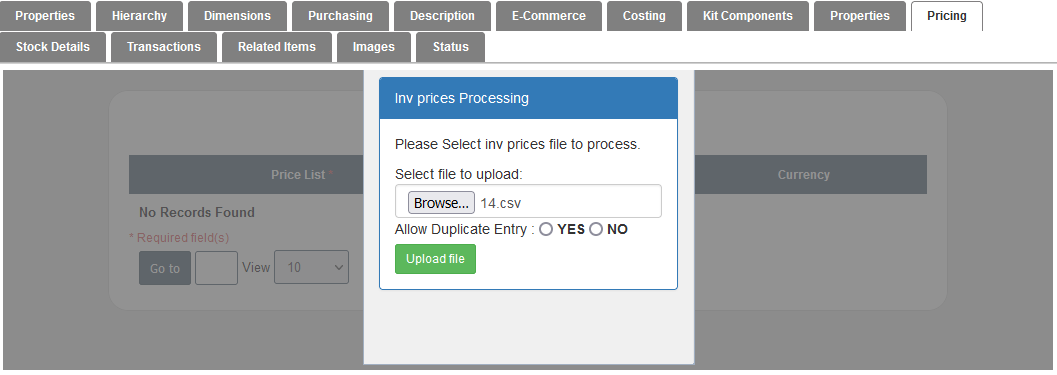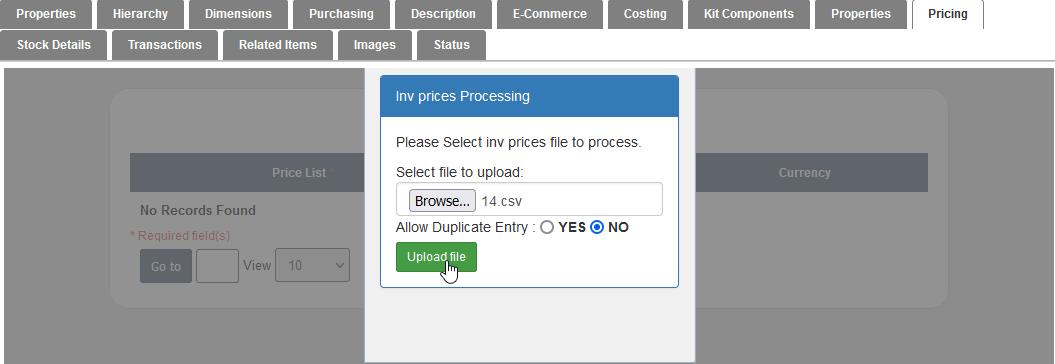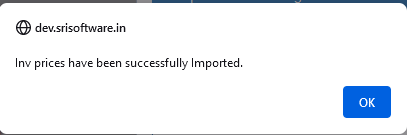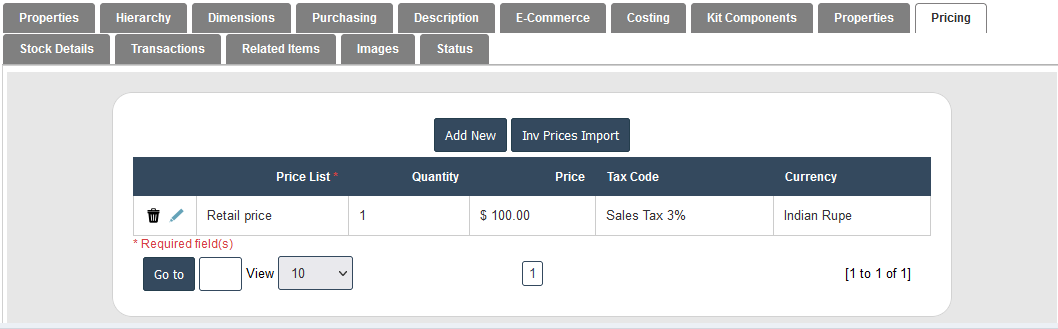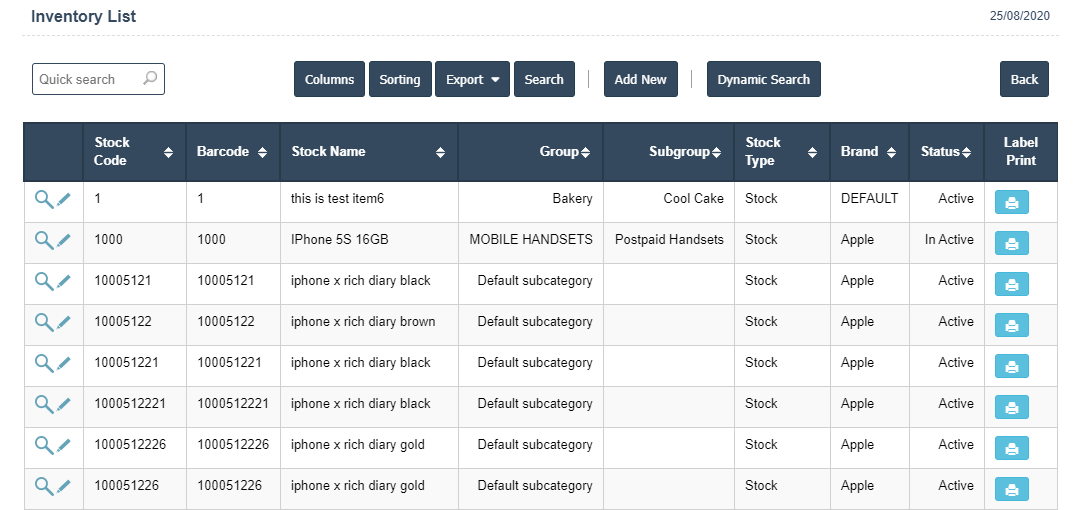
3. A New Inventory List will open the new page and fill all details.
4. Fields in this Inventory List Include:
- Stock Code
- Stock Name
- Barcode
- Model
- Stock Type
- Status
5. Once you have completed the Inventory List, clicking the Add button as shown below.
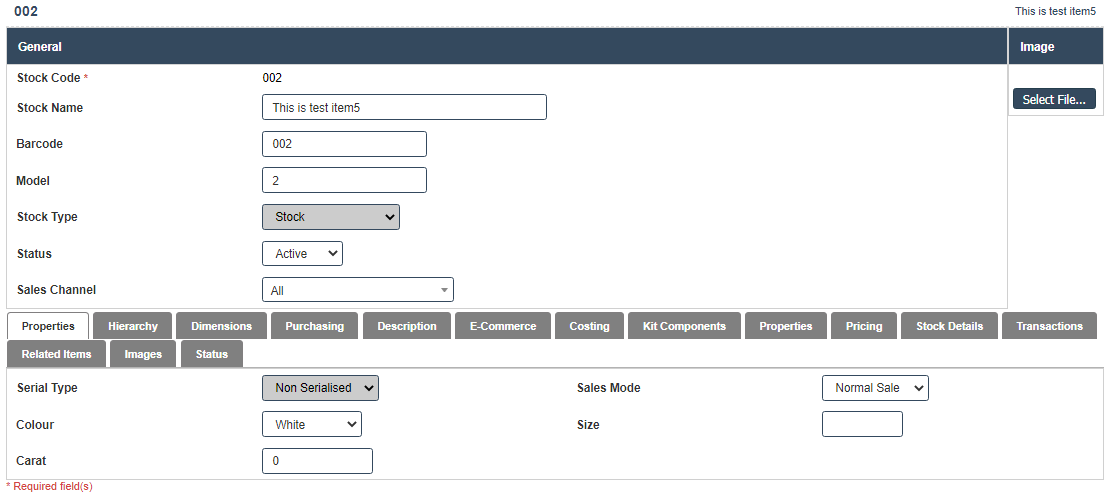
6. First we have to enter the Properties.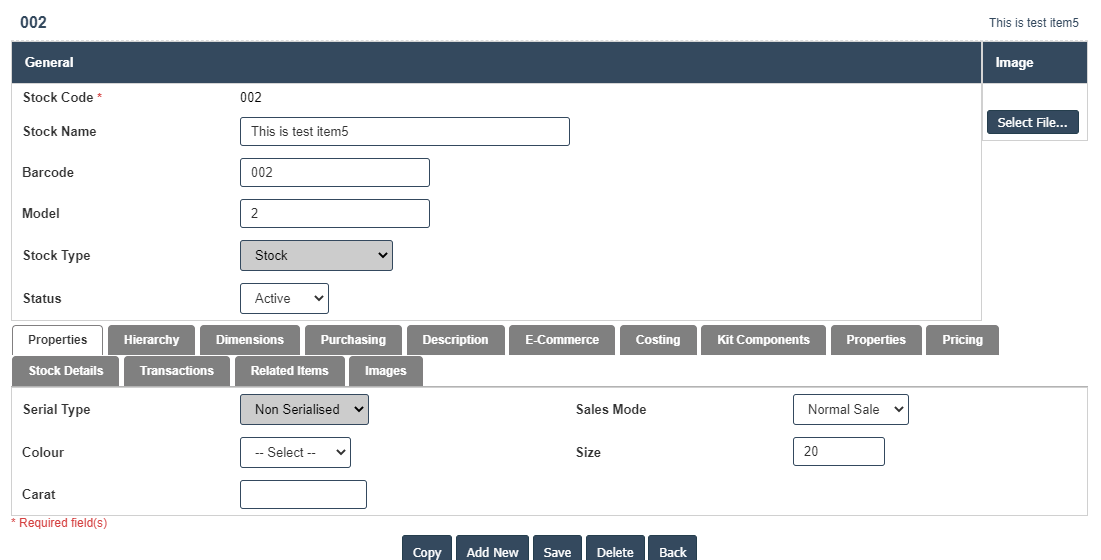
7.After Enter the Properties then we should go for Hierarchy.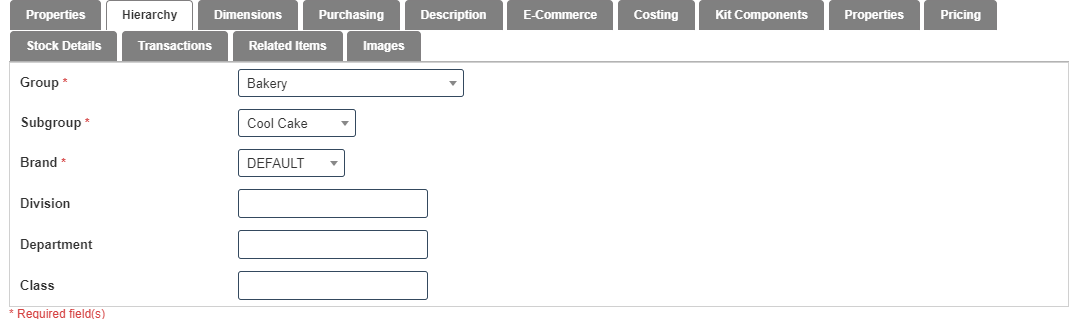
8. After Enter the Hierarchy then we should go for Dimensions.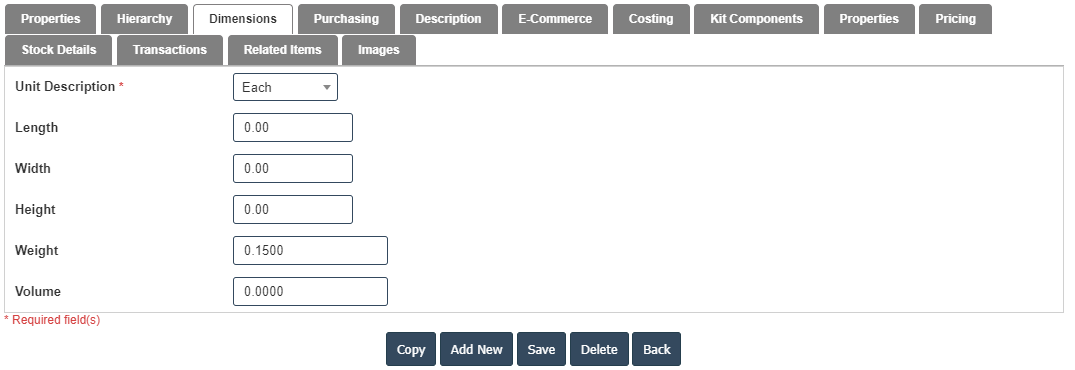
9. After Enter the Dimensions then we should go for Purchasing.
10. After Enter the Purchasing then we should go for Description.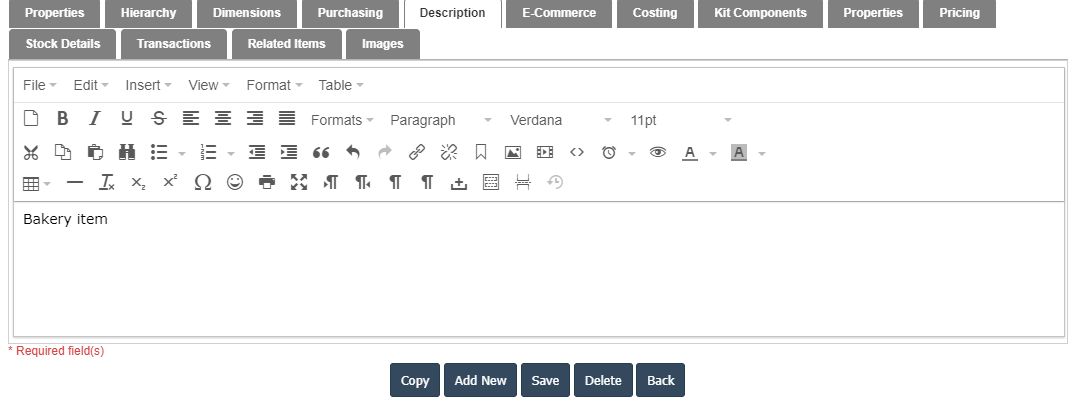
11. After Enter the Description then we should go for E-Commerce.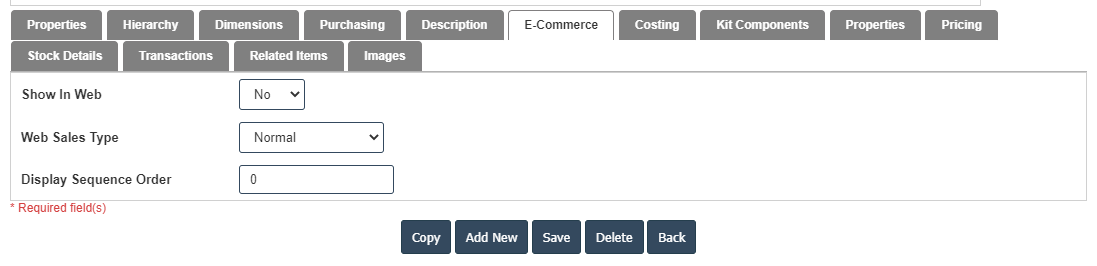
12. After Enter the E-Commerce then we should go for Costing.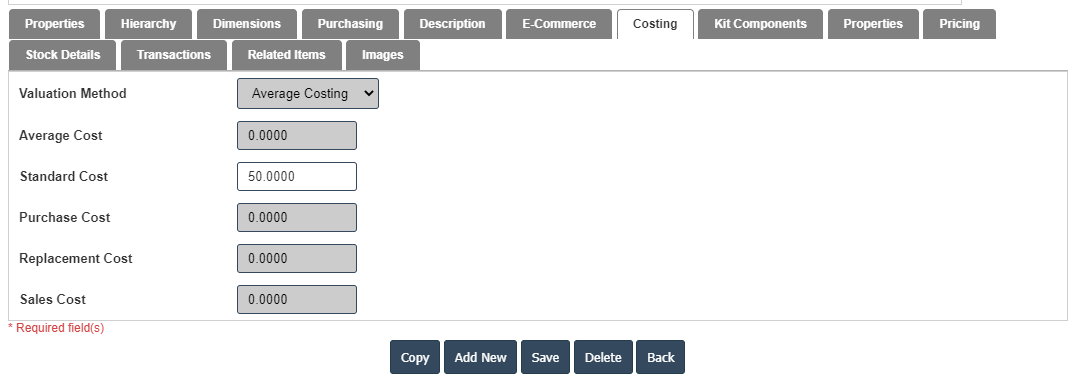
13. After Enter the Costing then we should go for Kit Components then Click on the Add New button.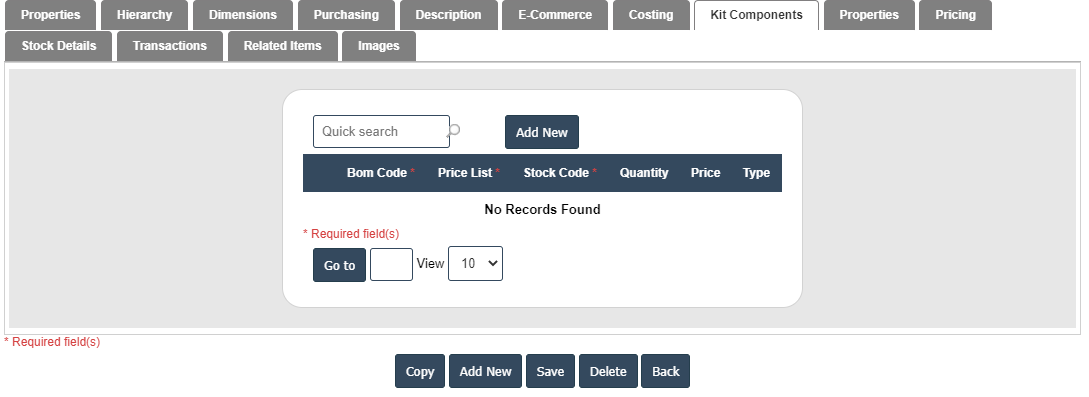
14. After that Bom Code, Price List, Stock code, Quantity, Price and Type fill the details.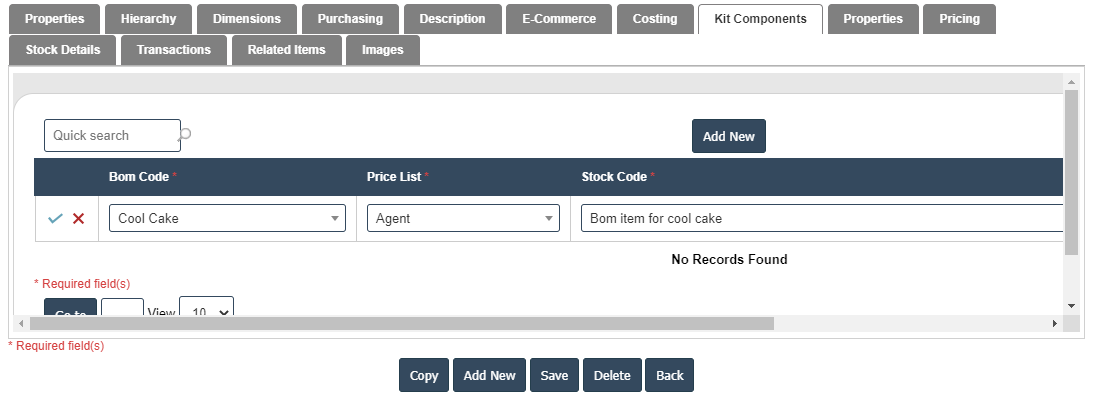
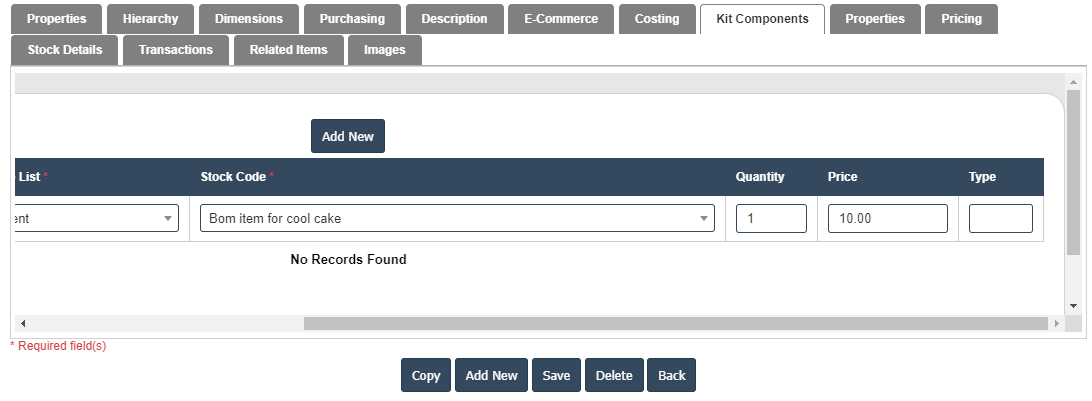
15. Click on ![]() right symbol.
right symbol.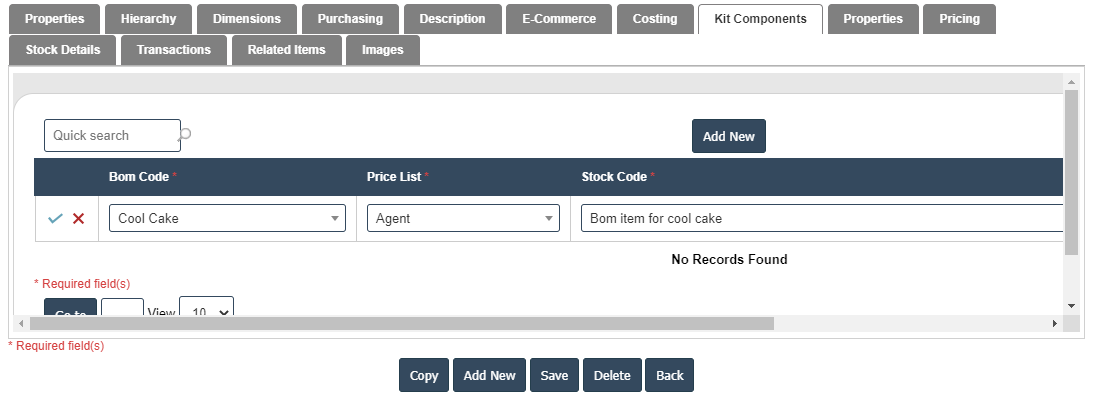
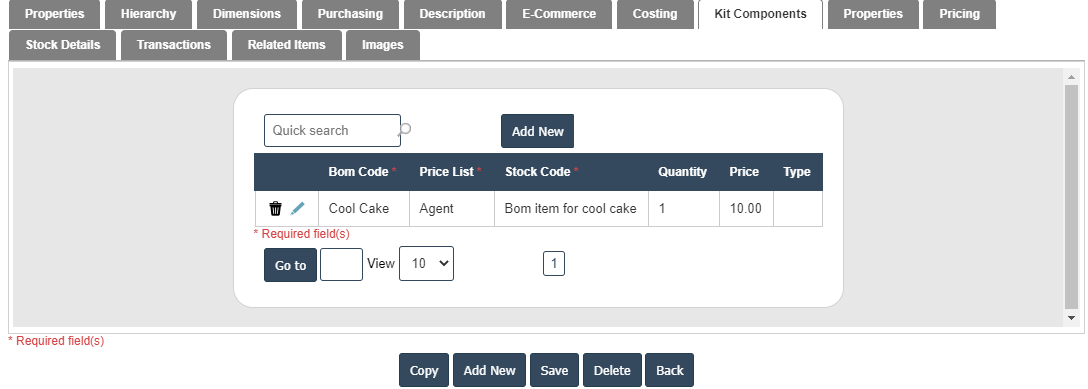
16. After Enter the Kit Components then we should go for Properties then Click on the Add New button.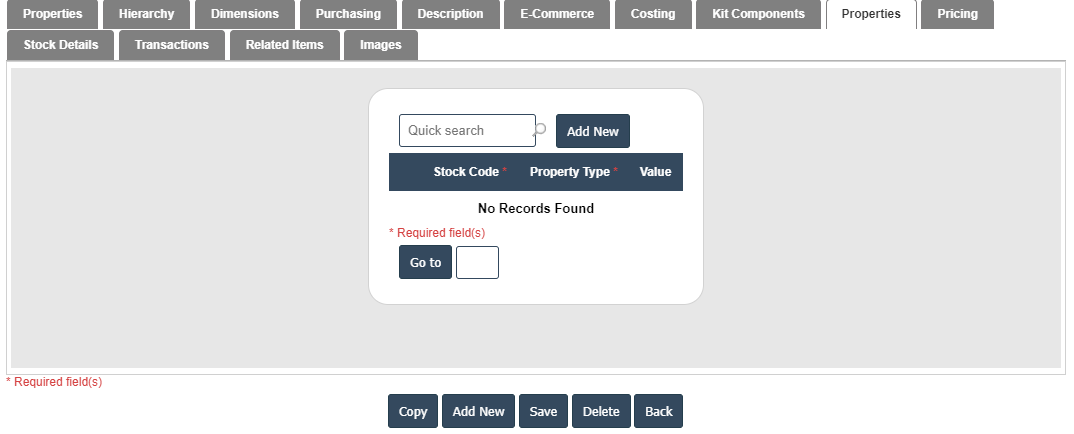
17. After that Stock code, Property Type and Value fill the details then Click on ![]() right symbol.
right symbol.
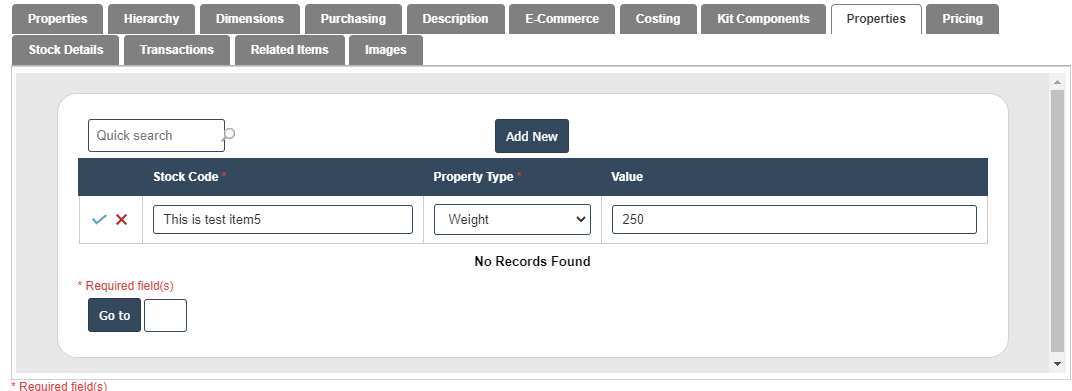
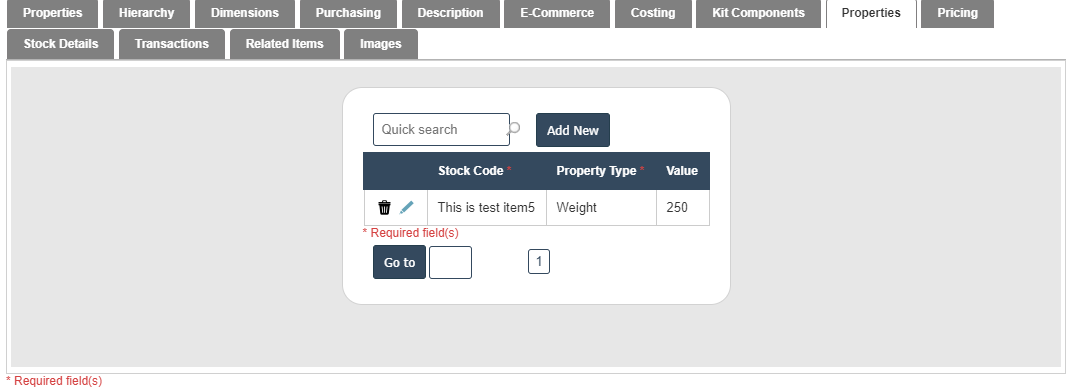
18. After Enter the Properties then we should go for Pricing then Click on the Add New button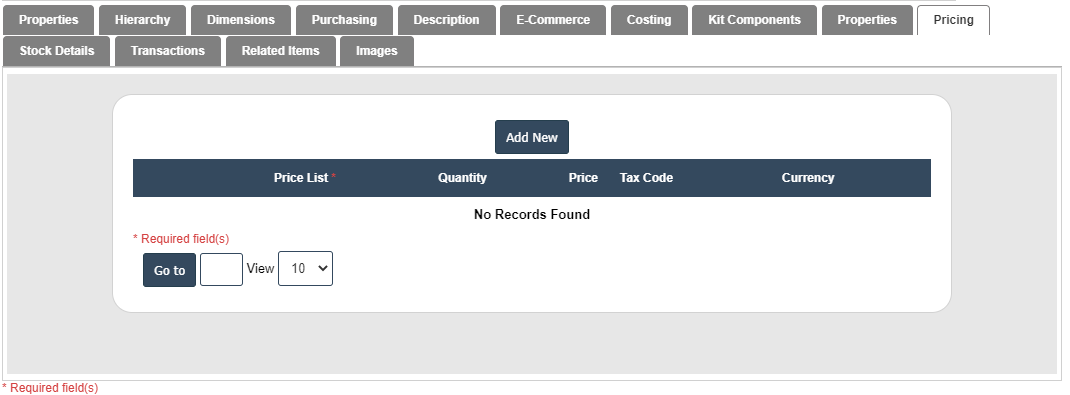
19. After that Price List, Quantity, Price, Tax Code and Currency fill the details then Click on ![]() right symbol.
right symbol.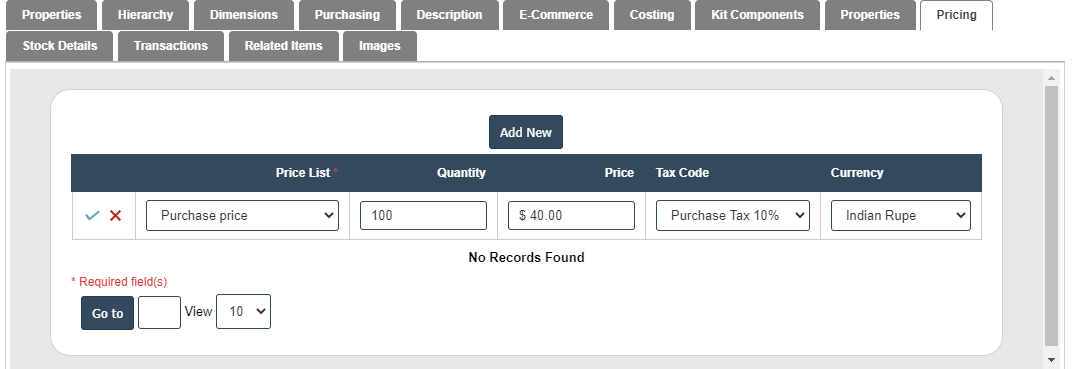
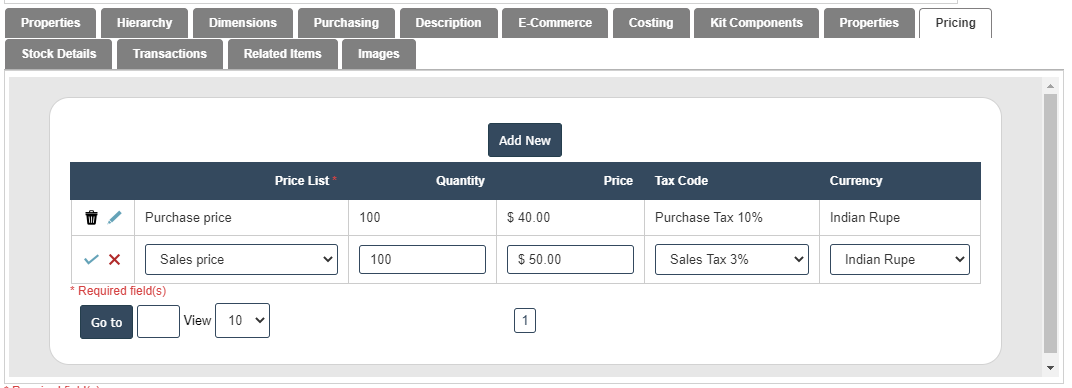
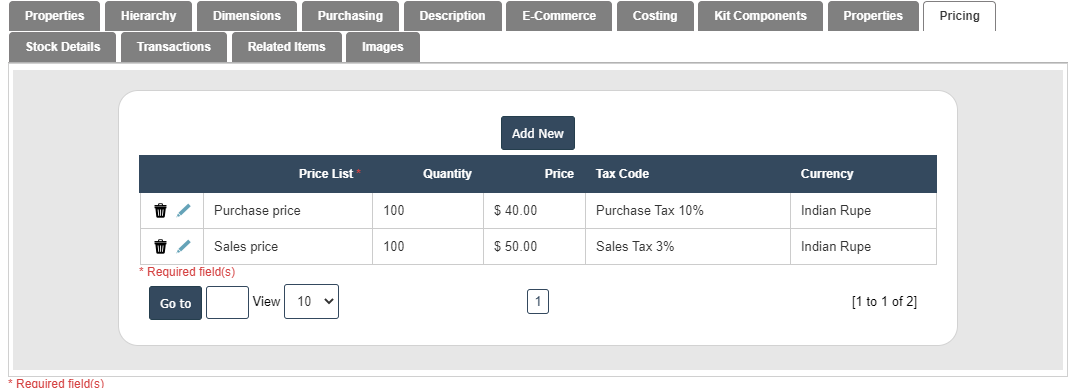
20. After Enter the Pricing then we should go for Stock Details.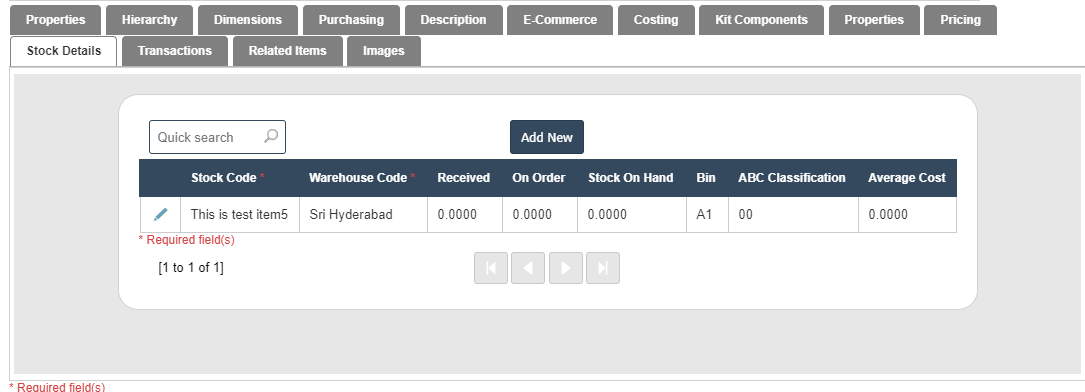
21. After entering the Stock Details then we should go for Transactions.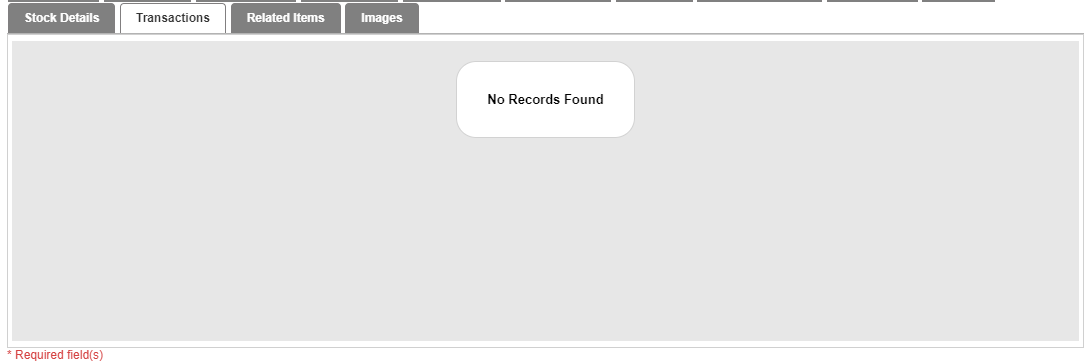
22. After entering the Transactions then we should go for Related Items then click on the Add New button. 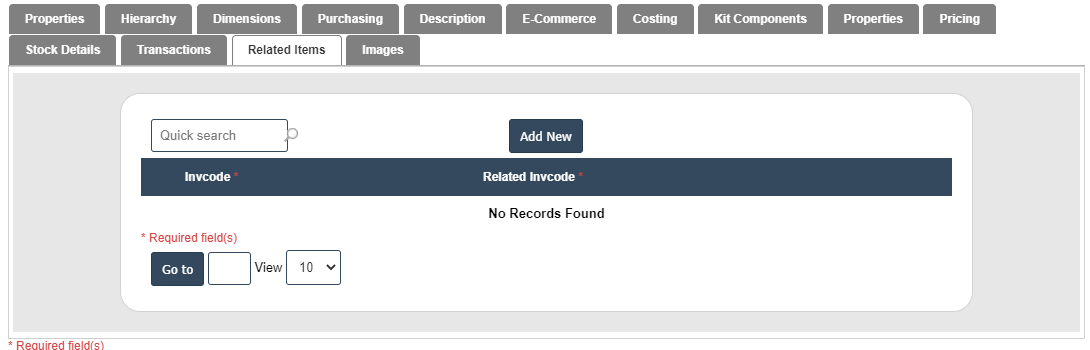
23. After that invcode and Related invcode fill the deatils then click on ![]() right symbol.
right symbol.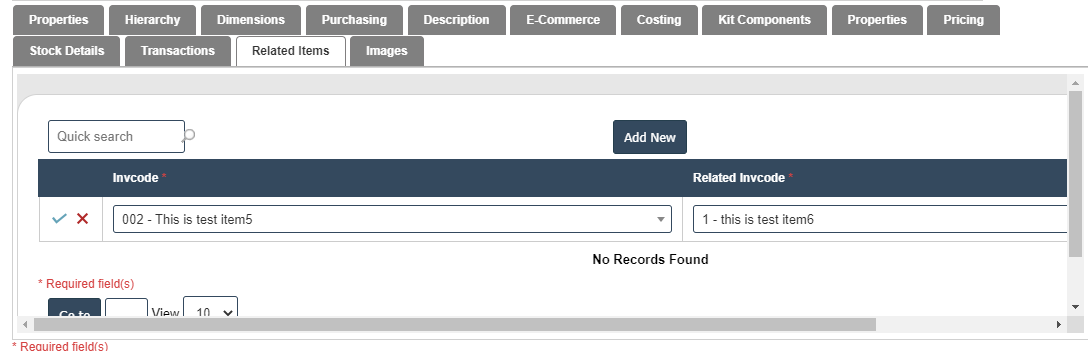
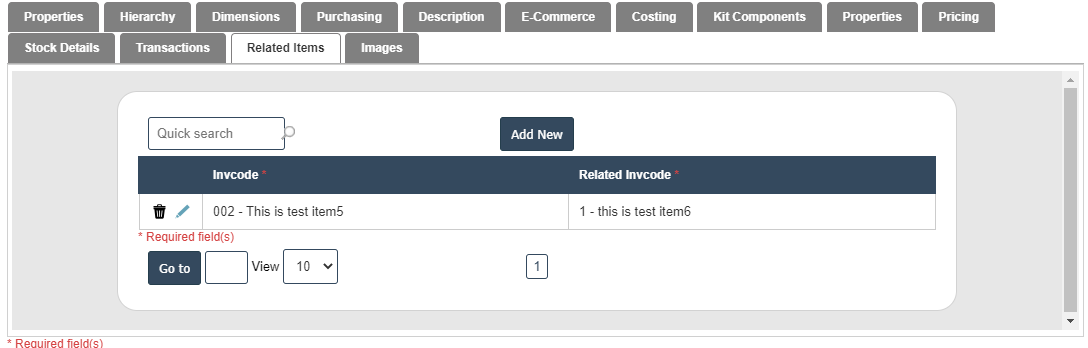
24. After entering the Related Items then we should go for Images then click on the Add New button. 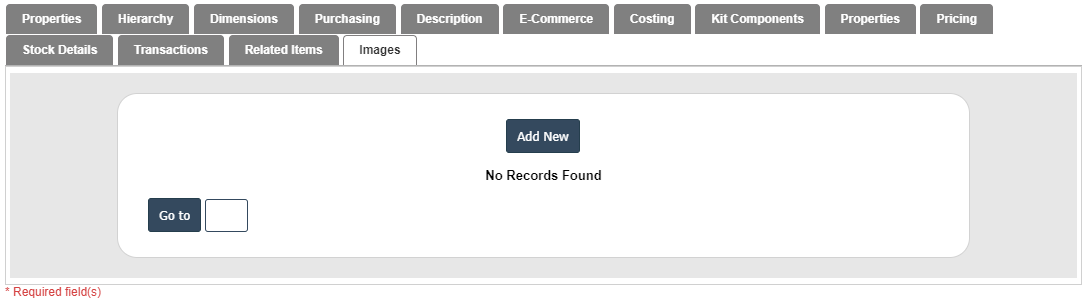
25. After entering the Images then we should go for Status.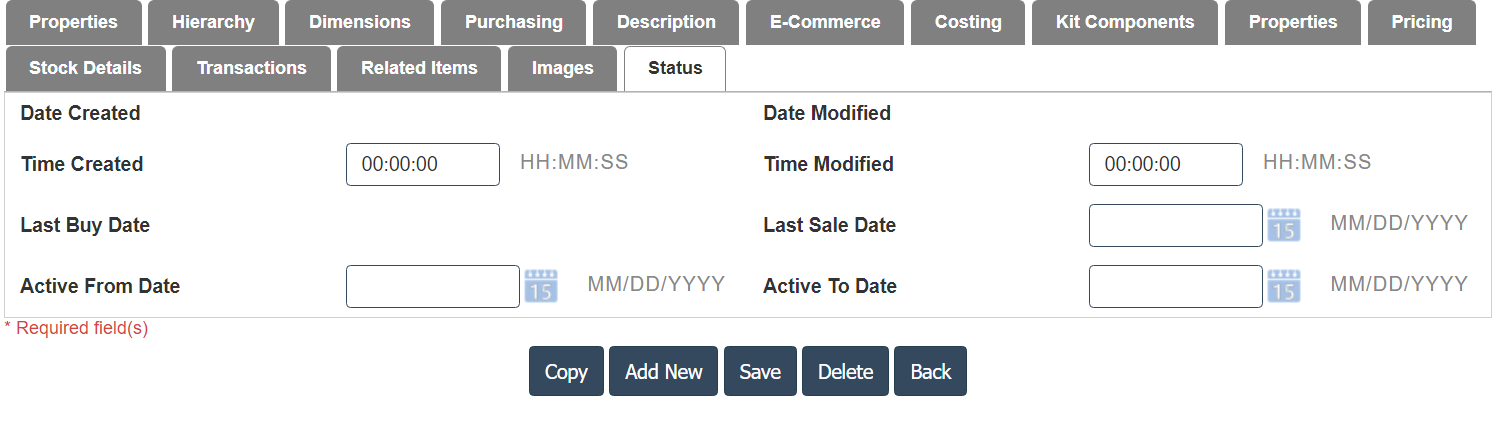
26. Click on the save button then details are saved.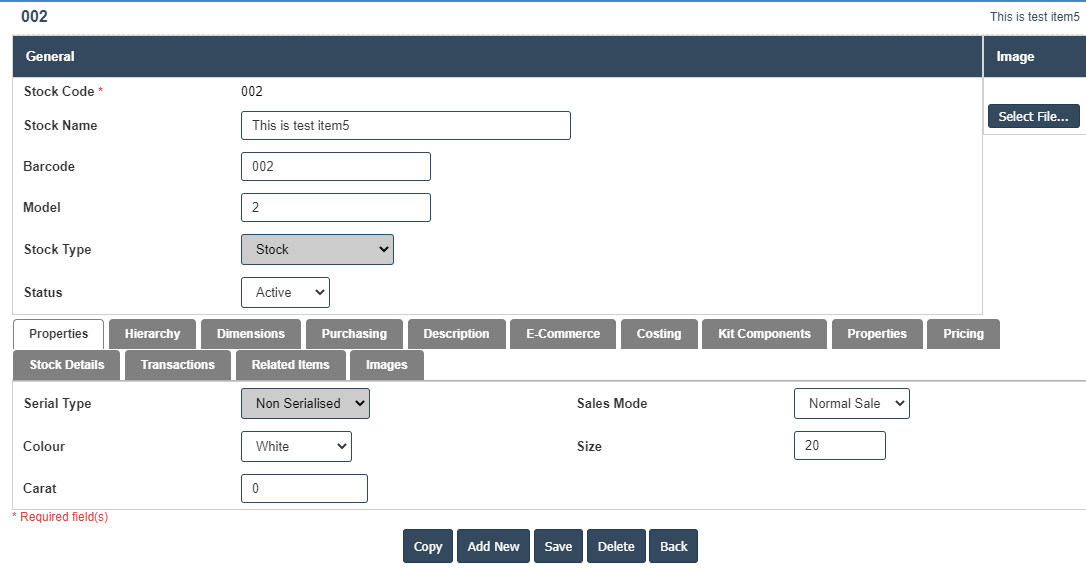
Inventory Price Import:
1.Click on Inv Prices Import button