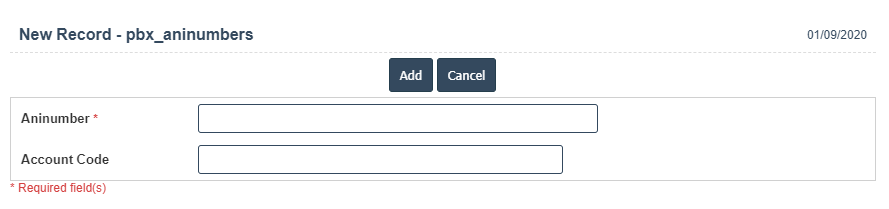Ani Numbers
1. Go to the back-office and click on the option PBX Management - Setup and then click on the option Ani Numbers.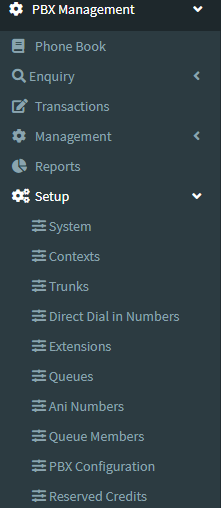
2. Add New : This Button is used to Add New Ani Numbers.
3. In below image click on Add New Button then it will displays the following image.
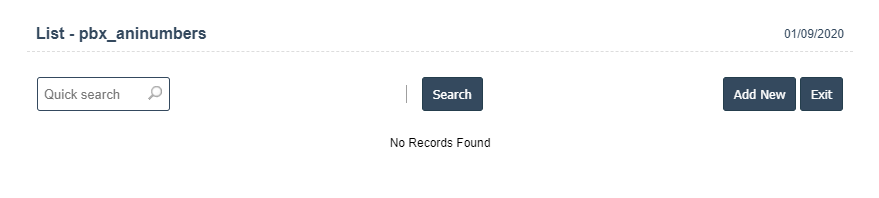
4. A New Ani Numbers will open the new page and fill the details.
5. Fields in this Ani Numbers Include:
- Aninumber
- Account Code.
6. Once you have completed the Ani Numbers, clicking the Add button as shown below.