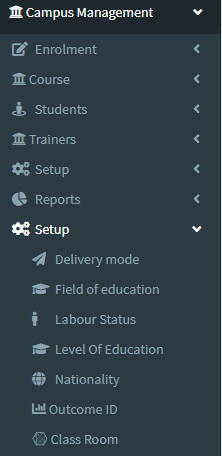2. This Application Used to displays the Class Room Details.
3. The following image shows the Class Room Details.
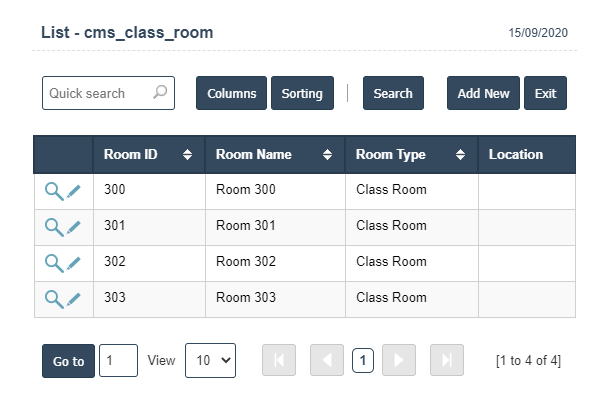
4. Add New : This Button is used to Adding New Class Room Details.
5. In Above Application click on Add New Button then it will displays the following image.
6. Fields in this Class Room Include:
- Room ID
- Room Name
- Room Type
- Location
- Max Capacity.
7. Once you have completed the Class Room details, click the Add button as shown below.
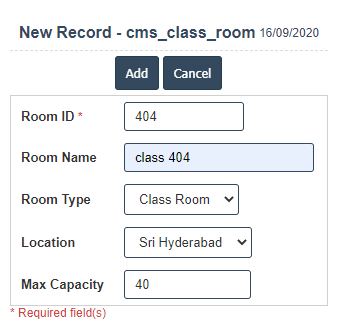
| Room Id: |
Field Type : VARCHAR HTML Type :Text Field Size in DataBase : 10 |
| Room Name: |
Field Type : VARCHAR HTML Type :Text Field Size in DataBase : 20 |