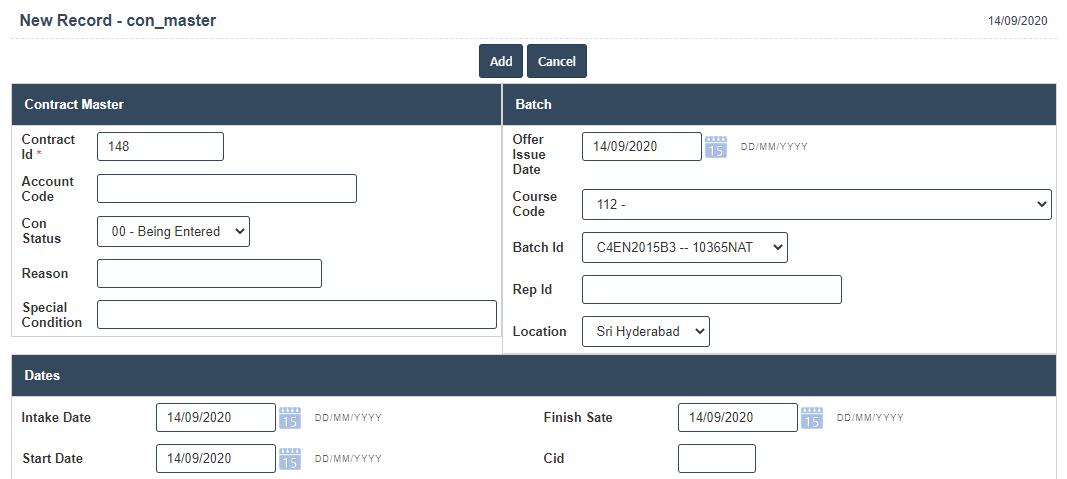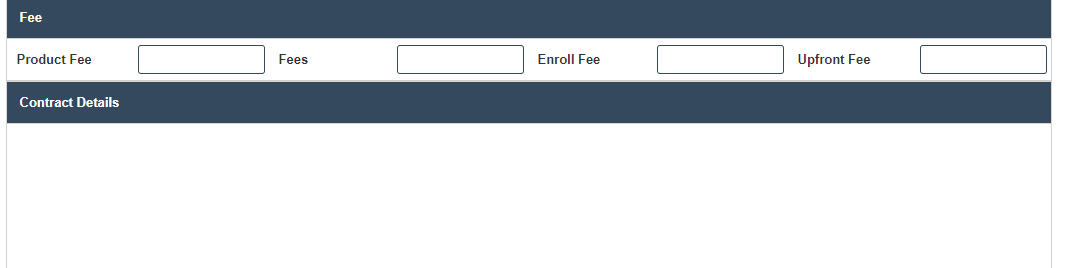Contracts
1. Go to the back-office and click on the option Contract Management and then click on the option Contracts.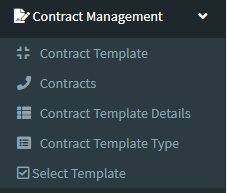
2.Add New : This Button is used for Adding New Contract.
3. In below image click on Add New Button then it will displays the following image.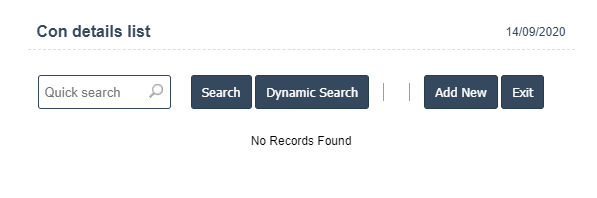
4. A New Contract will open the new page and fill the details.
5. Fields in this Contract Include:
- Contract Id
- Account Code
- Con Status
- Reason
- Special Condition
- Offer issues Date
- Course Code
- Batch Id
- Rep Id
- Location
- Intake date
- Start date.
- Finish Date
- Cid
- Product Fee
- Fees
- Enroll Fee
- UpFront fee.
6. Once you have completed the Contract details, click the Add button as shown below.